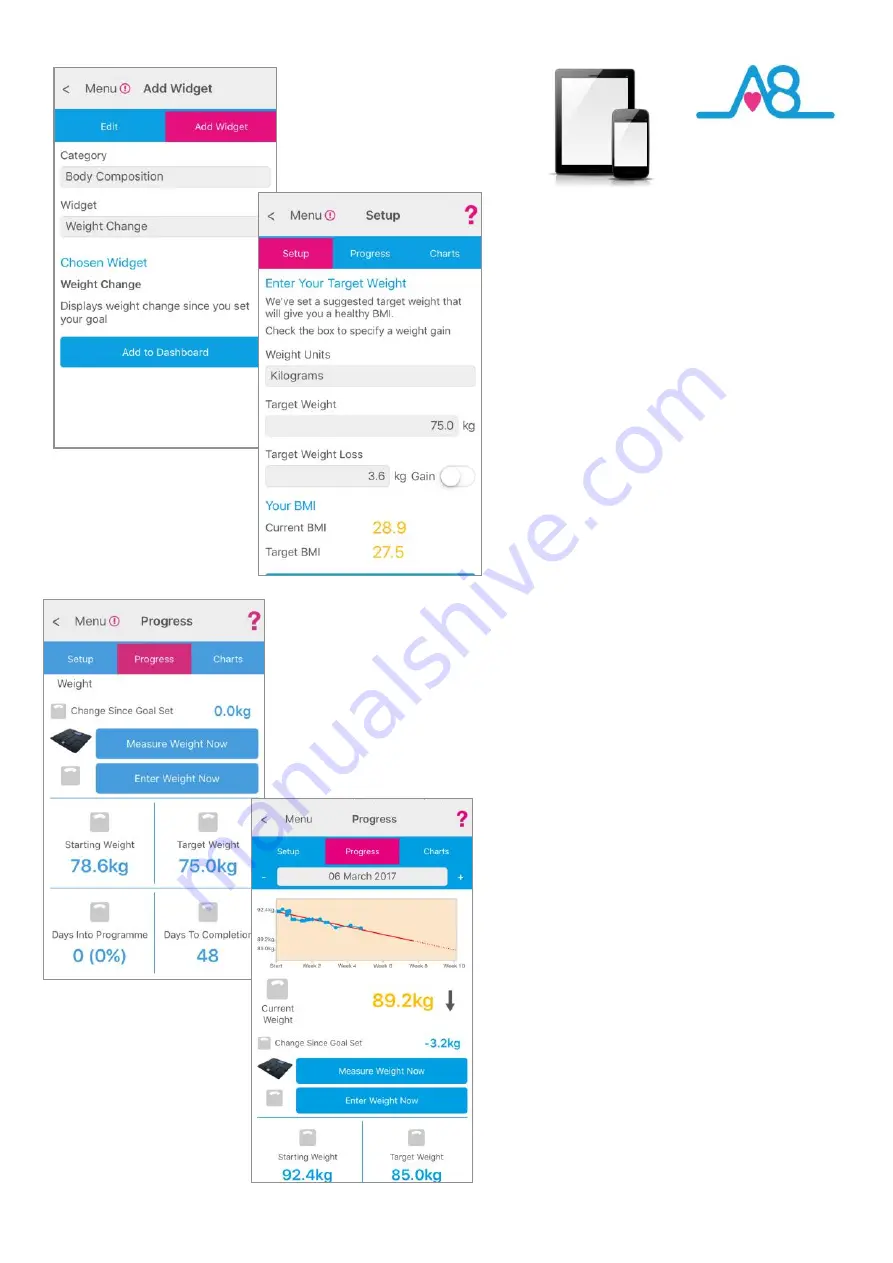
26
Weight Change Widget
You can also
Set
-
up
a short
-
term goal for
Weight
Loss
or
Weight Gain
within the
Activ8rlives
4
Wellness App
.
Select to use an
Advanced
or
Expert Dashboard
,
then touch the pink
Cog
to add the
Weight
Change
widget to your
Dashboard
.
From the
Dashboard
touch the
Weight Change
widget and follow the instructions to
Enter Your
Starting Weight
(with an option to take a
current reading) and
Enter Your Current Height
.
Touch
Next
.
Now
Enter Your Target Weight Loss
(or Gain
until it shows Green). Enter a
Target Weight
that is achievable in the short
-
term, as a
suggestion try for 5% of your body weight.
Touch
Next
.
The next screen allows you to
Enter Your Target
Date
for your Weight Loss or Weight Gain. Try
shorter term goals in which to achieve this, and
10 weeks is an ideal length. The
Activ8rlives
4
Wellness App
will then calculate how
much each week you will need to change.
The
Activ8rlives
4
Wellness App
will
display your
Weight Change
widget on the
Dashboard see opposite
Page 27.
By touching
this it opens to a more detailed screen of your
Weight Loss
or
Weight Gain
over your selected
time, with a Chart showing your progress and
your
Change Since Goal Set
.





















