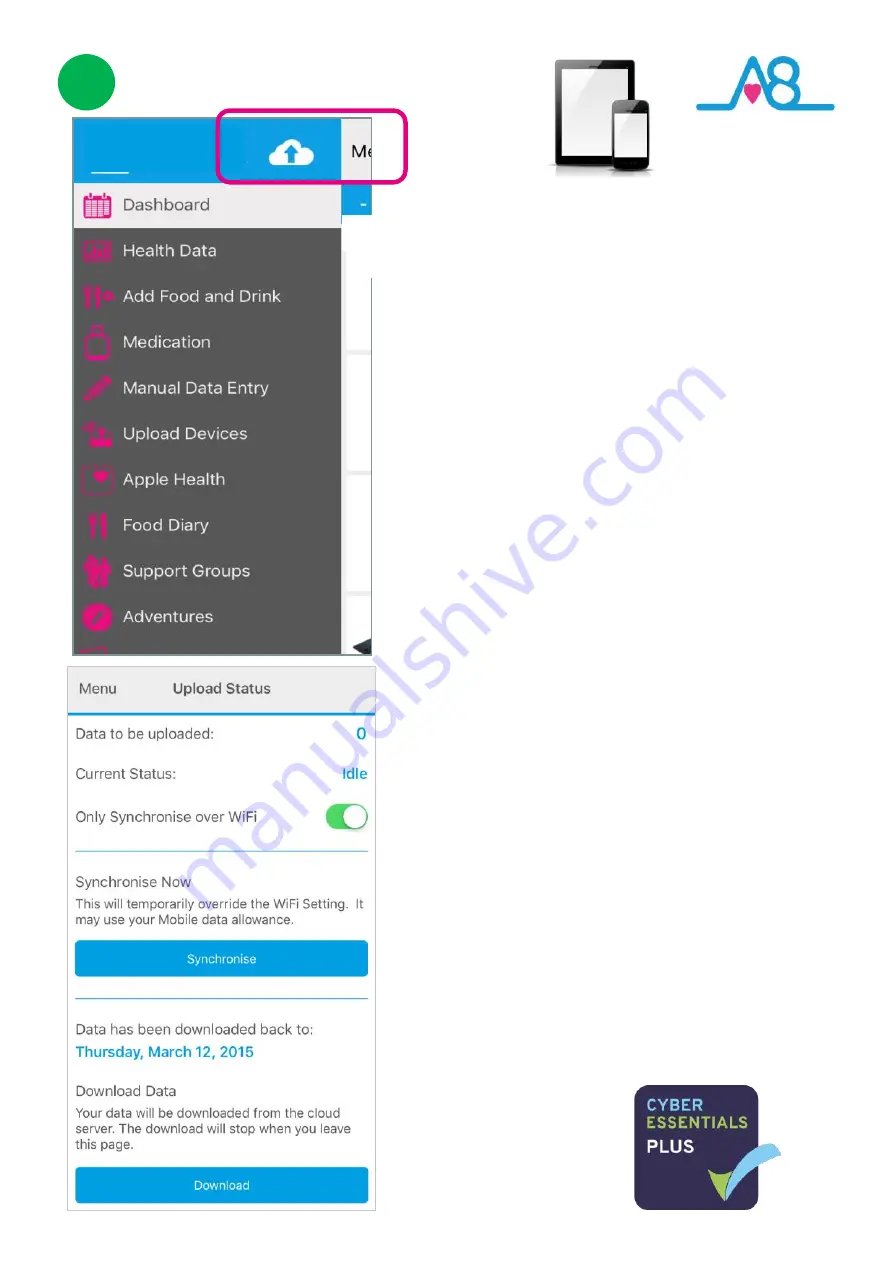
24
3
Sending Your Data to Cloud
If your Smartphone or Tablet is connected to the
internet by WiFi, your data will upload to your online
Activ8rlives
account automatically.
If there is an arrow in the
Cloud
it indicates that you
have data to upload to the
Cloud
Server. Touch the
Cloud
icon and it will automatically detect and
synchronise if you are on WiFi.
Touch the
Synchronise
bar to upload via Cellular
network
to upload the data.
By touching the
Download
bar your data will
download from the
Cloud
for you to view on the App.
If there are no networks available the data will be
uploaded at a later time by either WiFi or Cellular
when you are within range. The data is not lost and
you do not have to take the reading again.
When the data is stored in the
Activ8rlives
secure
Cloud
, this means that you can view your data (from
today, yesterday, a week, a month or years ago) at any
time via the Smartphone App or
Activ8rlives
website.
www.activ8rlives.com
Data Security
The storage of your data is hosted on our private
Cloud
Server operated by UKCloud (Farnborough, UK).
No data ever leaves the UK and we work to the NHS
Information Governance (IG) Toolkit Level 2 standard
and Cyber Essentials Plus.
User









































