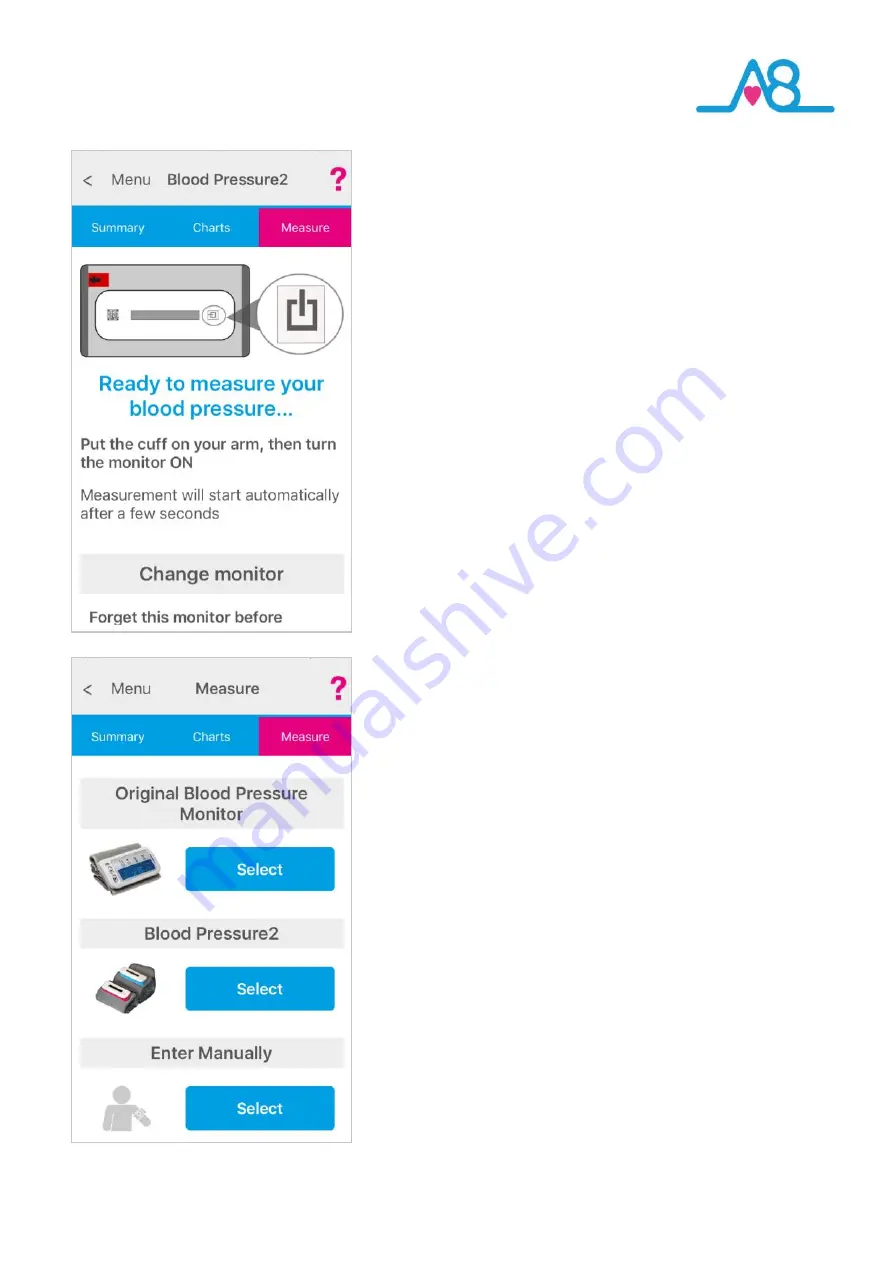
30
T
rouble Shooting
Help Menu?
Help
can be found on all pages of the
Activ8rlives
4
Wellness
App
in the top right
-
hand corner. Touch
?
to expand the page and
scroll down through the
Help
information, including viewing the
Help Videos
and
PDF Manual.
Touch
!
To reveal helpful hints.
Will Not Connect via Bluetooth?
Requires Bluetooth Smart Ready device (typically Bluetooth 4.0 or
later. iPhone 5 or later, iPad 4
th
Generation or later, iPad Mini 2 or
later, all iPad Air and iPad Pro models or iPod Touch 6
th
generation.
Android devices running 5.0 or later. Amazon Kindle Fire devices
running Amazon Fire OS 5.0 or later.
If the
Activ8rlives
Blood Pressure2 Monitor
device will not connect
to Bluetooth, first check that Bluetooth is switched on your
Smartphone or Tablet.
Changing the Monitor you Use
If for some reason you want to change the device you measure your
blood pressure with, go through the process of
Identifying your
monitor
on
Page 22
-
23
. The screen will move to the next
instructions of
How to fit the cuff correctly
but instead, touch the
Change Monitor
button and select between using the original Blood
Pressure Monitor,
Blood Pressure2 Monitor
or manually entering
your reading.
Activ8rlives App Crashes
Close other Apps open on your Smartphone or Tablet, as these may
be using too much memory to allow the
Activ8rlives
4
Wellness App
to function. Rebooting the Smartphone or
Tablet often helps.
App Showing No Reading
If you have not taken a reading for a while or if the Smartphone or
Tablet has been power cycled (i.e. turned off and then on again) you
may need to reconnect the
Activ8rlives
Blood Pressure2 Monitor
with the Smartphone or Tablet by repeating the connection process
as described on
Page 22
-
23.







































