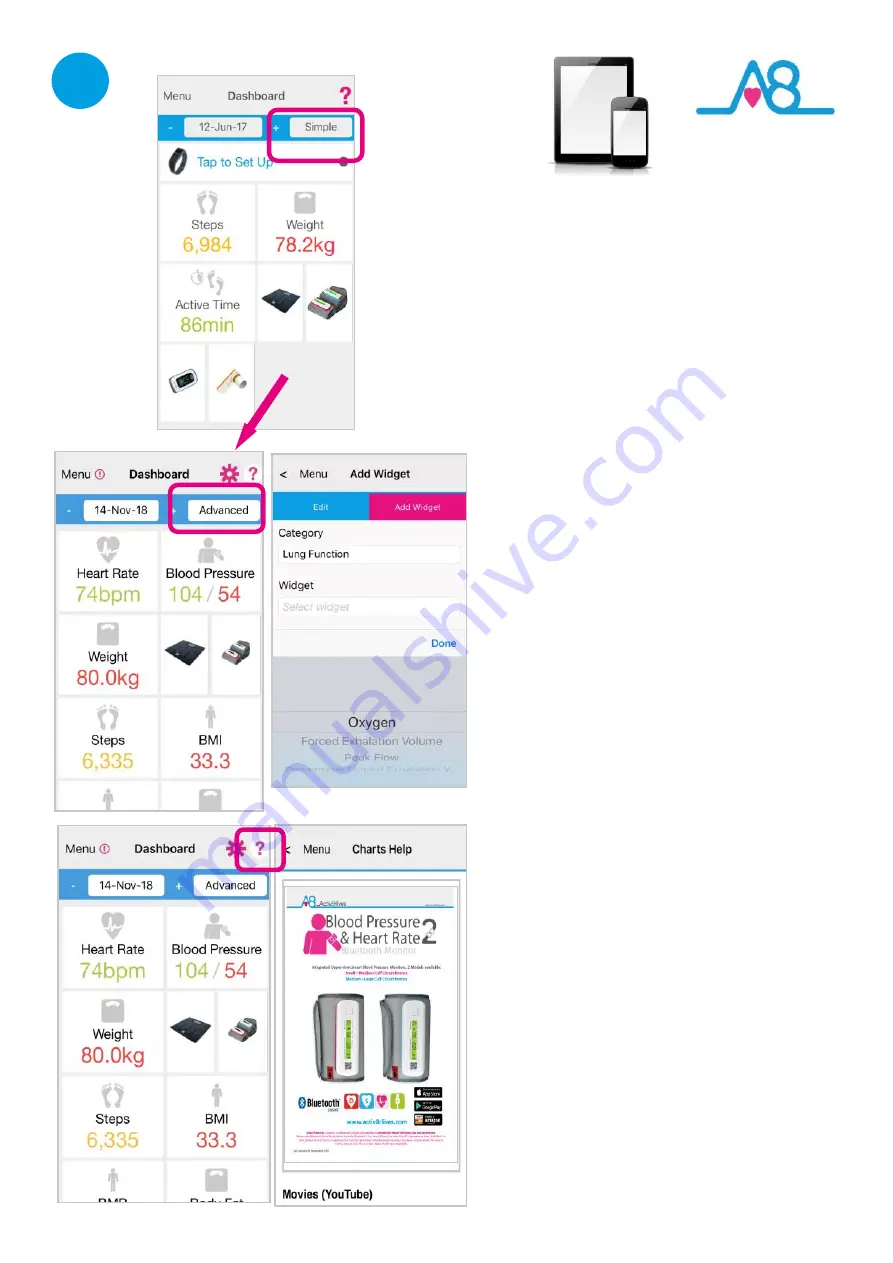
19
1
Completed Registration
On one of the screens of the
Registration
you can
select the
Activ8rlives
devices that you have. Once
you have completed your
Registration
you will
automatically be directed to your
Dashboard
and
a summary of your activity and weight targets are
set
into this
Simple
Dashboard
. These devices will
now show up on your
Dashboard
so that you can
Quick Record
by touching the image of the device
on your
Dashboard
and it will start the
Upload
process.
Optimising Your Dashboard
By selecting or deselecting the
Settings
Cog
in the
top right
-
hand corner you can choose which data
you want to show on your
Dashboard
. You need
to select either the
Expert
or
Advanced
Dashboard
in order to do this. Then choose the
Category
and then the
Widget
you want to add
and touch
Add to Dashboard.
Help and Videos on App
Integrated into the
Activ8rlives
4
Wellness
App
is
Help
sections that can be reached from the
Menu
or from any page which displays a
?
in the
top right
-
hand corner of the screen. Scroll through
this to access helpful information,
PDF Manual
,
Videos
and a
Quick Guide
. Touch the
!
Symbol to
reveal helpful hints throughout the App.
















































