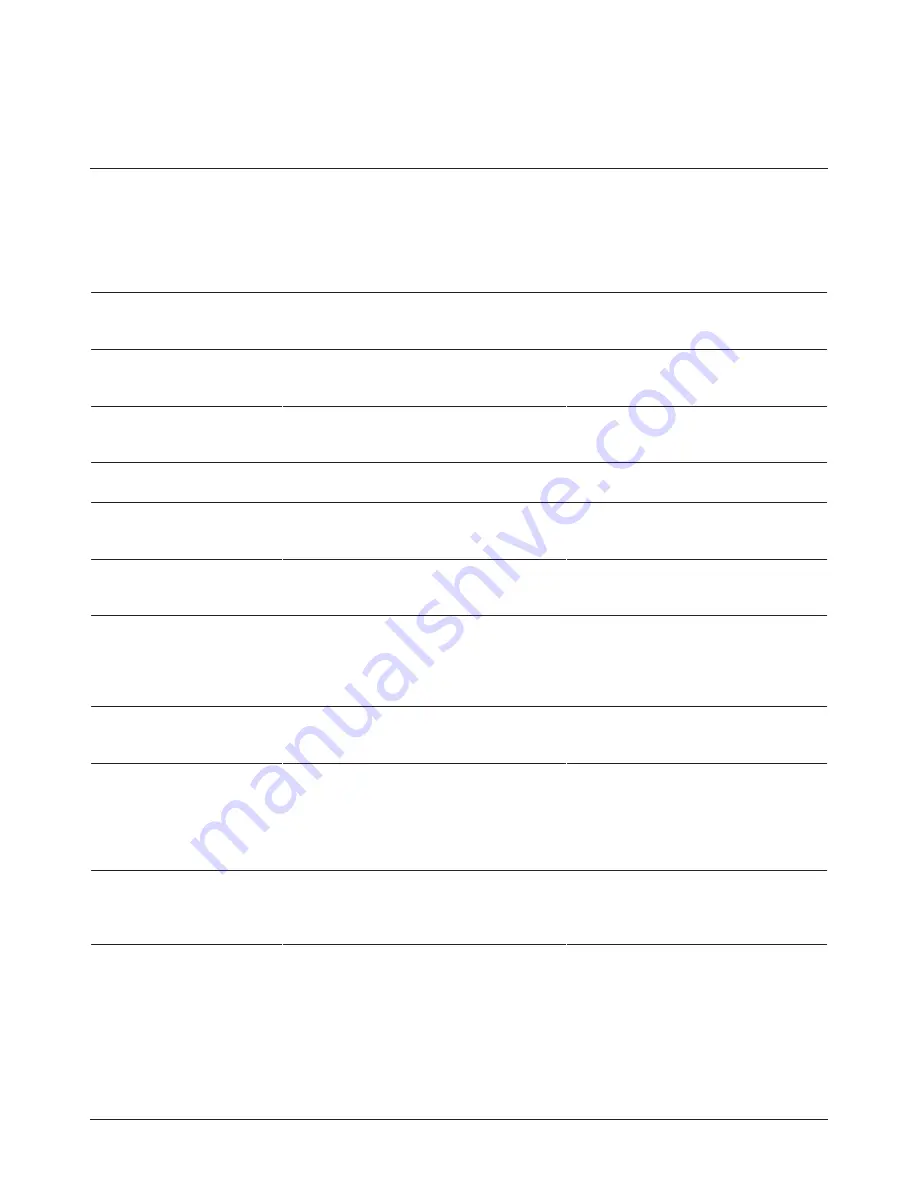
23
Fault
Possible Cause
Solution
Troubleshooting
Snowflake-like spots on
the screen accompanied
with white noise
• The antenna connector is loose and the
cable is damaged
• The antenna type is not suitable
•The antenna orientation or location is not
proper
•The signal is poor
• Check whether the antenna connector
is loose or not and whether the cable is
undamaged or not
• Check the antenna type (VHF/UHF)
• Adjust the antenna orientation or
location
• Attempt to use a signal enhancer
No image displayed on
the screen, no sounds
and dim indicator
• The power plug is loose and power supply
is not connected
• Check whether the power cord is in
proper connection or not
Dot line or stripe
interference on the screen
• The signal is interfered, such as cars, neon
lights and electric hair dryers
• Do not use the electric hair dryer near-
by the product and adjust the antenna
orientation to reduce interference
Ghost images on screen
• The signal is reflected by the surrounding
mountains or buildings
• The antenna orientation is not proper
• Use a high-orientation antenna
• Adjust the antenna orientation
No colours on screen
• Color saturation is too low
• Enter “Image” submenu to increase
color saturation
No accompanying sound
• The volume is too low
• Mute is activated
• Adjust to the suitable volume
• Press the “Mute” key on the remote
control to disable the mute mode
No display on PC or prompt
of no signal input or
flickering red indicator
• The signal cable is loose or disconnected • Check whether the signal cable is loose
or disconnected or not - connect it
again if so
Image cannot fill the full
screen or exceeds the
screen or there is a vague
display on PC
• Improper adjustment
• Improper display mode
• Use the function of automatic adjust-
ment
• Enter “PC Image Adjustment” to adjust
the horizontal or vertical position
• Use the recommended mode
Short remote control
distance or remote
control failure
• The remote control reception window is
obstructed
• Low battery of remote control unit
• Move away the articles to avoid ob-
struction
• Replace with new batteries
Network access failure
• Wrong configuration of network param-
eters
• Improper network connection
• Network service is not available
• Inquire the network administrator to
acquire available network IP address
and other parameters
• Check whether the network is
connected normally or not
• Consult the network service provider
Choppy online video
• The network bandwidth is low
• Several movies or other contents are
downloaded at the same time
• Many PCs share the same network
• Update your network bandwidth to a
higher level
• Please attempt to replace with another
web sites for better resources
Android OS has crashed
• Many programs are running at the same
time
• External environment (such as lightning
and static) disturbs the normal operation
• Disconnect the power supply for the
product; wait for 1-2min and then
connect to power supply again and
restart
Summary of Contents for A2T-6508-AD-10U
Page 1: ...Instruction Manual A2T 6508 AD 10U A2T 7508 AD 10U ...
Page 2: ......
Page 10: ...10 Connection Diagram Touchscreen Rear PC Touchscreen PC ...
Page 17: ...17 ...








































