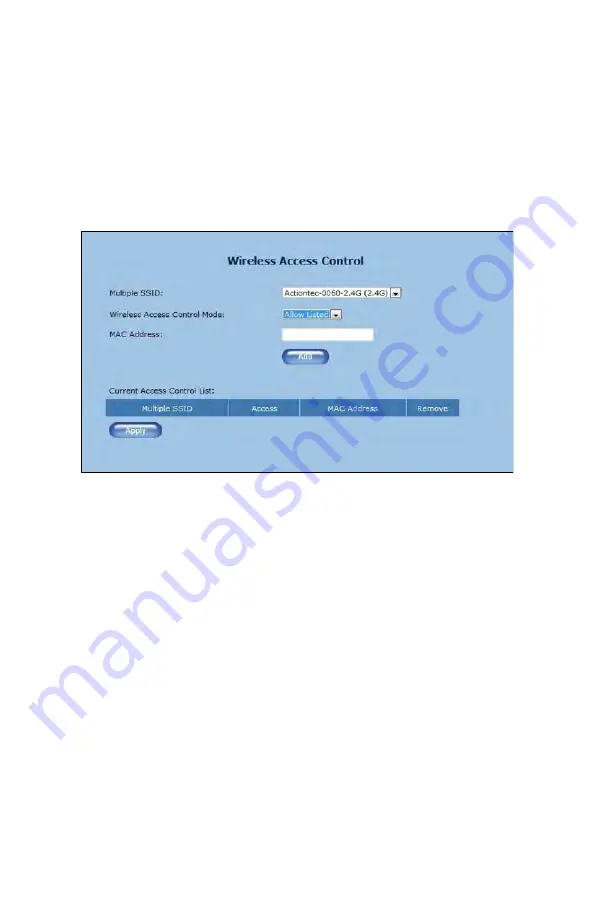
WxB6x40Q Wireless Network Extender
Wireless Access Control
Th
e
Wireless Access Control
screen contains a number of advanced
settings regarding the Extender’s wireless network. Only experienced
network technicians should con
fi
gure these settings.
18