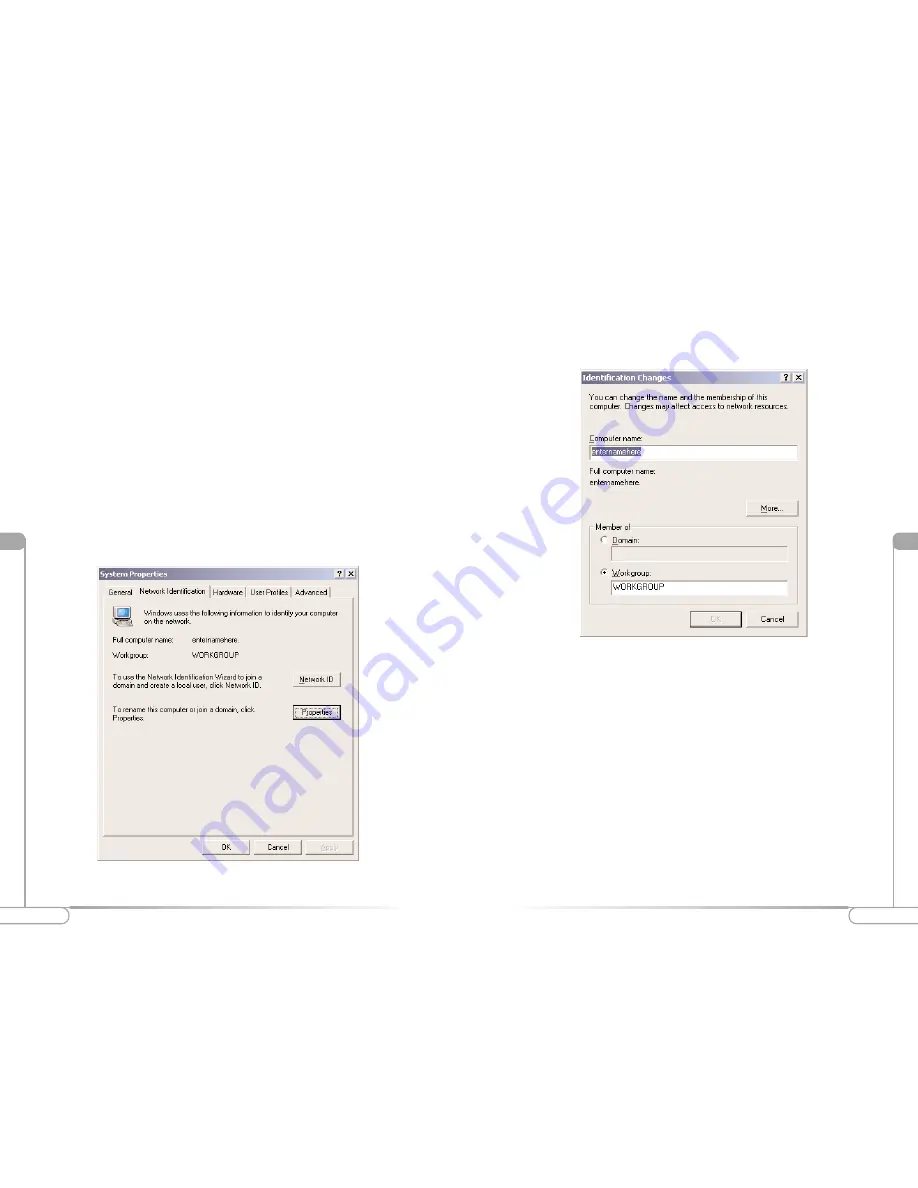
Vll
23
Configuring File and Print Sharing
Vll
22
Configuring File and Print Sharing
13.
The next step will be to enable the sharing by selecting the “Share As” button. It
will automatically insert a default name for the Share Name. You may set a pass-
word for the printer at this time if you want to restrict who on the network can use
this resource. You may also set the default printer settings by modifying informa-
tion on the other tabs of this window.
For Windows 2000
1.
After you have installed and configured your USB Adapter, Windows 2000 will
automatically enable file and print sharing for your computer. The only item that
needs to be altered is your workgroup settings. All the computers on your network
must have the same workgroup name but different computer names. To check or
change this locate the “My Computer” icon on your desktop. Right click on it and
select
Properties
from the given list.
2.
In the “System Properties” click on the
Network Identification
tab. If the
“Workgroup” name is already the same as all the other computers on your network,
then you do not need to change it. Click
OK
. If it is not the same then click
Properties
.
3.
In the “Computer Name:” box type a name that is different from your other PC’s
on your network. Then, in the “Workgroup” box type the name that you are using
to identify your network. This will be the same on each computer on your network.
Click
OK
and you will return to the “Network Properties” screen. Click
OK
again
and even if you are not asked to do so, please restart your computer.
Summary of Contents for USB Wireless Adapter 802UI3(b)
Page 13: ...24 Notes ...













