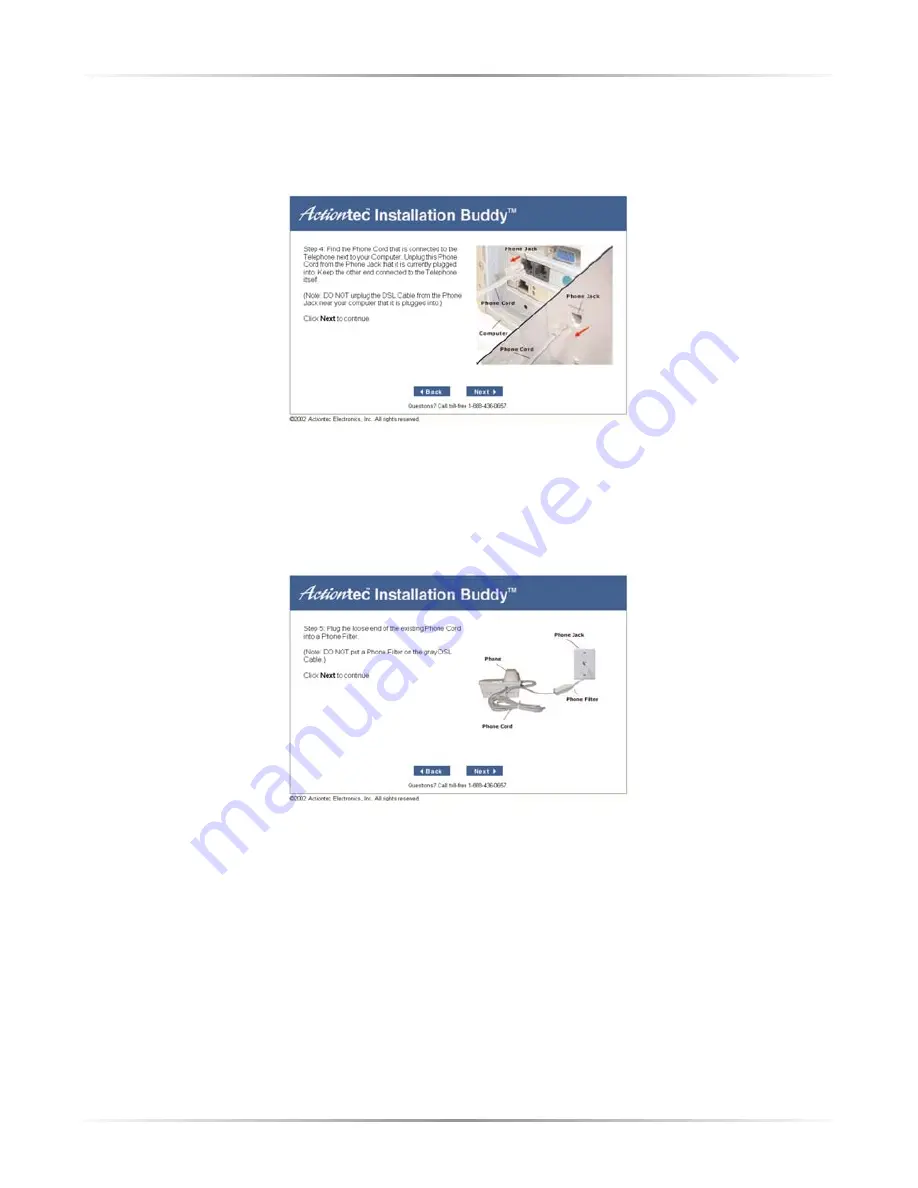
11
Chapter 2
Setting Up the Modem
16.
If Yes was chosen in step
15
, the next window appears. Unplug the
phone
cable
connected to the
computer
or nearby
phone jack
. Click
Next
.
If No was chosen in step
15
, go directly to step
19
.
☞
Note
:
Do not
remove the
DSL
Cable from the phone jack near
the computer.
17.
In the next window, plug a
phone filter
on the loose end of the
phone cord
unplugged in step
16
, then click
Next
.
☞
Note
:
Do not
install a phone filter on the
DSL
Cable in the
phone jack near the computer.





























