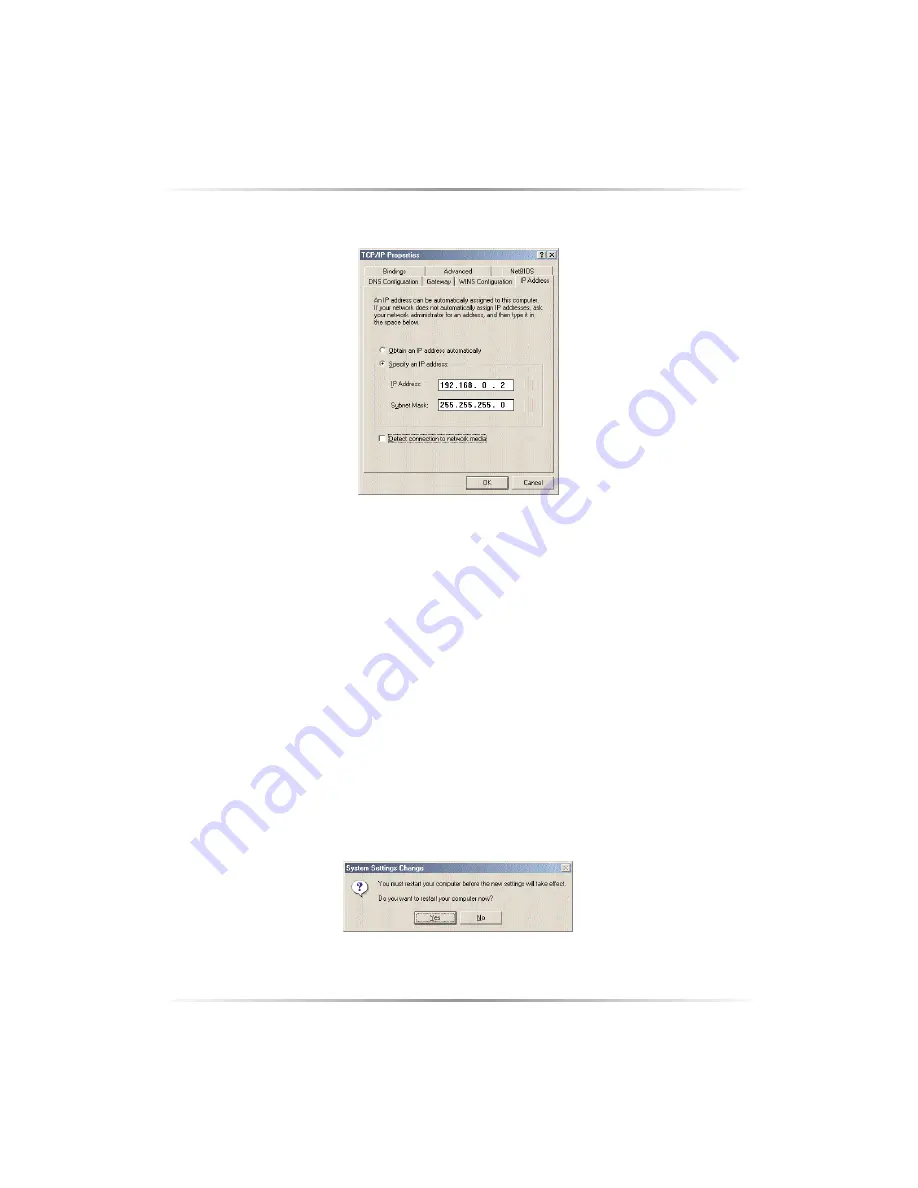
34
6.
The “TCP/IP Properties” window appears. Click
IP Address
.
7.
In the IP Address tab, activate “Specify an
IP Address
” by clicking on the cir-
cle. When active, a black dot will appear in the circle. If the circle already con-
tains a black dot, leave it alone.
8.
Enter the following numbers in the “
IP Address
” text box:
192.168.0.2
Don't include the periods; they are automatically entered.
9.
Enter the following numbers in the “Subnet mask” text box:
255.255.255.0
10.
Click
OK
. The TCP/IP Properties window disappears.
11.
If there is a check in the box next to “Detect connection to network media,”
click on it to uncheck the box.
12.
In the Network window, click
OK
. The Network window disappears.
13.
The “System Settings Change” window appears, asking whether the computer
should be restarted. Click
Yes
.
14.
The computer restarts. The IP address on the computer is changed.
















































