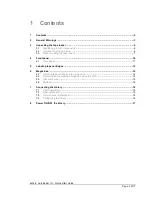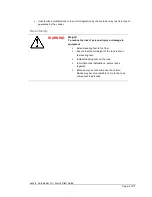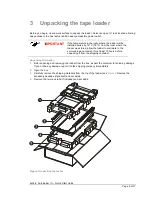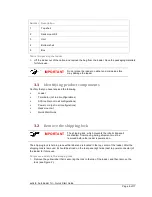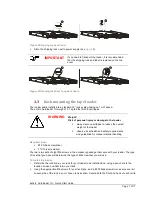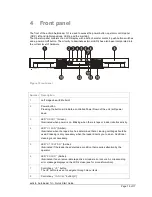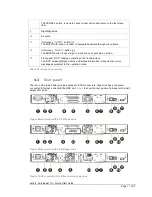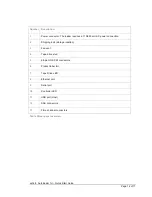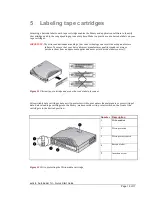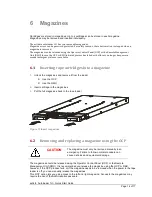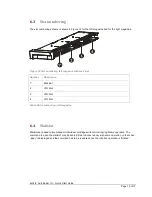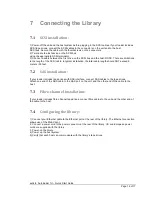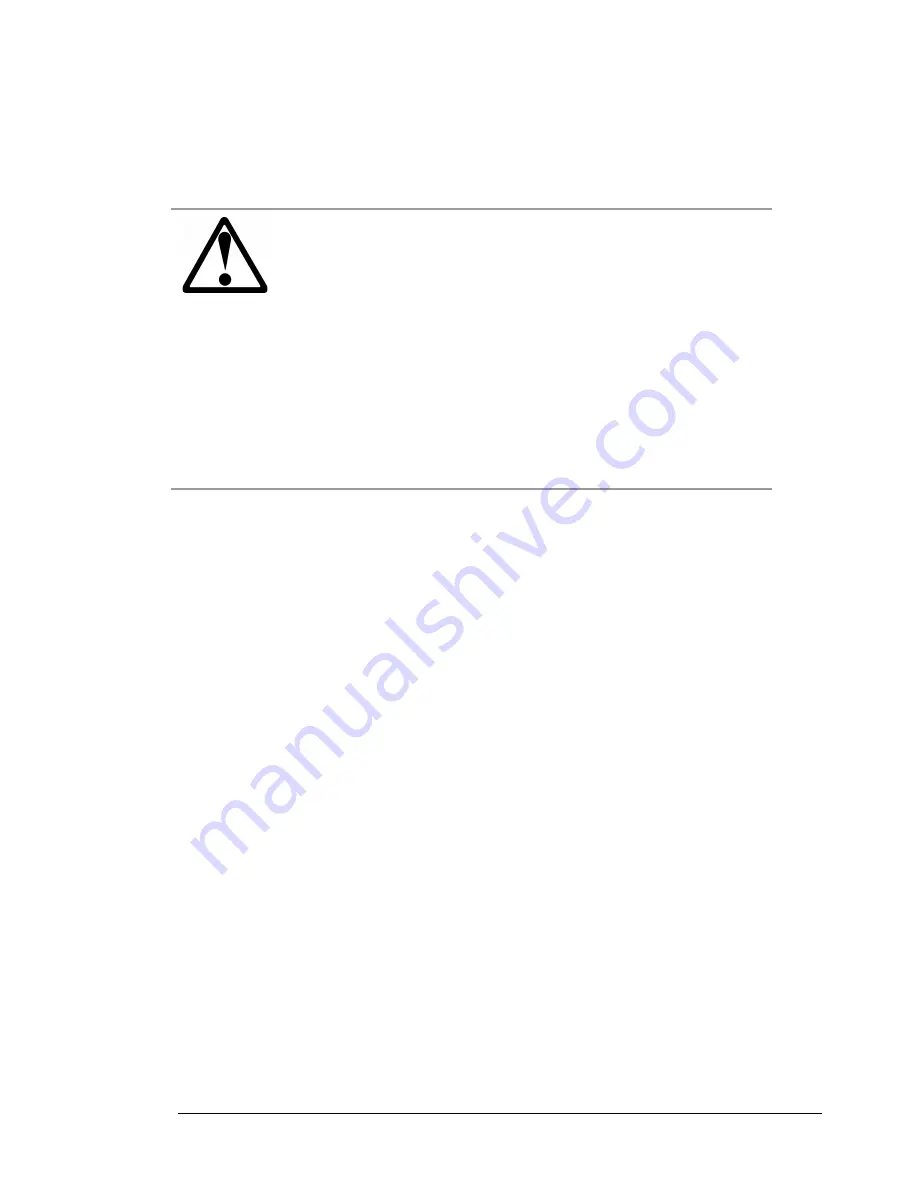
actiLib Autoloader 1U – Quick Start Guide
Page 4 of 17
Unauthorized modifications to the unit configuration by the customer may result in loss of
guarantee by the vendor.
Rack stability
WARNING
Weight!
To reduce the risk of personal injury or damage to
equipment
Extend leveling feet to the floor.
Ensure that the full weight of the rack rests on
the leveling feet.
Install stabilizing feet on the rack.
In multiple-rack installations, secure racks
together.
Extend only one rack component at a time.
Racks may become unstable if more than one
component is extended