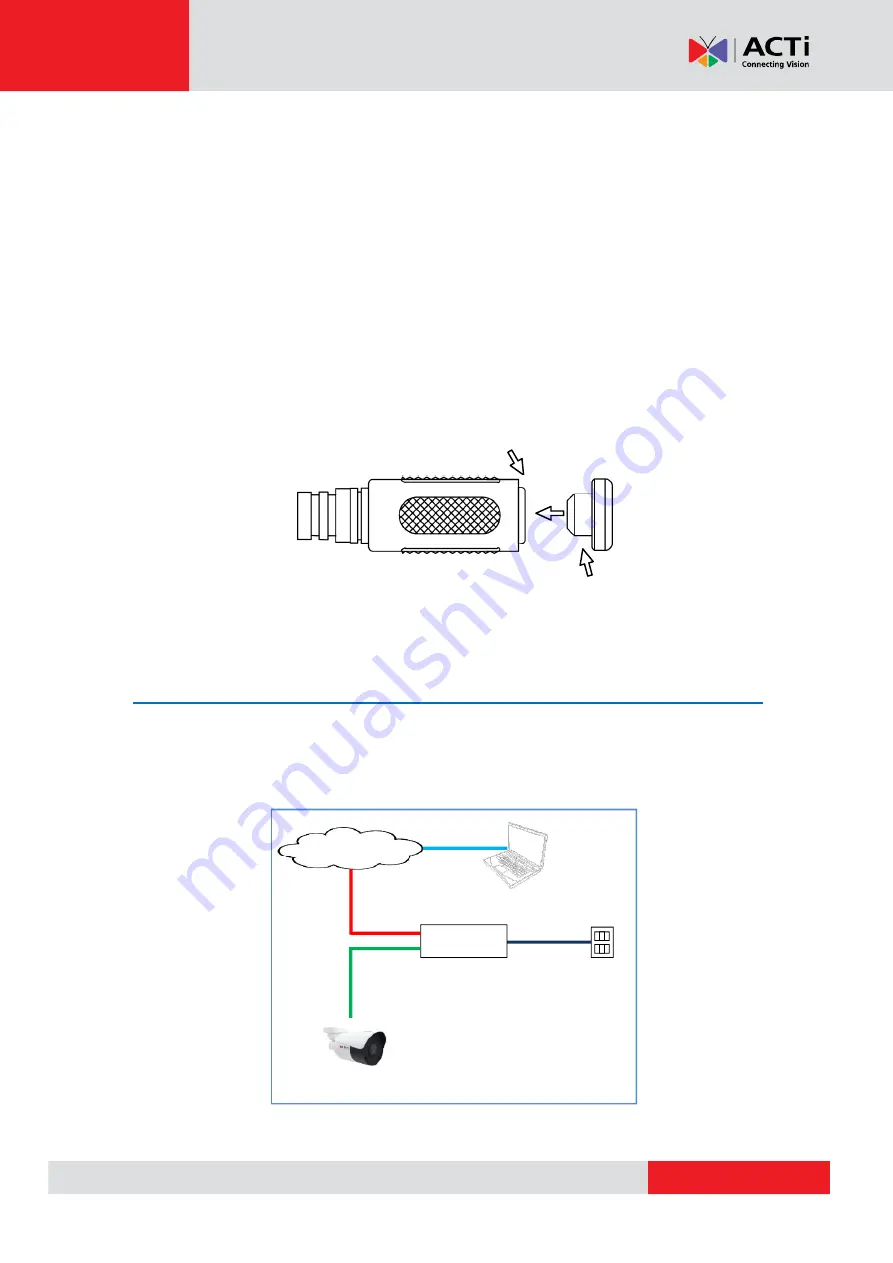
Hardware Manual
Using a Power Adapter (Optional)
The camera can be powered by a Power over Ethernet (PoE) switch that is IEEE802.3af
compliant. In case of using a non-PoE switch or your PoE switch has limited power supply, you
can purchase a power adapter and directly connect the camera to a power outlet.
After connecting the power adapter, wrap the cable connection with waterproof take to ensure it
is protected.
NOTE:
The power adapter is not bundled in the package.
CAUTION:
The cable connector must not be exposed and must be kept away from water. If the
cable will not be used, make sure to insert the plug to cover the cable interface. Then put the
cable inside a waterproof junction box or completely wrap with waterproof tape.
Step 5: Connect to Network
Connect the other end of the network cable to a switch or injector. Then, connect the switch or
injector to a network or PC and a power source. See Power-over-Ethernet (PoE) example
connection diagram below.
Network
AC Power
Source
PoE Injector /
PoE Switch
Power Cable
Ethernet Cable
Ethernet Cable
(Data + Power)
Ethernet Cable
(Data)
Camera
DC interface
Plug







































