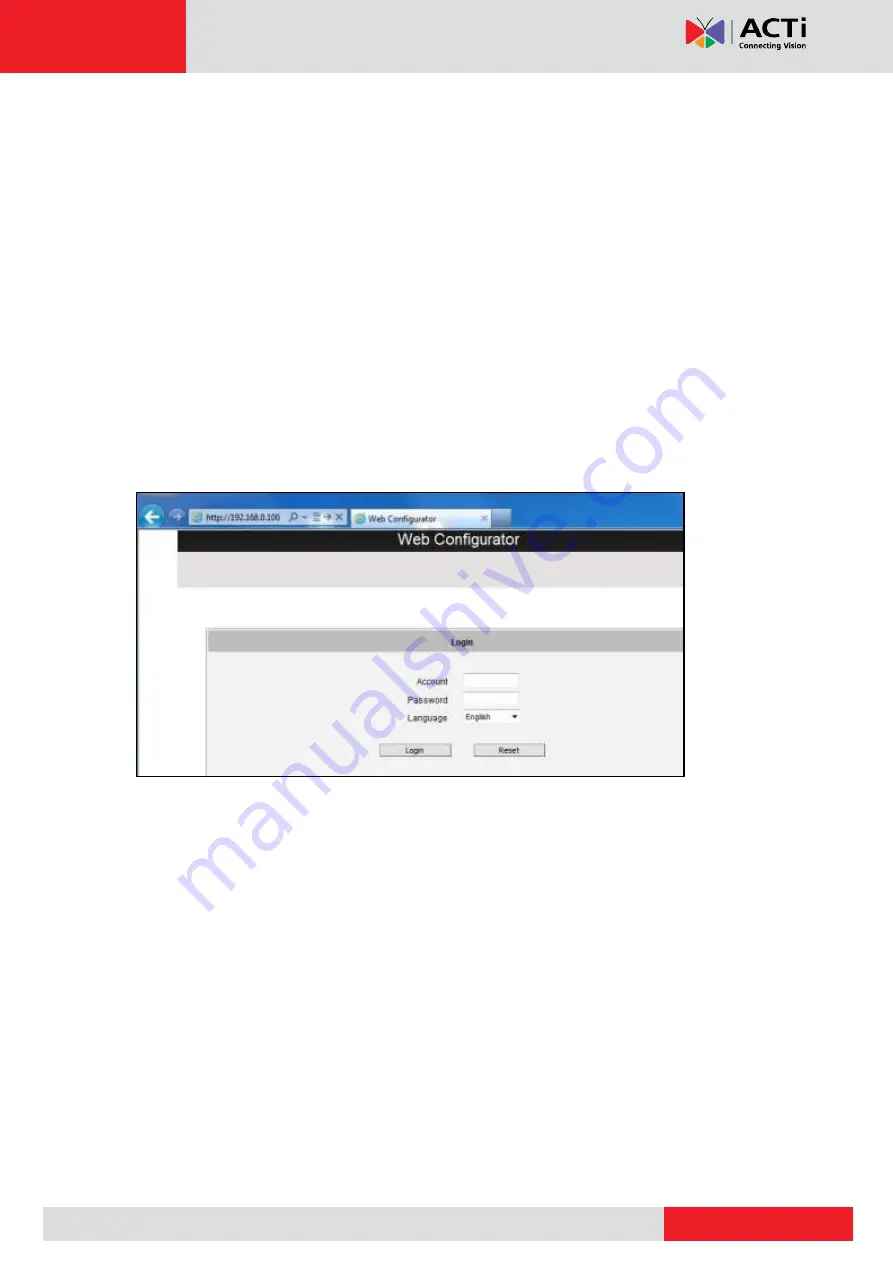
www.acti.com
Hardware Manual
42
The examples in this manual are based on Internet Explorer browser in order to cover
all functions of the camera.
Assuming that the camera
’s IP address is
192.168.0.100
, you can access it by opening the
Web browser and typing the following address into Web browser
’s address bar:
http://192.168.0.100
Upon successful connection to the camera, the user interface called
Web Configurator
would
appear together with the login page. The HTTP port number was not added behind the IP
address since the default HTTP port of the camera is 80, which can be omitted from the
address for convenience.
Before logging in, you need to know the factory default Account and Password of the camera.
Account:
Admin
Password:
123456
For further operations, please refer to the
Firmware User Manual
.


































