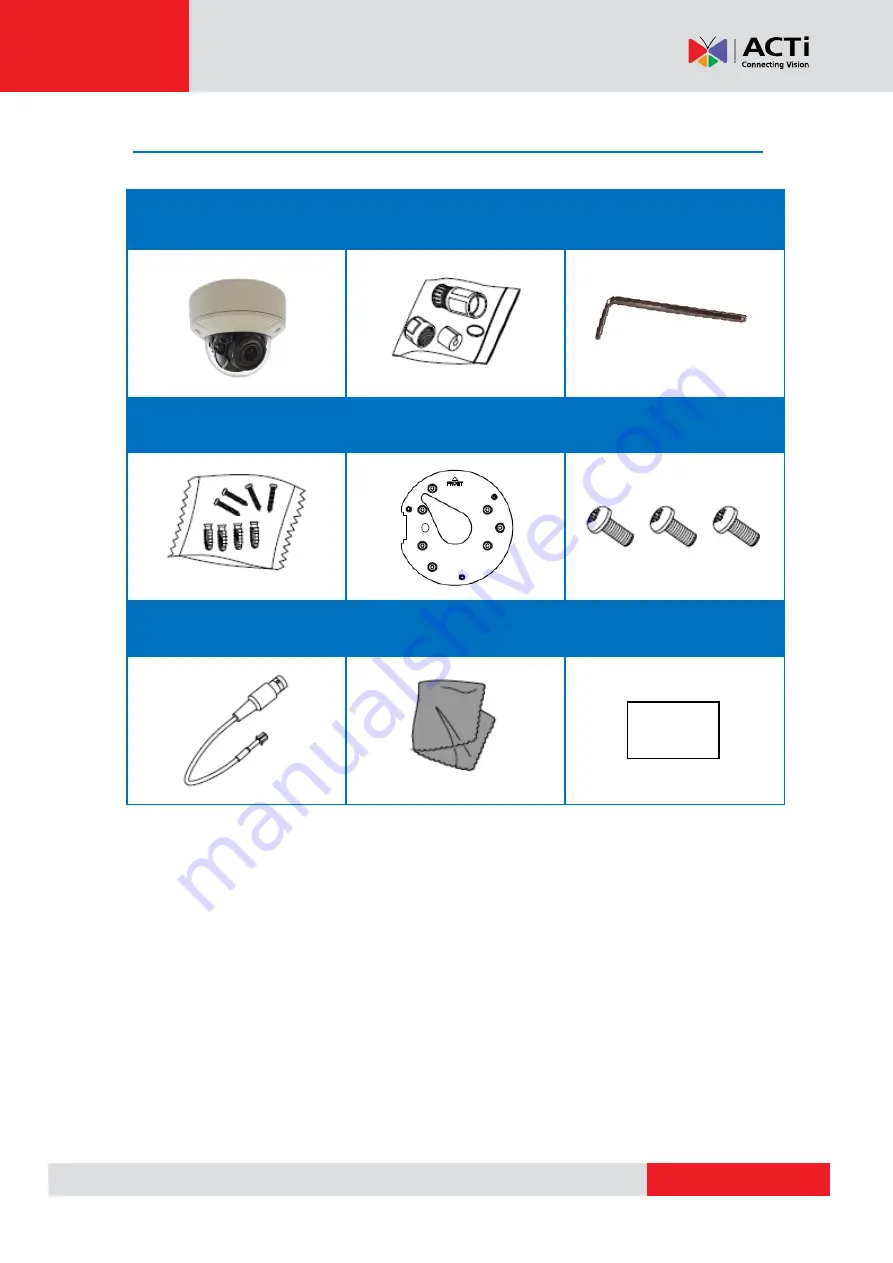
www.acti.com
Hardware Manual
7
Package Contents
Check if the camera package comes with the following items:
Camera
Cable Gland
with Rubber and Washer
Wrench
Mounting Screw Kit
Surface Mount Plate
Surface Mount Plate Screws
BNC Cable Connector
Cleaning Cloth
Quick Guide &
Warranty Card
IMPORTANT:
When the camera is taken out from the box, the lens cover is covered by a thin film.
DO NOT remove this film. It is used to protect the lens cover from scratches or fingerprint marks
which may happen during installation. Remove this film only after the camera is securely installed
and all connections are complete.
Warranty Card








































