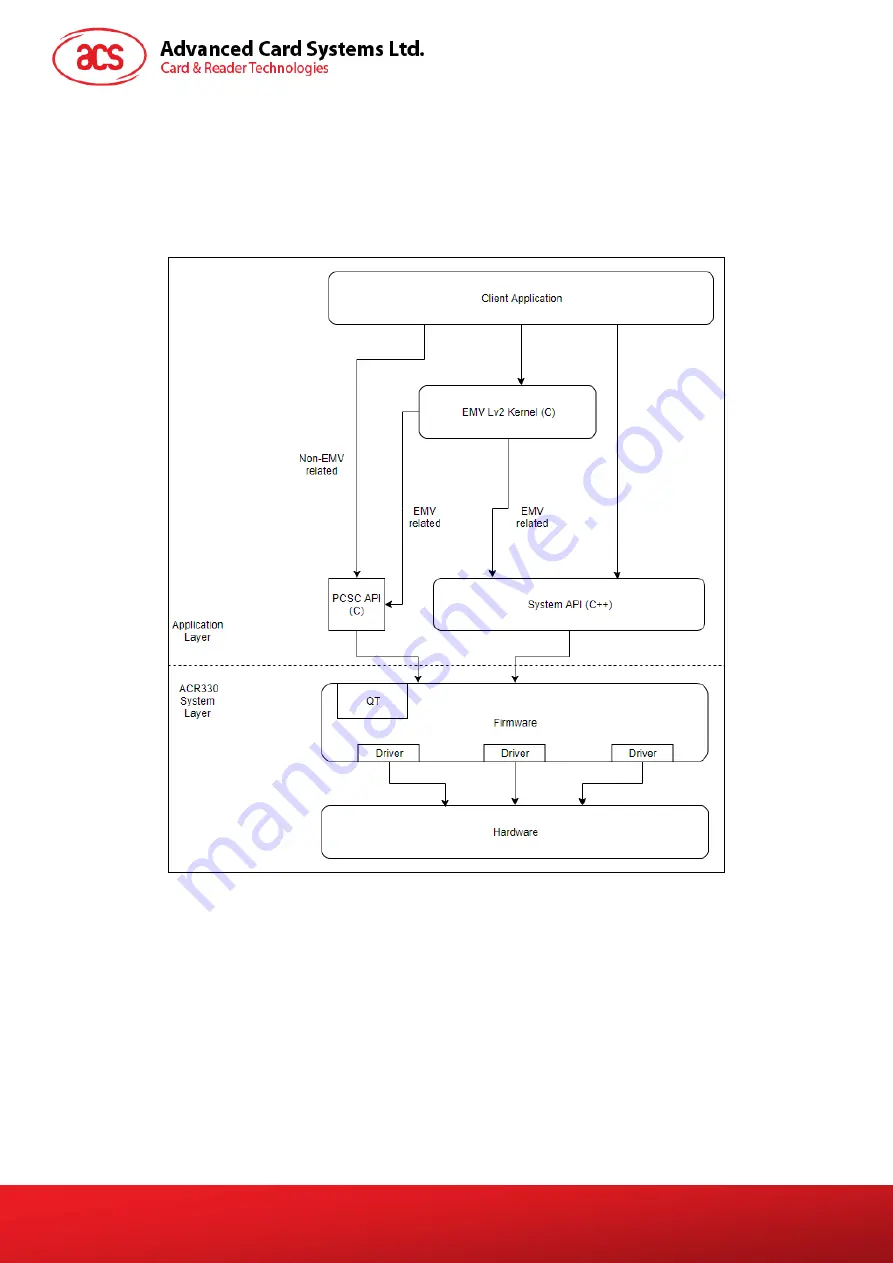
ACR330 Validator with QR Code Scanner
– User Manual
Version 1.02
www.acs.com.hk
Page 36 of 61
www.acs.com
.hk
3.0. ACR330 Software Overview
The ACR330 EVK includes two programming languages, namely C++ and Java.
3.1. C++ Software Block Diagram
Figure 13
: C++ Software Block Diagram
Note: Additional Information below:
Tool Chain version: gcc-linaro-5.4.1-2017.01-x86_64_arm-linux-gnueabihf
QT version: 4.8.3
In order to change the application path and run another application, please refer to Section 3.4 :
For the APPLICATION, the file should be placed inside /home/machinekit.
For the DATA, the file should be placed inside /data.
















































