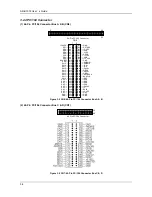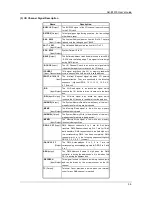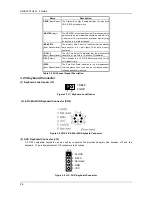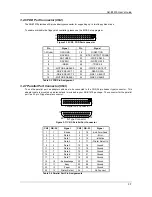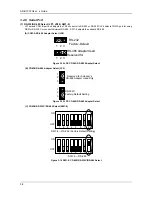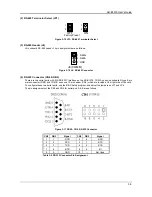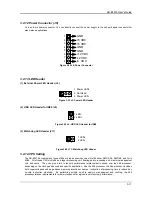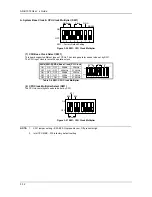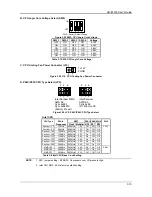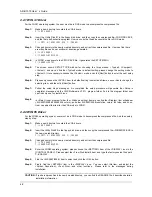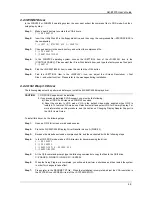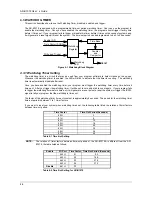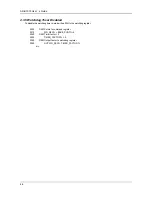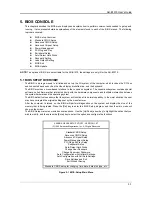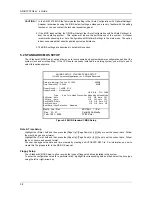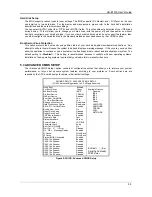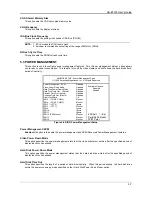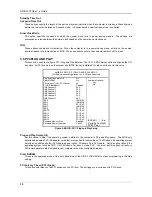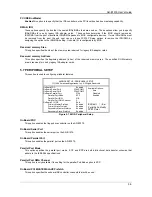AR-B1579 User
’
s Guide
4-2
4.2.1 WIN 3.1 Driver
For the WIN31 operating system, the user must be in DOS mode to decompress the compressed file.
Step 1:
Make a new directory to contain the VGA drivers.
C:\>MD VGAW31
Step 2:
Insert the Utility Disk #1 in the floppy disk drive, and then copy the compressed file—WIN31DRV.EXE,
and the file is self-extraction program. User can copy the file and execute the file in DOS mode.
C:\>COPY A:\WIN31DRV.EXE C:\VGAW31
Step 3:
Change directory to the newly created directory, and extract the compressed file. User can find there
are many files and one <windows> direction generated.
C:\>CD VGAW31
C:\VGAW31>WIN31DRV
Step 4:
In WIN31 mode execute the SETUP.EXE file. It generates the SETUP MENU.
C:\VGAW31>SETUP
Step 5:
The screen shows SETUP TYPE window for choosing the three modes: <Typical>, <Compact>,
<Custom>, and we can find the <Typical> mode is default setting, please change the setting mode to
<Custom>. It is necessary to choose the <Custom> mode, and click [Next] button to enter the next setup
step.
Step 6:
Please only choose the <SVGA> item, the default setting is selected all items, so user has to change the
selecting item, and then click [Next] button.
Step 7:
Follow the setup steps’ messages. As completed the setup procedure will generate the <Setup is
complete> message and the <SiS Multimedia V1.07> program folder. And in the program folder user
can find only one <uninstall> icon.
Step 8:
In <Main Group> program folder, the <Windows setting> item we can find the <Display> item will appear
<SiS 5597/5598 640x480 256 colors>, and other SiS 5597/5598 resolution, colors, font size, and so on.
User can adjust the item for the VGA mode in WIN31.
4.2.2 WIN 95 Driver
For the WIN95 operating system, user must be in DOS mode to decompress the compressed file. And then setup
step by step:
Step 1:
Make a new directory to contain the VGA drivers.
C:\>MD VGAW95
Step 2:
Insert the Utility Disk #2 in the floppy disk drive, and then copy the compressed file—WIN95DRV.EXE in
the new created directory.
C:\>COPY A:\WIN95DRV.EXE C:\VGAW95
Step 3:
Change directory to the newly created directory, and extract the compressed file.
C:\>CD VGAW95
C:\VGAW95>WIN95DRV
Step 4:
Enter the WIN95 operating system, please choose the <SETTING> item of the <DISPLAY> icon in the
{CONTROL PANEL}. Please select the <From Disk Install> item, and type the factory source files‘ path.
C:\VGAW95
Step 5:
Find the <SiS 5597/5598> item to select and click the <OK> button.
Step 6:
Finally, find the <SETIING> item in the <DISPLAY> icon. You can select this item, and adjust the
<Screen Resolution>, <Font Size>…and other functions. Please refer to the messages during
installation.
CAUTION:
If you decompress files in the newly created directory, you can find the README file, it describes detailed
installation information.