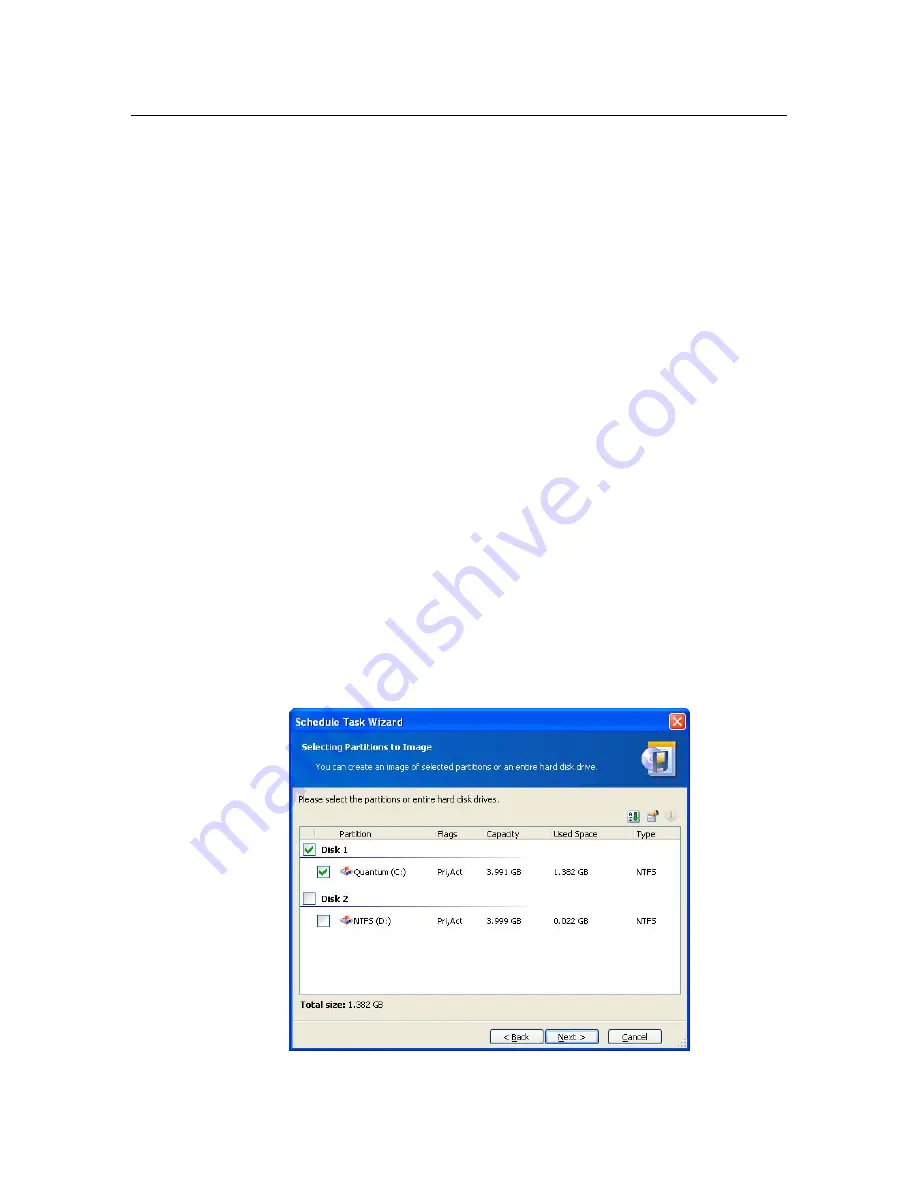
Scheduling
Chapter 10.
Scheduling
Acronis True Image Corporate Workstation allows you to schedule tasks, so you
won't have to remember the last time you imaged your disks. Acronis True Image
Corporate Workstation will do this for you to guarantee the safety of your data.
You can create more than one independent scheduled tasks.
For example, you can image your work documents daily, and backup the application
disk only weekly.
This reduces the number of imaging operations and provides nearly the same data
safety.
To create scheduled tasks, use Acronis True Image Corporate Workstation
scheduler:
Select View
→
Active tasks in the main menu. You will see a new window with
all scheduled backup tasks. If no tasks have been created, the list will be empty;
Click Schedule Task in the Active Tasks section to invoke Schedule Task
Wizard;
Follow Wizard instructions to create and set up new partition/disk backup task.
10.1 Creating
scheduled
tasks
10.1.1 Selecting
partitions
In the Partition selection window you see the current partition layout. To select a
partition check the corresponding box. To select all disk partitions check the disk
box. At that all the related partitions will be checked. You can also select one or
more hard disks or a random disk/partition combination.






























