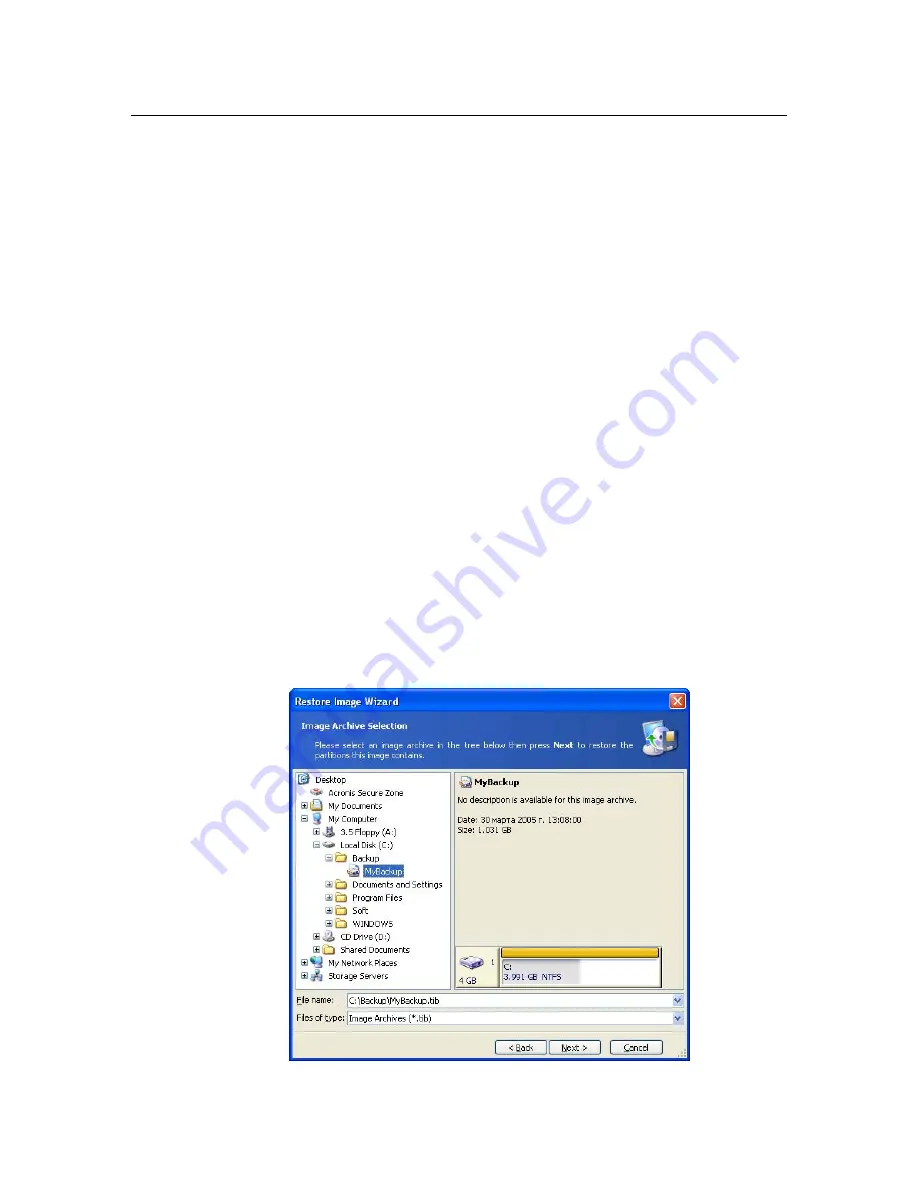
Restoring a disk (partition) from an image
Chapter 6.
Restoring a disk (partition)
from an image
As mentioned above, Acronis True Image Corporate Workstation can be run in
several ways. However, disk restoration is always performed in a single way.
We recommend you to restore disks from under Windows, using other ways only if
it doesn’t load.
Bootable media (e.g. a CD) you loaded from doesn’t keep you from using other CDs
with images. Acronis True Image Corporate Workstation is loaded entirely into the
workstation RAM, so you can remove the bootable CD to insert an image disc.
To restore a partition (disk) from an image, Acronis True Image Corporate
Workstation must obtain exclusive access to this partition (disk). This means no
other applications can access it at that time. If you receive a message stating that
the partition (disk) can not be blocked, close applications that use this partition
(disk) and start over. If you can not determine which applications use the partition
(disk), close them all.
6.1 Selecting
an
image to restore from
Find and select file containing an image of the required partition. The File Name
field will reflect its name and the Next will become available. If this image is
located in Acronis Secure Zone, select it to select the image on the next step.
Image selection for restoration






























