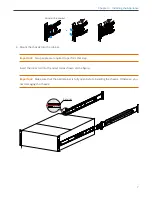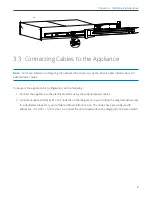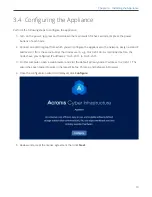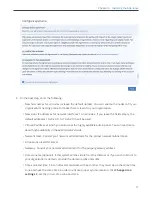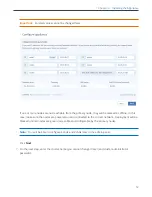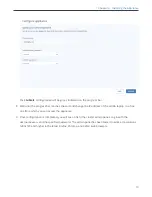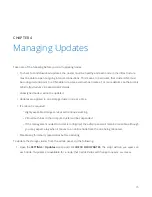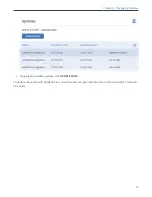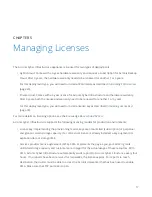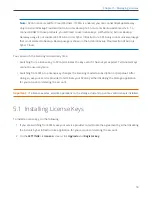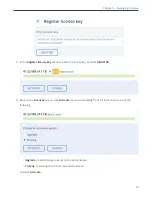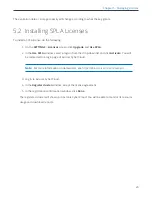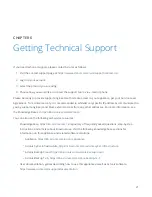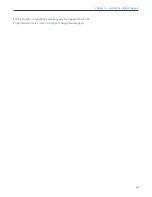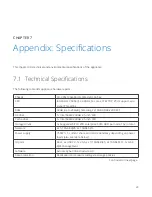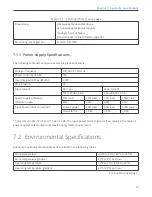CHAPTER 6
Getting Technical Support
If you need technical support, please contact Acronis as follows:
1. Visit the contact support page at
https://www.acronis.com/en-us/support/contact-us/
.
2. Log in to your account.
3. Select the product you are using.
4. Choose how you would like to contact the support team: via e-mail or phone.
Please be ready to provide support engineers with remote access to your appliance, per your Service Level
Agreement. To maintain security, it is recommended to whitelist only specific IP addresses communicated to
you by support engineers and block external access from any other addresses. For more information, see
the Knowledge Base at
https://kb.acronis.com/sdiremote
You can also use the following self-service resources:
• Knowledge base,
, a repository of frequently asked questions, step-by-step
instructions, and articles about known issues. Visit the following knowledge base sections for
information on this appliance and related software solutions:
•
Appliance,
https://kb.acronis.com/acronis-appliance
•
Acronis Cyber Infrastructure,
https://kb.acronis.com/acronis-cyber-infrastructure
•
Acronis Backup Cloud,
https://kb.acronis.com/acronis-backup-cloud
•
Acronis Backup 12.5,
https://kb.acronis.com/acronis-backup-12-5
• User documentation, guides describing how to use this appliance as well as Acronis software,
https://www.acronis.com/support/documentation
21