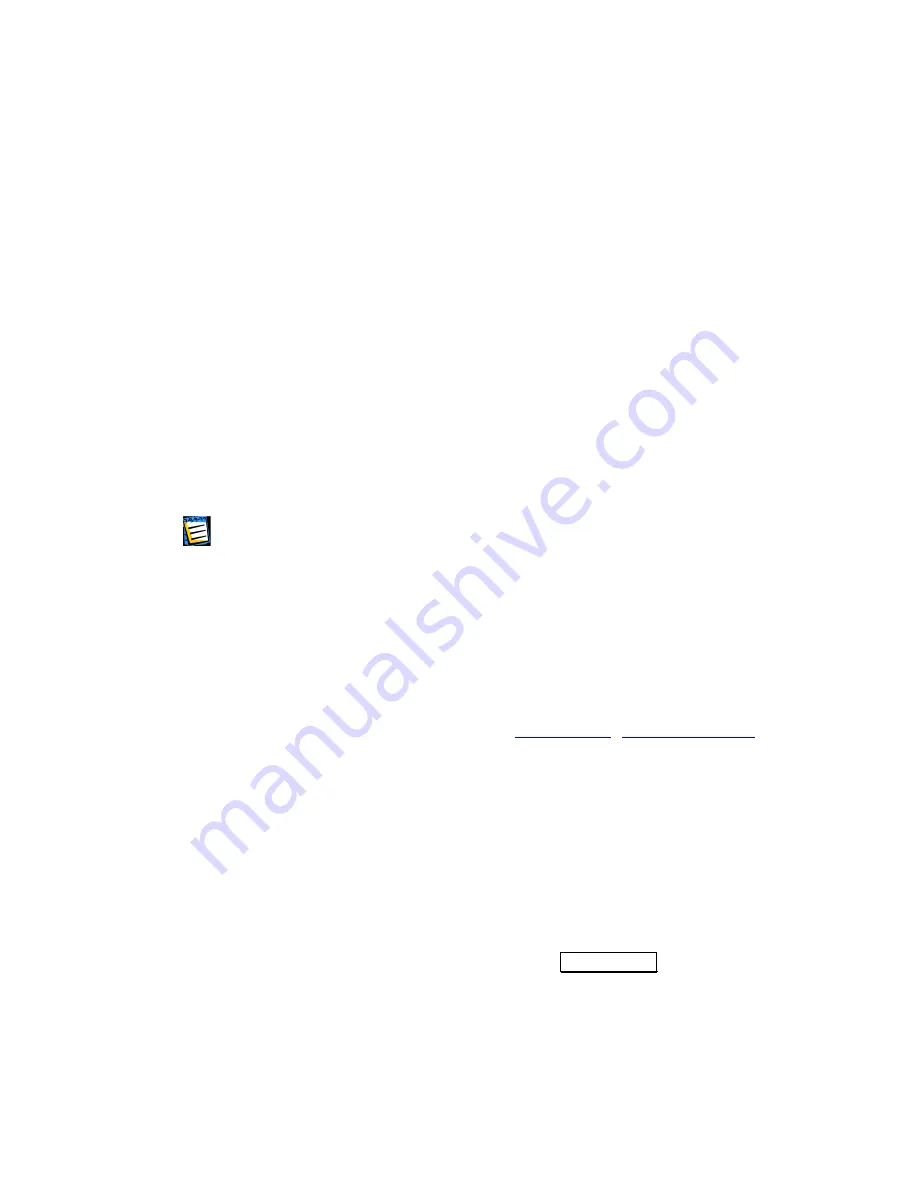
If you need to clean-up only one browser:
1. Set the checkbox near its name only (for example Internet Explorer),
unchecking all other boxes;
2. If you use a version of Netscape Navigator (or Mozilla), you should
additionally select a personal profile (by clicking
Profiles…
link).
«Address» setting
The «Address» setting is meant for cleaning up Internet cache and the last
visited pages list. («Address» setting has only two system components to
clean:
Internet Cache, Last Visited Pages
.)
You can also enter any full or partial Internet addresses separated by
semicolon(s) as a value of the «Address» setting, for example:
*worldsoccer.com; *formula1.com;
. . . and so on. All files downloaded from sites fully or partially corresponding
to at least one of the addresses entered will be removed.
Attention! The length of a search string with full or partial Internet addresses is
almost infinite! You can enter any number of addresses like
*worldsoccer.com
or
*formula1.com
separated by semicolon.
If you need to:
1. clean-up Internet cache (last visited pages list) from
all
files (lists,
elements), downloaded from a
specific
Internet
address
(site), enter
addresses or their parts separated by semicolon, for example like:
*cnn*;*formula1*
As a result all files downloaded from
www.cnn.com
,
www.formula1.com
will be deleted.
2. clean-up Internet cache from
only specific file types
downloaded from
specific
Internet
address
(site), enter addresses separated by semicolon,
for example like:
*cnn*.jpg;*cnn*.gif;*formula1*.jpg;*formula1*.gif
As a result only
*.jpg, *.gif
files will be deleted, while
*.html
files
for example remain in cache.
Entering the Internet addresses list, you can browse files (visited pages)
selected according to the list. To do this click
Show URLs
. You will see
the window with selected addresses. They will be deleted during the selected
component clean-up.
Acronis PrivacyExpert
15






























