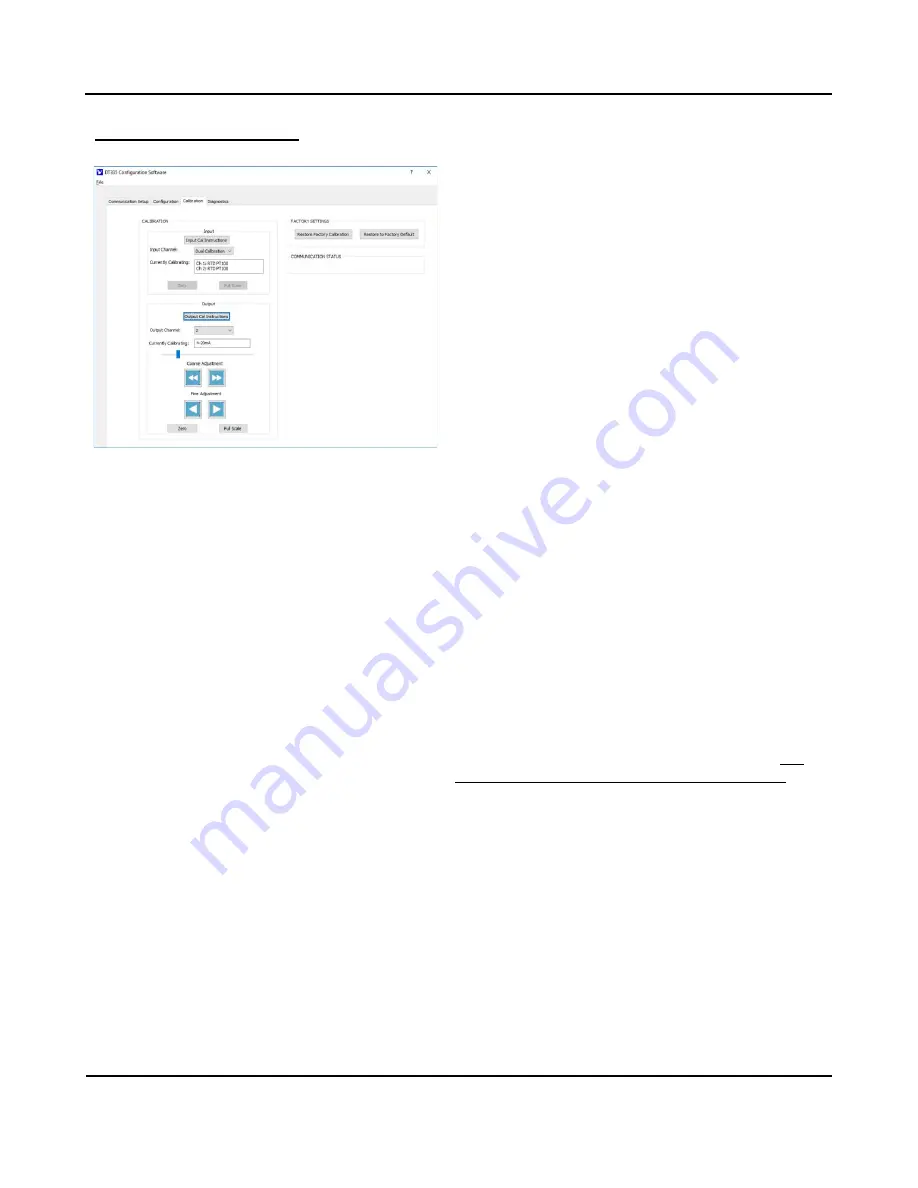
Model DT335-0700
Dual RTD/Resistance Input Transmitter w/USB
Acromag, Inc. Tel: 248-295-0880
- 23 -
http://www.acromag.com
- 23 -
https://www.acromag.com
C
alibration (Optional)…
If your output acts erratic or appears imprecise, you
may need to repeat the channel input or output
calibration, being very careful to connect and select the
correct channel, take accurate measurements, and
adjust to correct signal levels. For current outputs, if
you are measuring a voltage across an output load
resistor, make sure that you use the exact load
resistance when calculating the load current being
measured. Also, for rescaled input ranges, make sure
that you still have adequate input resolution (12-bit or
better), as an input span set too-tight will have
diminished resolution and magnified error.
CALIBRATION
–
Each Output Separately
Wire your output monitor to the correct terminal, voltage or
current, for the output channel you wish to calibrate. Set your
nominal output range to calibrate
on the “
Configuration
” page
and make sure you write your selection to the unit by clicking
[Send I/O Config].
On the calibration page, select the Output Channel to
calibrate, 1 or 2. Then click
[Output Cal Instructions]
to begin
output calibration by enabling the Output adjustment
controls and [Zero] and [Full-Scale] buttons.
Use the Output Course and Fine Adjustment controls to drive
the output to its precise nominal output zero (i.e. 0mA,
4.000mA, -10V, -5V, or 0V, depending on the nominal output
range setting) as indicated by your output meter. Measure
this output level very accurately, or output performance will
be degraded. At the precise output range zero, click Output
[Zero]
of Calibration - Output to calibrate the output zero.
Use the Output Course and Fine Adjustment controls to drive
the output to its precise nominal output full-scale (i.e.
20.000mA, 5V, or 10V, depending on the nominal output range
setting). Measure this output level very accurately, or output
performance will be degraded. At the precise output range
full-scale, click Output
[Full-Scale]
of Calibration - Output to
calibrate the output full-scale level.
CALIBRATION
–
FACTORY SETTINGS
You can use the
[Restore Factory Calibration]
button to
restore the transmitter
’s original factory calibration if you
think you made an error during recalibration, have degraded
its performance, or the I/O channel appears erratic.
You can use the
[Restore to Factory Default]
button to return
the unit to its original factory configuration settings. This
option does not restore calibration, only configuration.
Alternately, this button can be used as a sanitation tool to
restore the unit to its initial configuration when
decommissioning a module.
CALIBRATION
–
COMMUNICATION STATUS
This field displays calibration status messages like “No Error”,
“Transfer Error”, and “Timeout Error” during calibration. If
you encounter a Transfer or Timeout Error, your calibration
did not take effect and you may have to repeat the calibration
process.





























