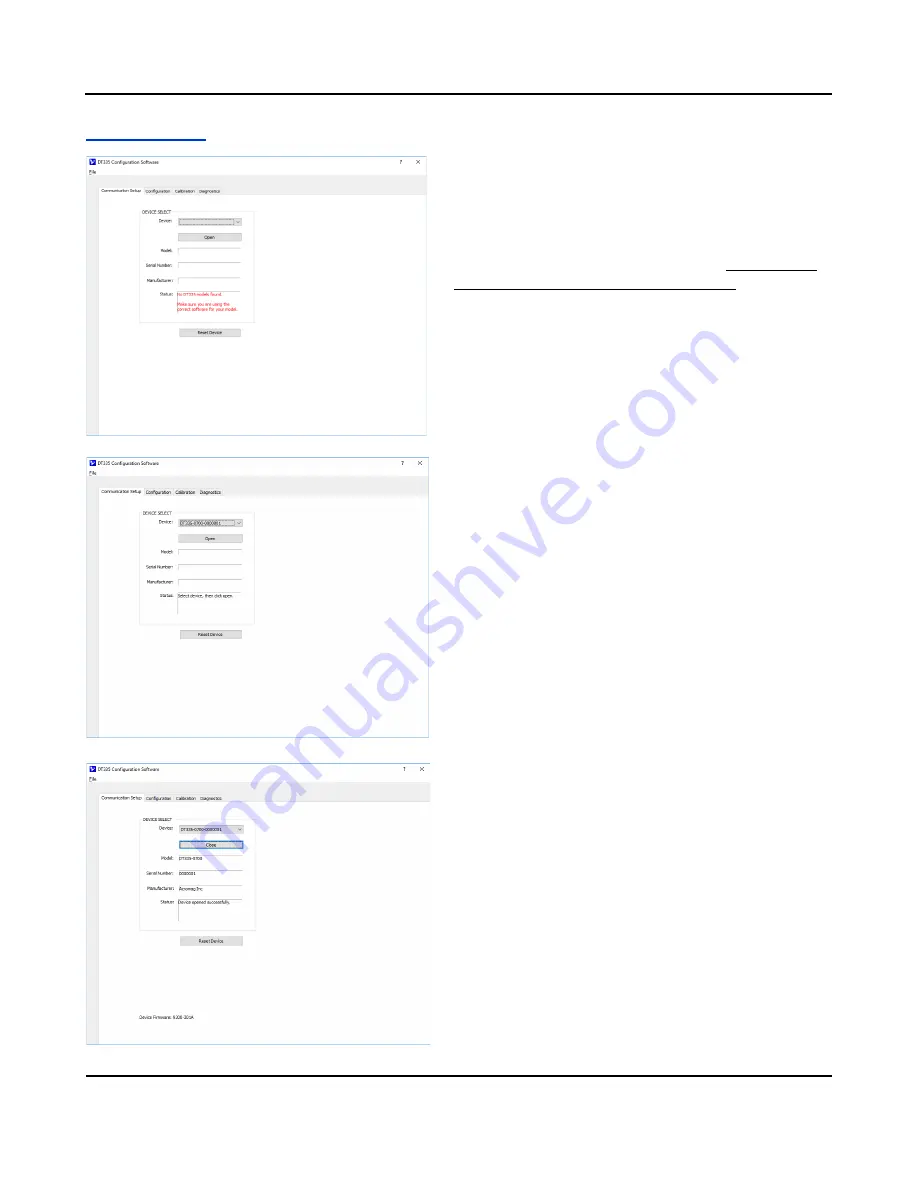
Model DT335-0700
Dual RTD/Resistance Input Transmitter w/USB
Acromag, Inc. Tel: 248-295-0880
- 19 -
http://www.acromag.com
- 19 -
https://www.acromag.com
Configuration
Note that you should have power connected to the transmitter
at this point or you will not be able to configure, calibrate, or
test the unit (DT300 models do not draw power from USB).
After executing the Acromag Configuration software for the
DT335, the screen shown at left will appear, if you have not
already connected to your transmitter via USB (note the red
status message and that fields are blank under these
conditions).
Connect your PC to the unit via USB, and the unit’s model
-
serial information will appear in the Device field as shown in
the second screen at left.
If you happen to be connected to more than one unit via a USB
hub, you can use the Device scroll field to the right of the
Device field to select another unit of the same model using the
serial suffix of the Device model to discern one unit from
another.
Once you have selected a device, click the
[Open]
button to
open communication with the unit.
After clicking [Open] of the Connection screen with USB
connected
, the selected unit’s Model, Serial Number,
and
Manufacturer will be displayed as shown in the third screen at
left. Additionally, the communication Status field indicates
“Device opened successfully”.
TIP:
Always Close a connection with one device before
selecting another device and make sure that you have the
correct model software for the device you are connected to.
At this point, you can click the
“Config
uration
”
tab to begin
configuring the unit,
“Calibration”
to calibrate an input or
output, or
“Diagnostics”
to optionally test module operation.






























