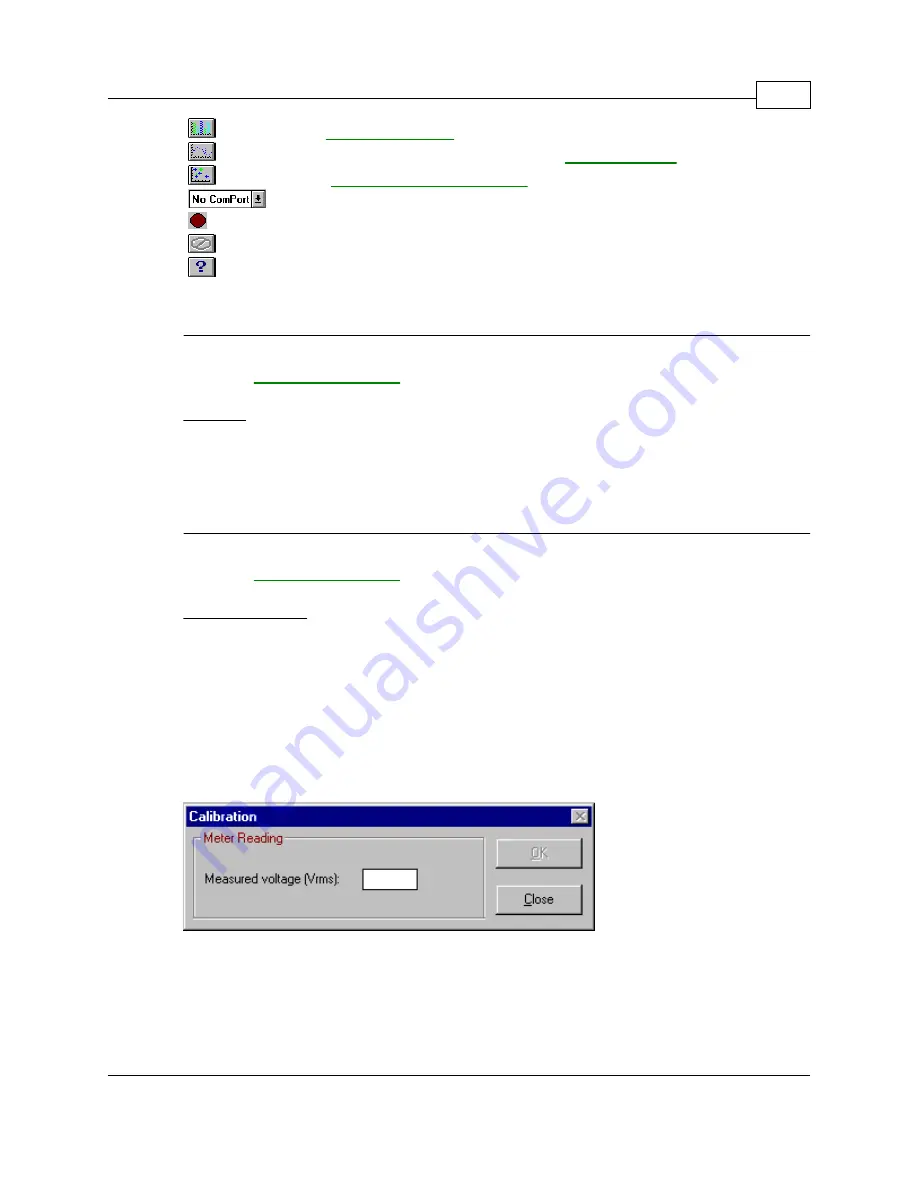
Menu Options
28
2007 ACR Systems Inc.
- Displays a
Quick Summary
summarizing the events
- Displays a graphical representation of an
impulse event
- Displays an
Event Distribution Graph
- Selects the current serial port
- Turns scanning on (blinking) or off (not blinking)
- Cancels the current downloading operation
- Displays this helpfile
For more information on each button, see its equivalent in the menu bar.
Ó
2007,
ACR Systems Inc.
4.1.5.3
ToolTips
ToolTips
A small descriptive tag that appears when the mouse pointer passes over a
button or text box. This tag contains help on using the button or text box.
Ó
2007,
ACR Systems Inc.
4.1.5.4
Calibration Utility
Calibration Utility
Use this function to adjust the calibration settings of the logger. Before
adjusting the logger's calibration, you will need a reliable AC power source
and a calibrated multimeter to verify the voltage of the AC source.
Use the Calibration window to adjust the calibration settings of the
PowerWatch. An illustration of the calibration window is displayed below:
Enter the voltage displayed by the multimeter into the Measured Voltage text
box.
The application enables the OK button once the following conditions are met:
*
The desired voltage is within a specific range of the current line voltage
Summary of Contents for PowerWatch
Page 1: ...2007 ACR Systems Inc Reference Guide IMPORTANT PowerWatch...
Page 3: ...PowerWatch is a Registered Trademark of ACR Systems Inc TRADEMARK NOTICES...
Page 9: ...ACR Systems Inc 2 2007 ACR Systems Inc 2007 ACR Systems Inc...
Page 69: ...PowerWatch Operating Overview 62 2007 ACR Systems Inc 2007 ACR Systems Inc...
Page 87: ......






























