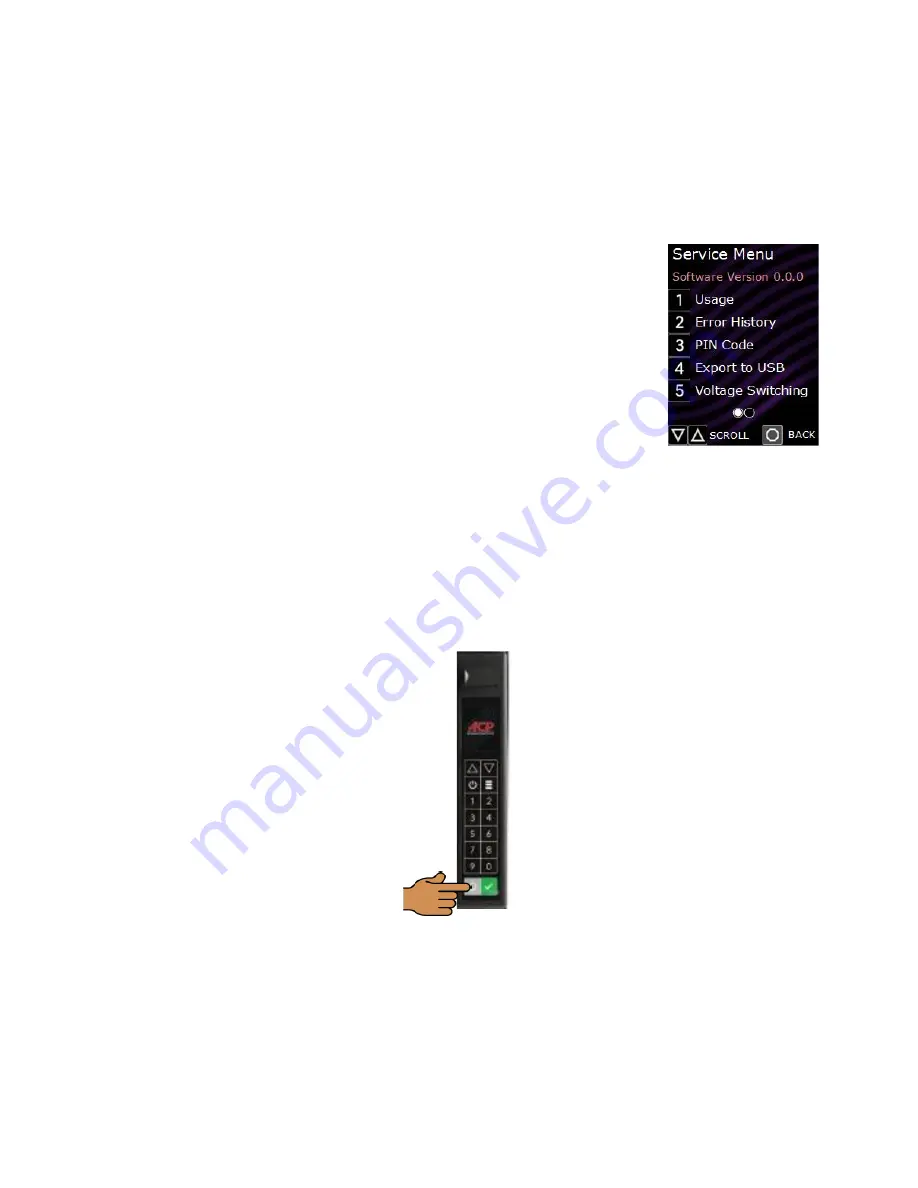
22
UPDATING FIRMWARE
TO ENTER SERVICE MODE:
1. Insert USB with New Firmware into the USB Port
Note: The firmware file must be loaded on a
USB Flash Drive, saved in the root directory of the drive, and not located in a folder.
2. Press the Menu Pad. Menu Setting Prompt Appears
3. Press the Scroll Down Pad
4.
Press “2”. “Service Menu” (five choices appear)
5. At the Pin Prompt, Enter 1,3,5,7,then 9.
6. Press and H
old the “7” Pad for three (3) seconds to Initiate the Update.
ALTERNATE METHOD
1.
Remove Power from Oven
2.
Insert USB with New Firmware into the USB Port
Note: The firmware file must be loaded on a
USB Flash Drive, saved in the root directory of the drive, and not located in a folder.
3.
Hold the Stop/Reset while Power is Restored and the Firmware Update will Initiate.
STOP/RESET
Summary of Contents for XpressChef JET514A
Page 11: ...11 QUICK START REFERENCE ...
Page 12: ...12 ...
Page 24: ...24 JET10 P2007631M JET10V P2007632M WIRING AND SCHEMATIC DIAGRAMS ...
Page 25: ...25 JET10 P2007631M JET10V P2007632M ...
Page 26: ...26 JET510 P2007633M JET510V P2007634M ...
Page 27: ...27 JET510 P2007633M JET510V P2007634M ...
Page 32: ...32 JET14K P2007622M JET14VK P2007623M ...
Page 33: ...33 JET14K P2007622M JET14VK P2007623M ...
Page 34: ...34 JET14VT P2007624M ...
Page 35: ...35 JET14VT P2007624M ...
Page 36: ...36 JET14VSA P2007626M ...
Page 37: ...37 JET14VSA P2007626M ...
Page 38: ...38 JET14B P2007620M ...
Page 39: ...39 JET14B P2007620M ...






























