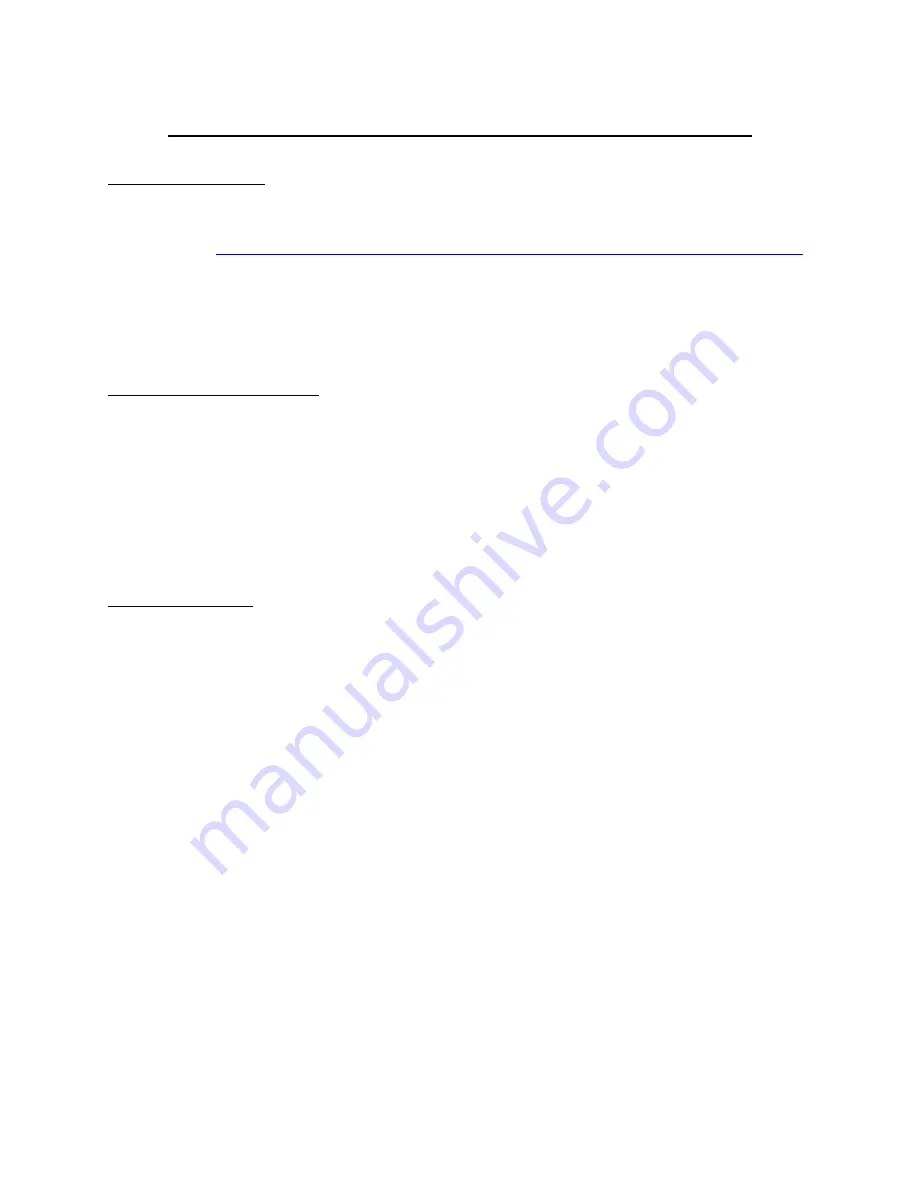
May 2018
Xpress® Firmware Field Update Procedure 6.6.0
Prepare the flash drive:
•
Download the latest Xpress® Touchscreen firmware
o
Version 6.6.0 as of May, 2018
o
http://acpsolutions.com/wp-content/uploads/2018/05/firmware_update_rev_6.6.0.zip
•
Extract the .zip file onto a blank USB flash drive, 2GB or larger.
o
When extracted, the flash drive will have a “firmware_update” folder on it.
•
If the oven is off, power on the oven.
•
If the standby (off) screen is showing, press the green power button.
Backup the existing recipe files:
•
Press the blue menu button.
o
If the PIN is enabled, enter the PIN to access the user menu.
o
If the PIN is not enabled the menu will appear.
•
Scroll down the user menu and select “Load File”.
•
Insert any flash drive. It’s ok to use the flash drive with the firmware update.
•
Select “Export File” in the box at the bottom of the screen.
•
Wait until “Success” appears on the screen. Press the home button.
Update the firmware:
•
Press the blue menu button.
o
If the PIN is enabled, enter 1-3-5-7-9 to access service mode.
o
If the PIN is not enabled the menu will appear. Enable the PIN to access the PIN keypad:
Touch and drag up to scroll to the bottom of the menu and select “User
Options”.
Touch and drag up to scroll through the user options and select “PIN Code”.
Select On and then select the home button.
Now press the blue menu button and enter 1-3-5-7-9 to access service mode.
•
If the software version displayed is not 6.6.0, select “Software Version”.
o
Insert the flash drive with the “firmware_update_rev_6.6.0” firmware into the USB port.
o
A box will appear in the lower portion of the screen “Rev 6.6.0 Available Begin Update”.
Press this box to begin firmware update.
NOTE: The oven door must be closed. If oven door is open, the update will not proceed.
o
The screen will now display “Entering Standby Mode” for a few seconds and then the
screen will go blank. During this time the screen may blank out for 30 seconds or longer.
Continue to wait.
o
The screen will blink, then a few seconds later the ACP logo will appear. Underneath will
appear the word “Updating” along with a progress bar. Continue to wait. Note: Do not
remove the USB stick until AFTER the next reboot is completed.
o
After about three minutes “Rebooting…” will appear and then the oven will
automatically reboot. Continue to wait. The screen will be blank for about 30 seconds.
















