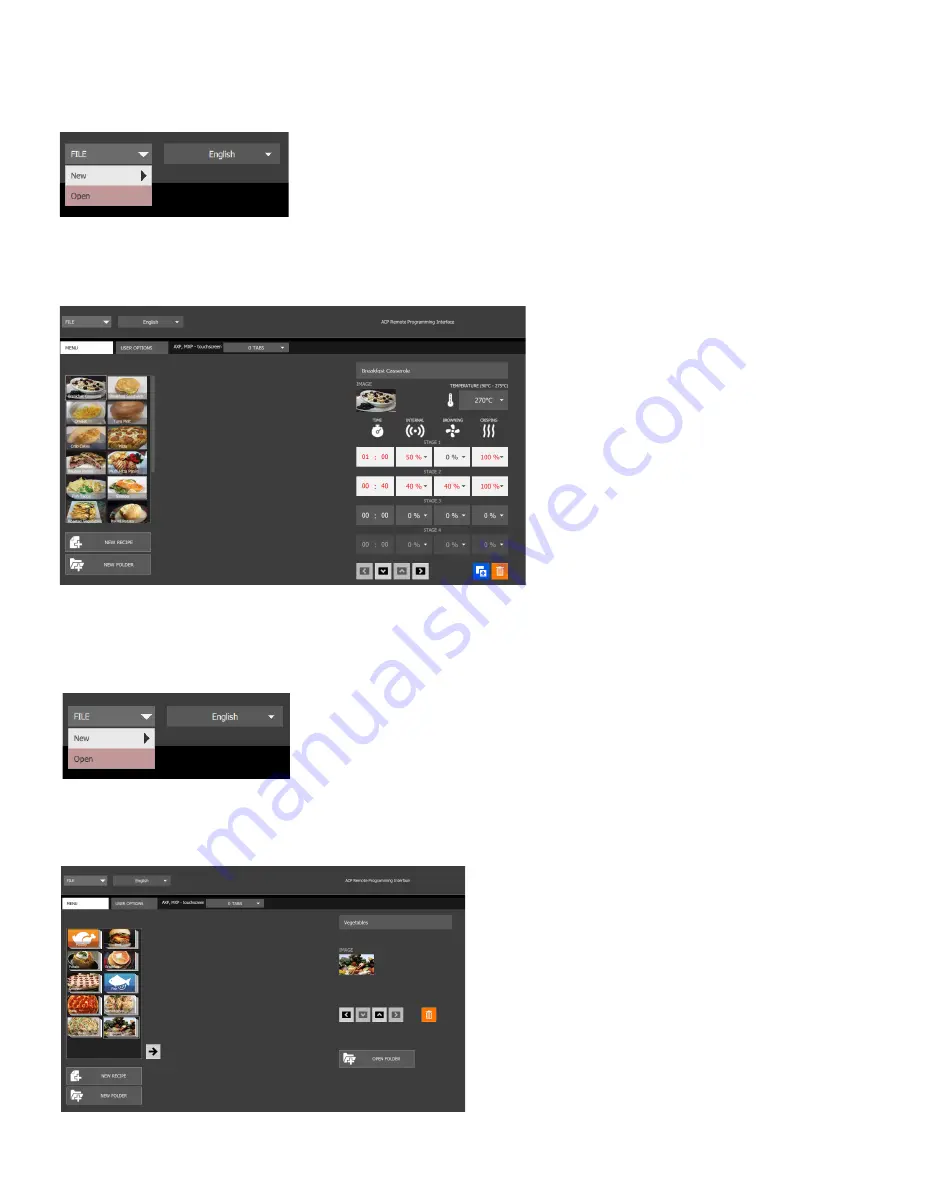
©
2017 ACP, Inc.
225 49th Avenue Drive SW
Cedar Rapids, Iowa 52404
Part No. 20218501
ACP Programming App
Updated 10/2017
Page 5 of 6
Edit an Existing Folder
1.
Select “File,” then “Open.” Navigate to the location of your menu file and open it.
2. Click on the folder to edit the color, icon, image, name, etc.
3. To delete a folder, select the orange garbage can icon.
4.
To save changes and create a new updated file, select “File” then “Save As.”
Edit an Existing Recipe
1. Open the ACP Programming Application from your computer.
2.
Select “File,” then “Open.” Navigate to the location of your menu file and open it.
3. Double-click to open the folder containing the recipe.
4. Click on a recipe to edit the recipe name, image or cook settings.
5. To delete a recipe, select the orange garbage can icon.
6.
To save changes and create a new updated file, select “File” then “Save As.”
Create a New Recipe:
1. Select the
Menu
tab.
2. Click on
New Recipe
3. Edit recipe name, settings, and appearance in the panel on the right.
To delete a recipe, click the orange trash can icon.
























