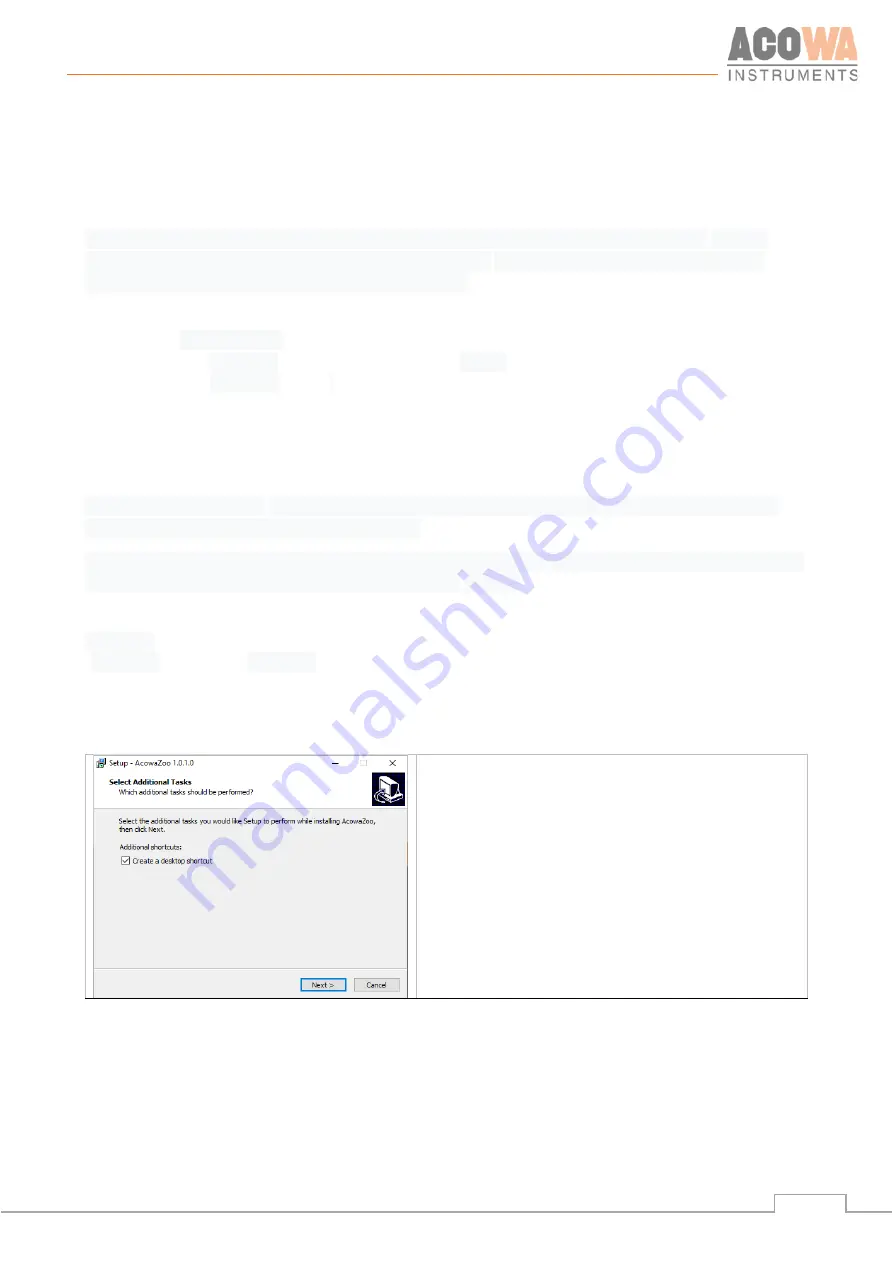
User manual
15
ACOWA INSTRUMENTS, Industrivej 10, 8305 Samsø - VAT-no: 36562919 – mail: [email protected] – Phone: +45 7221 7979
AcowaZoo
Connecting to a PC
USB connection
PUMA connects to the PC via a Micro-USB connector on the side of the device. The AcowaZoo will then
connect to the device for configuration. When the AcowaZoo program starts, it will continuously try to
establish contact with a PUMA device via USB connection.
TCP Connection
To connect to AcowaZoo-Tool via TCP, it must first be set to the correct TCP settings (IP Address, Port, APN).
This is done in the AcowaZoo via the USB port. Once the PUMA is configured correctly, then it can be
accessed from the AcowaZoo via TCP
.
AcowaZoo Installation
Driver installation
Before installing AcowaZoo on a computer running Windows 7 or Windows 8, an additional driver file for
communication via the USB port must be installed.
Right-click on the file "fsl_ucwxp.inf" and select "install". Windows will ask for permission to install. The file is
located in the "driver" folder under the " AcowaZoo-Tool " folder.
Program installation
AcowaZoo can be installed on computers running Windows 7, 8, or 10 or newer. Run the program
"AcowaZooSetup.exe" ("AcowaZooSetup _32bit.exe" on 32-bit operating systems) and follow the on-screen
instructions:
Choose if you want to create a desktop shortcut
Then choose
”Next”
Summary of Contents for PUMA
Page 1: ...PUMA User manual ...






























