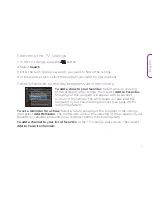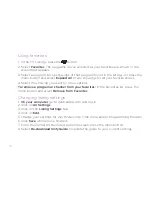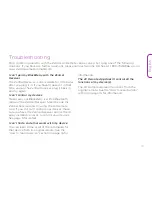19
English
Troubleshooting
Most common problems with the Zentral AV Remote can be solved by trying one of the following
solutions. If you have any further questions, please call our help line toll-free at 1-800-732-6866 or visit
www.ZentralHomeCommand.com.
I can’t pair my BlackBerry with the Zentral
Receiver.
The Zentral Receiver is discoverable for 10 minutes
after you plug it in. If you haven’t paired it in that
time, unplug the Zentral Receiver, plug it back in,
and try again.
I can’t control my devices.
Make sure your BlackBerry is within Bluetooth
range of the Zentral Receiver. Stand beside the
Zentral Receiver and try using the AV Remote
App. If you still can’t control your devices, make
sure you have the Zentral Receiver and/or the IR
array installed correctly to control your devices.
See page 5 for details.
I can’t find a code that works with my device.
You can learn some or all of the commands for
that device from its original remote. See the
“How to learn a device” section on page 16 for
information.
The AV Remote App doesn’t control all the
functions of my device(s).
The AV Remote can learn functions from the
original remote. See the “How to learn buttons”
section on page 15 for information.