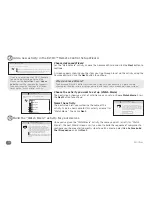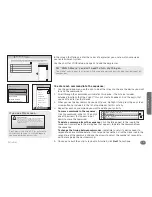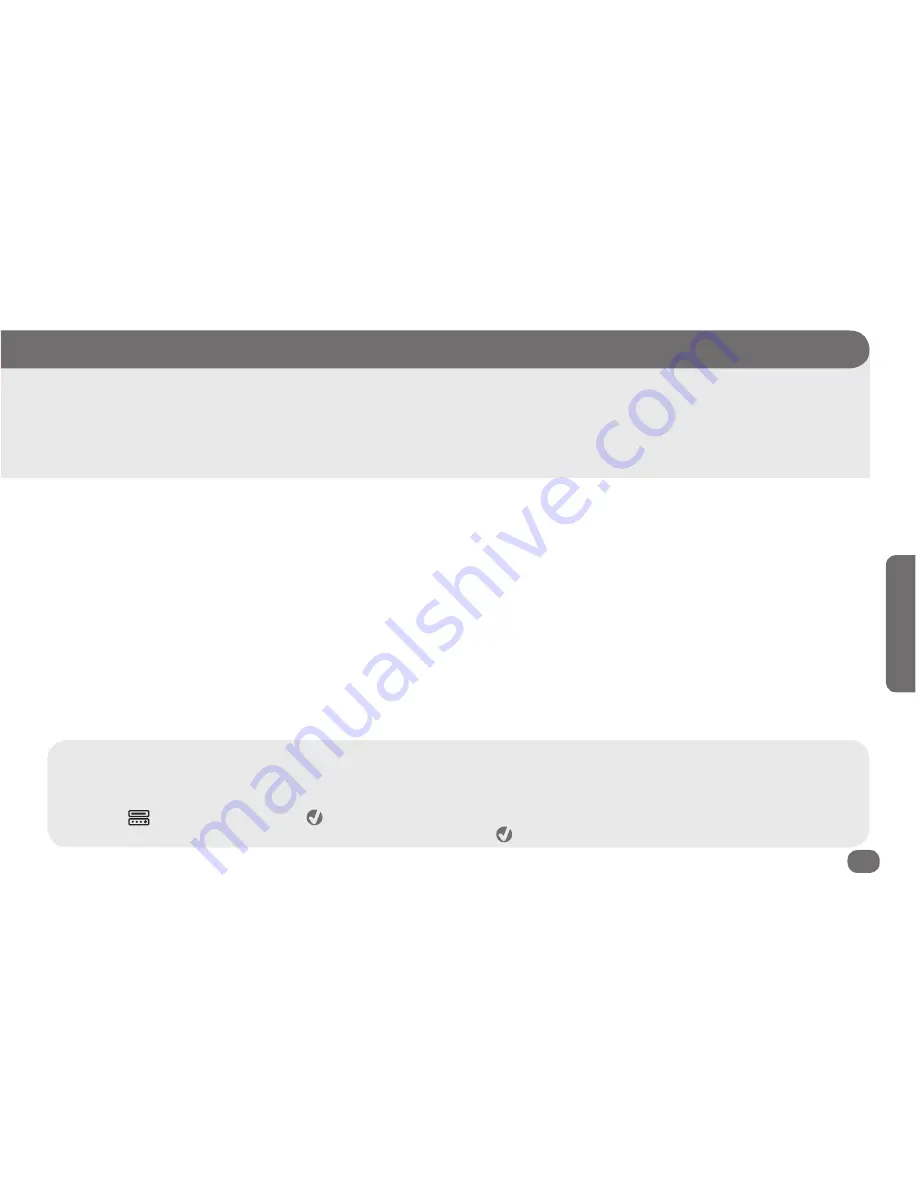
Activities
13
A
ctivitie
s
Quick Look:
> Set up the “Hello” activity (all on)
> Set up the “Good Night” activity (all off)
> Set up a “Watch Movie” activity
> Set up a “Watch Satellite/Cable” activity
What you’ll be doing by the end of this section:
Controlling your entire home entertainment system with one
touch.
Activities
Set up your first activities
Activities give you one-touch control over your entire home theater...watch movies, your favorite TV shows, listen to music, all with the
touch of a button. This chapter gets you started. This is how it works:
• a “Hello” activity turns on all your home theater devices automatically when you’re ready to start enjoying them
• customized activities to Watch Movies, Watch Satellite or Cable, Listen to Music, etc. let you switch seamlessly between your
favorite TV shows and DVDs
• when you’re finished enjoying your home theater, a “Good Night” activity turns everything off for you
Setting up the “Hello” activity (all on)
The “Hello” activity is a very important first step to get the most from activities on your
Xsight™ Plus
. Different devices require
different amounts of time to warm up before they can be used, which can interfere with the functioning of multi-step activities like
“Watch Movie,” which you’ll set up later in this section. The “Hello” activity makes sure everything is on and ready for action when you
want to use it.
Using Quick Power
The
Xsight™ Plus
offers another option for quickly turning multiple devices on or off: Quick Power. This feature puts the power commands for all
your devices on a single screen, where you can manage your home entertainment system with a single touch.
To use Quick Power:
1. Press the
shortcut key. Then press the
key to select Quick Power.
2. Use the arrow keys to highlight the device you want to turn on or off. Press the
key to turn that device on or off.