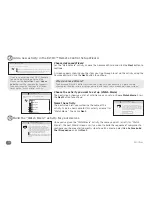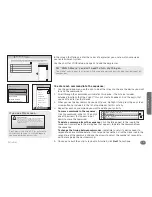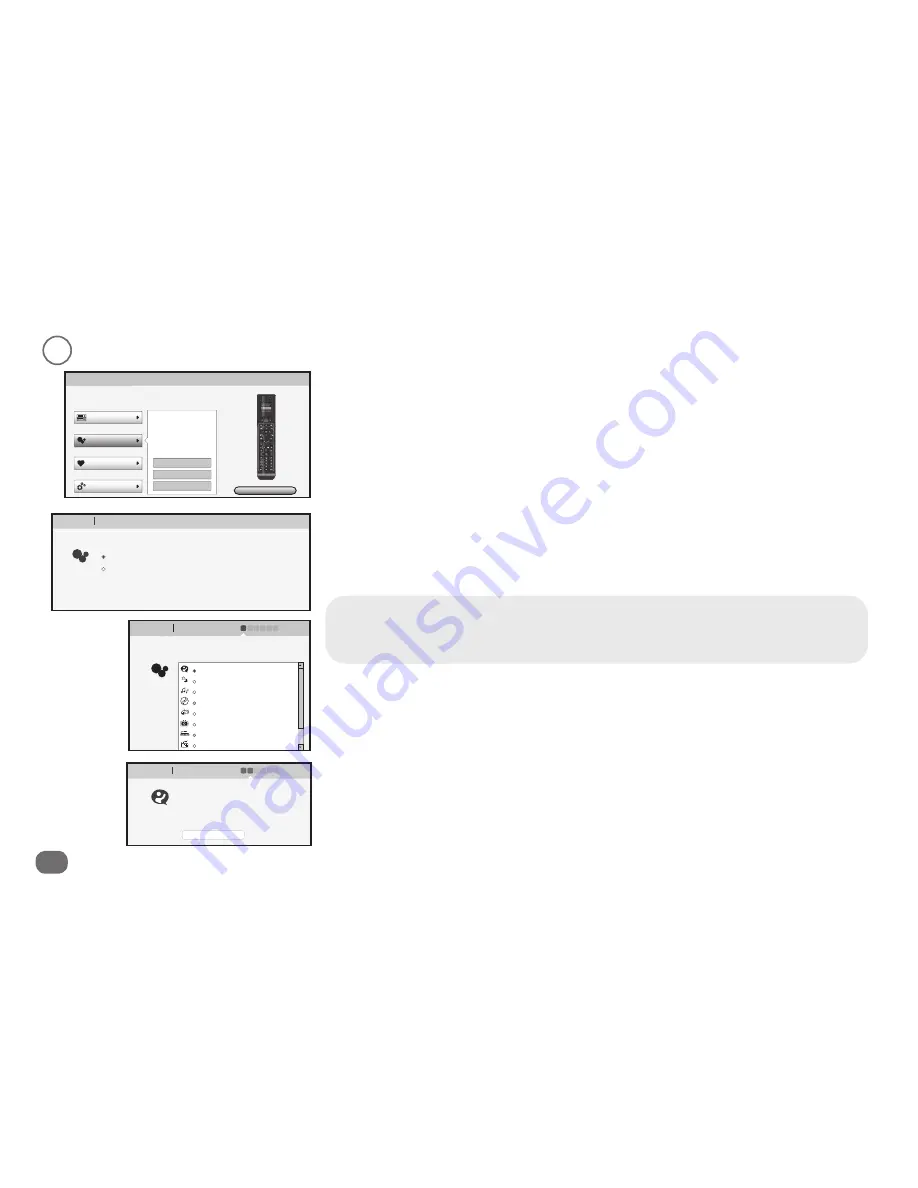
14
Activities
1
Add a “Hello” activity.
Choose Smart Wizard
Then click the
Next
button to continue.
A screen appears showing you the steps you’ll go through to set up the activity using the
Smart Wizard. Click the
Next
button at the bottom of the screen to continue.
Why Smart Wizard?
There are two ways to set up Activities: the Smart Wizard and the Advanced Wizard. The Smart
Wizard is much easier for simple activities, like turning everything on or off. The Advanced
Wizard is better for more complicated tasks.
Choose the activity you want to set up (Hello)
The next screen shows you a list of activities you can set up. Choose
Hello
. Click the
Next
button at the bottom of the screen to continue.
In the main menu, click
Activities
and select
Add an activity
from the submenu.
Name the activity
The next screen lets you customize the name of this activity. Type in a new name for this
activity or leave it as “Hello”. Then click the
Next
button at the bottom of the screen to
continue.
Main menu
Manage my account
...............................................................................................................................
............................
Download to Remote
Here, you can set up your Devices, Activities, Favorites and
Advanced features in minutes.
Add an Activity
Devices
Activities
Favorites
Advanced
Modify an Activity
Delete an Activity
You currently have 0
Activities set up. You can
select
Add
,
Modify
or
Delete
Activities below.
Learn more
Review
1
2
3
Main menu
Set up Activity
..........................................................................................................................................................................................................................................................................................................
Cancel
Next
How would you like to set up your activity?
Follow the smart wizard and answer a few simple questions (recommended)
Use the advanced wizard to set up the activity. Select the advanced wizard
1
2
3
when you require more flexibility with creating your function list.
Main menu
Set up Hello Activity
1 2 3 4 5 6
..........................................................................................................................................................................................................................................................................................................
............................................................................................................................
Cancel
Back
Next
Based on your devices list we recommend the following
activities:
Hello
Good Night
Play Music
Play Games
Record TV
Watch Movie
Play CD
Watch Cable
1
2
3
Main menu
Set up Hello Activity
1 2 3 4 5 6
..........................................................................................................................................................................................................................................................................................................
............................................................................................................................
Cancel
Back
Next
First enter a name for your activity. It
doesn’t matter what you call it, as long as it
makes sense to you (and whoever else may
be using the device). This name will appear
on your remote’s LCD screen.
Hello