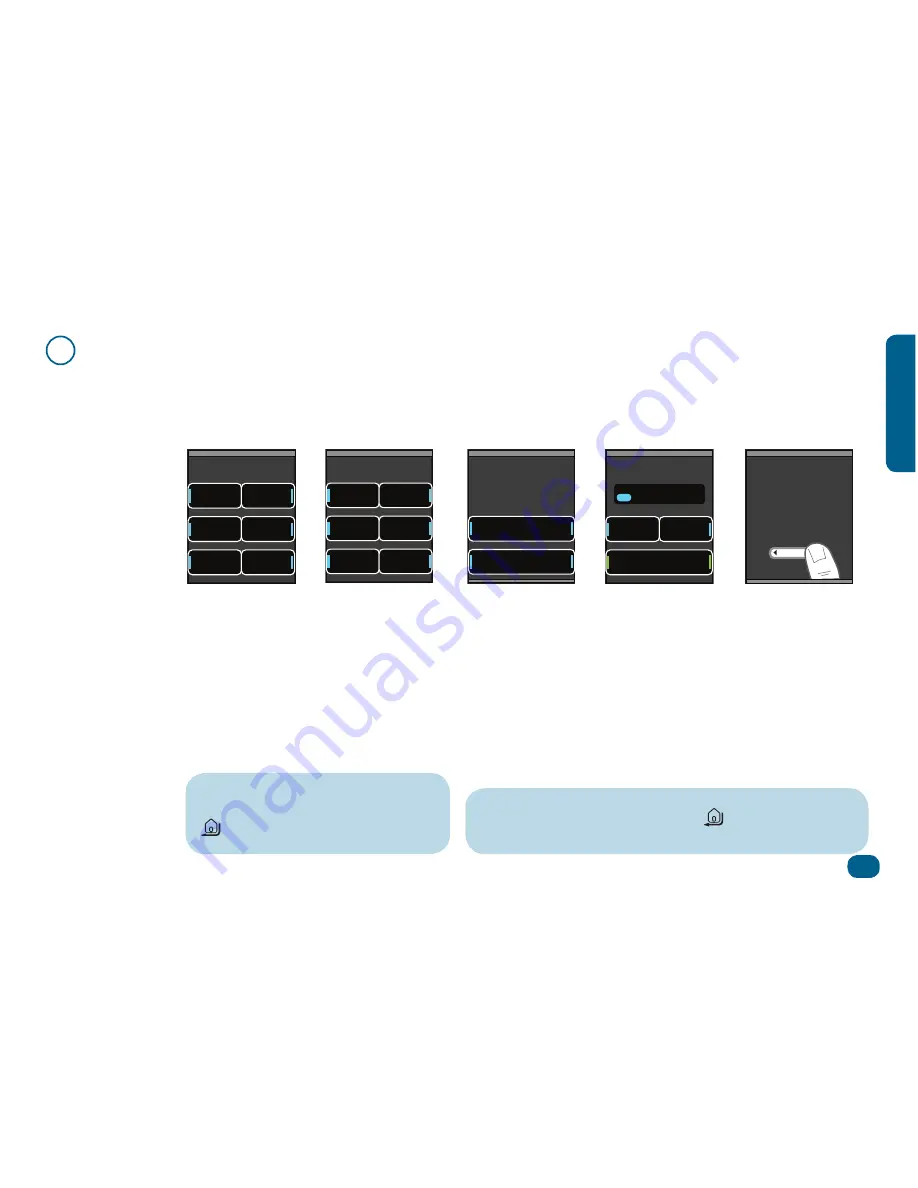
Out of the Box
5
Out o
f the B
ox
3
Remote Setup
Once you’ve installed the remote’s batteries, you’re ready to start setting it up. The
Xsight™ Color
has sensors that
wake the LCD screen up automatically (you can also wake it up by pressing a key). The
Xsight™ Color
has screens
that guide you through the initial setup process.
Screens in the wrong language?
You can change the setting by pressing the
(Home/Back) key to go back one or
more screens in the setup routine.
Your language
Francais
English
Deutsch
Italiano
Espanol
Norsk
Your region
North
America
Pacific
Asia
Europe
Mid East
Africa
Latin
America
Set Language
Select the
language you
want the remote’s
menus to appear
in (probably
English
).
Set Region
Select the region
where you live
(
North America
).
Set Your
Preferred Clock
Select the way
you’d like the
clock on your
remote to appear:
12 hour
(like 2:30
PM) or
24 hour
(14:30).
Make a mistake?
You can change the setting by pressing the
(Home/Back) key to go
back one or more screens in the setup routine.
Your preferred clock
12 Hour
24 Hour
The time now is:
Hour
Min
Finish
12:30
PM
Set Time
Press the menu
select keys for
Hour
and
Min
to
adjust the time
showing on the
screen. Select
Finish
when
you’re done.
Tutorial
The next few
screens take you
through a quick
tutorial to get you
familiar with the
LCD screen. Use
the toggle bar to
go through the
screens.
Welcome to your
“Xsight Color”! To
scroll between pages,
press the arrow keys
below the screen.






































