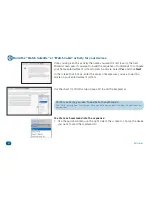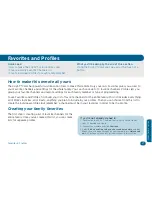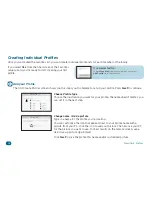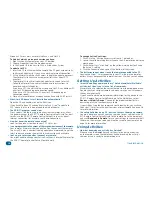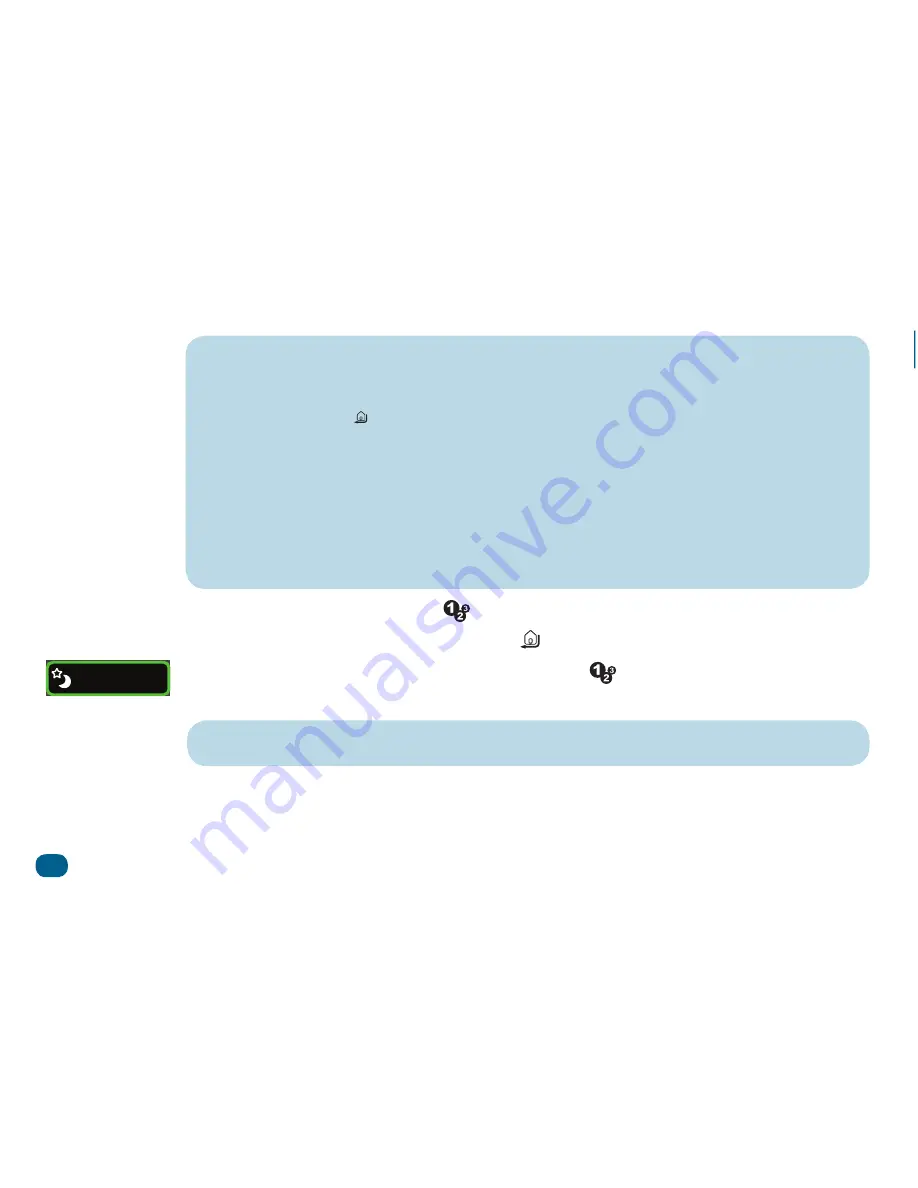
36
Activities
To do another activity:
Press the
shortcut key.
To go to the home menu:
Press and hold the
key.
What if Assist doesn’t work?
If the
Assist
screens are not helping you find the correct inputs on your devices, check the following:
• Is the wrong device changing inputs?
Make sure the input key you see on the No Sound/No Picture screen is the correct one for the device you’re trying to
change. If it isn’t, press the key and try the other Assist option (for example,
No Sound
if you chose
No Picture
first)
If that option is still changing inputs on the wrong device, connect the remote to your PC and launch the EZ-RC™
Remote Control Setup Wizard. In the main menu, choose
Activities
,
Modify an Activity
, the activity you want to modify,
and
Key Command Sequence
. In the Key Command Sequence, check that you’ve chosen the correct input commands
for each device.
• Is the device going to the wrong input or not changing inputs at all?
Make sure the input key you see on the No Sound/No Picture screen matches the device input you’re trying to access. If
it doesn’t, you’ll need to change to the correct command in the EZ-RC™ Remote Control Setup Wizard.
Connect the remote to your PC and launch the EZ-RC™ Remote Control Setup Wizard. In the main menu, choose
Activities
,
Modify an Activity
, the activity you want to modify, and
Key Command Sequence
. In the Key Command
Sequence, check that you’ve chosen the correct input commands for each device.
4. When you’re finished with your home theater, press the
shortcut key and choose the
Good
Night
activity.
Good Night
Need help setting up this remote?
Please call our help line toll-free at 1-800-276-0509.