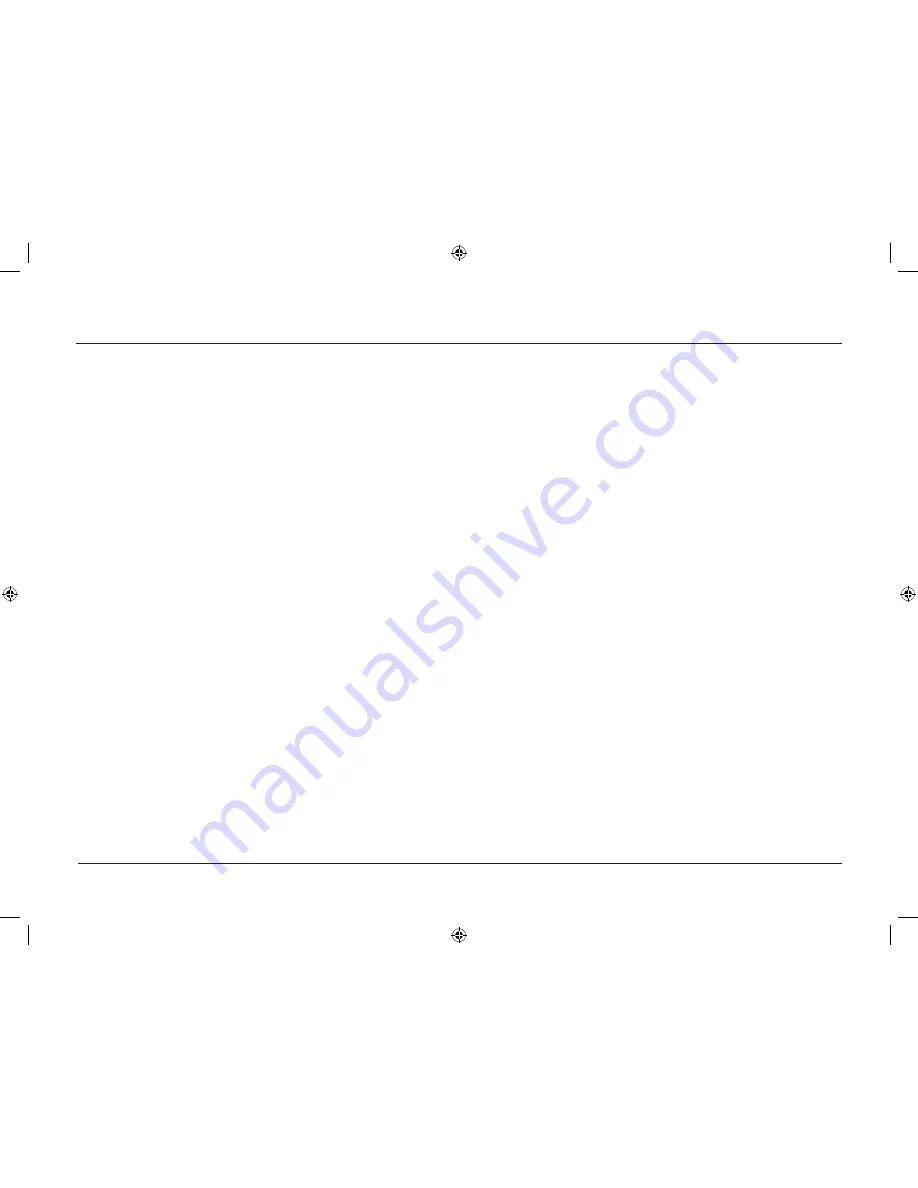
Using Your Remote Control
How to Use the remote after You’ve
Programmed it
Because this universal remote can control several different
devices (TV, DVD, VCR, satellite receiver, etc.), the remote uses
operational modes triggered by the device buttons.
1. Press the appropriate device button (DVD, TV, VCR,
SAT•CABLE, AUDIO, AUX•HD) to set the remote to control
the device.
2. Press ON•OFF to turn the device on or off.
3. Use the remote buttons that apply to that device.
Notes:
The remote control may not be compatible with all brands
and models of devices.
If you keep pressing buttons and nothing happens, the remote is
probably in the wrong mode. You must press the device button that
matches the device you want to operate (i.e., if you want to operate
the VCR, press VCR on the remote control to put the remote in
VCR mode).
Continue pressing and releasing PLAY until the device turns off or
you have searched through all of the codes. The indicator flashes
when all codes have been searched; then, the indicator turns off,
and the remote exits Automatic Code Search.
If the device you want to control
does
turn off:
1. Press and release REVERSE, then wait 2 seconds. Repeat this
step until the device turns back on.
2. To finish, press and hold STOP until the indicator on the
remote turns off.
Using Direct Entry
1. Turn on the device you want to operate (VCR, DVD player,
etc.).
2. Look up the brand and code number(s) for the device on the
code list on pages 26-28.
3. Press and hold the device button you want to program on the
remote.
4. Enter the 4-digit code from the remote control code list on the
following pages. If the indicator flashes, you have either entered
an invalid code or the button isn’t programmable.
5. Release the device button, point remote at device, and then
press ON•OFF to see if the device responds to the command.
If it doesn’t, try pressing the device button and then ON•OFF
again.
• If you get no response, repeat these steps using the next
code listed for your brand, until the device responds to the
remote commands.
• If you try all the codes for your device brand and none
work, try the automatic code search method. If automatic
code search doesn’t find the code, the remote is not
compatible with your device.
1662616C_01.indd 25
12/14/05 3:57:09 PM


























