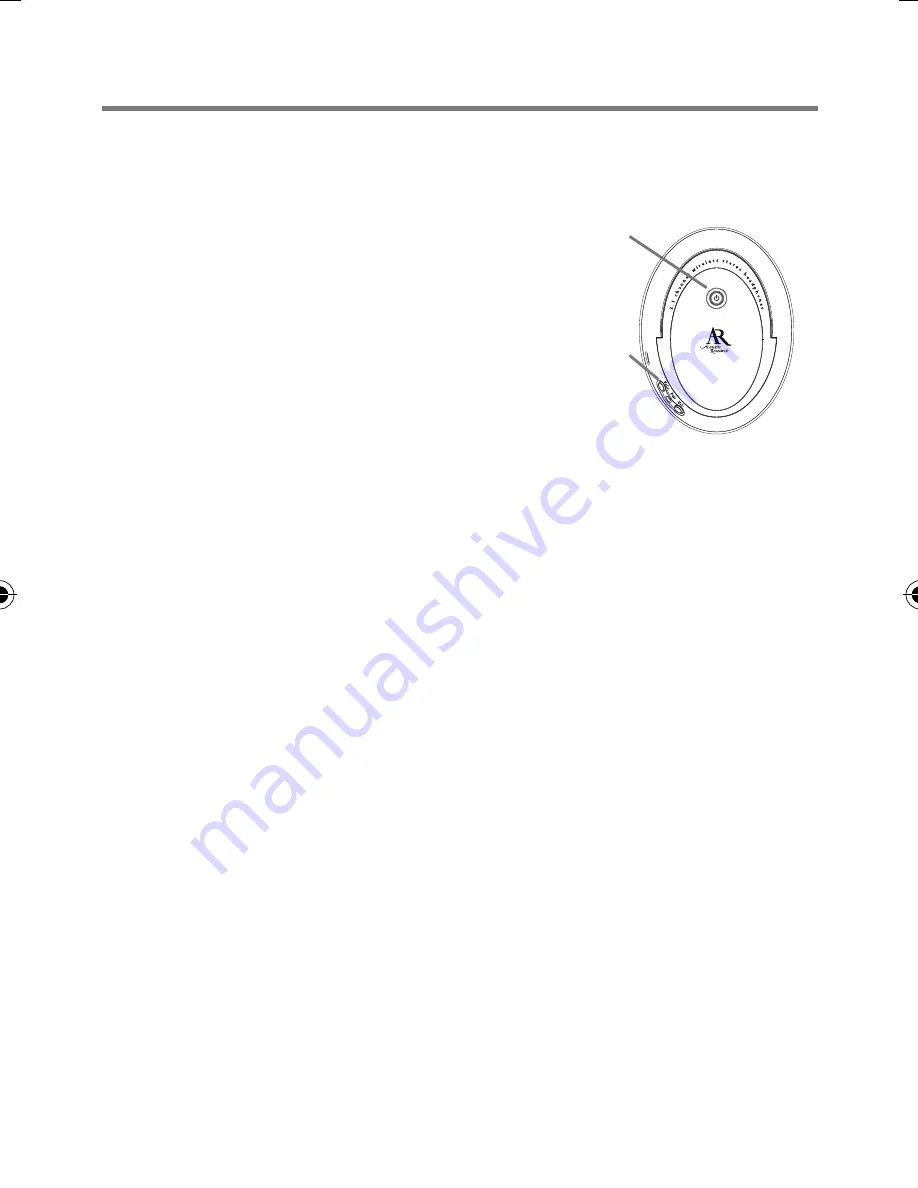
B
UTTONS
& J
ACKS
7
Using the Wireless Headphones
Turning the Headphones On
1. Make sure the transmitter is plugged
in and connected to an audio source.
Start playback on the audio source.
The indicator light on the top of the
transmitter turns blue when a signal
is transmitting.
2. Press the On/Off button on the right
headphone.
The headphones and transmitter should tune automatically in a
matter of seconds—you should hear sound from the headphones.
Use the volume controls on the bottom of the right headphone to
adjust the headphone volume.
If you don’t hear sound from the headphones:
Make sure the indicator light on top of the transmitter is blue. If it is
and you still don’t hear sound from the headphones, press the pair
button on the back of the transmitter and the pair button on the
right headphone simultaneously for three seconds.
If the indicator light on top of the transmitter is not blue:
Make sure the transmitter is plugged in and your audio source is
connected to the transmitter and playing audio. If you’re using a
variable-level audio output (something you can set the volume on),
adjust the volume on your audio source. Then adjust the volume
using the Volume wheel on the right earphone.
Turning the Headphones Off
While you hear sound coming from the headphones, press the On/Off
button. Don’t forget to unplug the transmitter too!
Right headphone, side view
On/Off
button
Volume
controls












