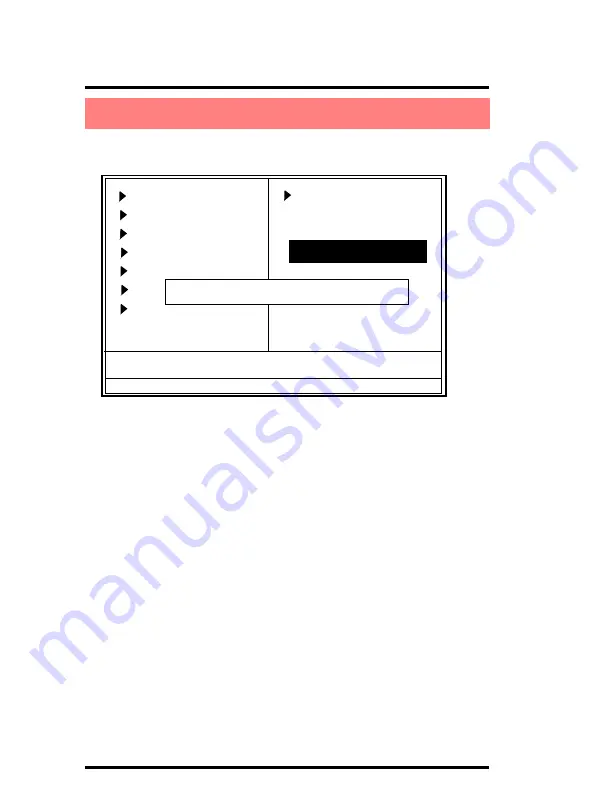
Chapter 2 4865PE BIOS Setup
2-62
Password for System or BIOS Setup
If you select “System” at the Security Option of BIOS Features
Setup Menu, you will be prompted for the password every time
when the system is rebooted, or any time when you try to enter
Setup. If you select “Setup” at the Security Option of BIOS
Features Setup Menu, you will be prompted only when you try
to enter Setup.
When you select this function, the following message will appear
at the center of the screen to assist you in creating a password.
Enter Password (for Supervisor/User)
Type a password, up to eight characters, and press <Enter>.The
password you type now will clear any previously entered
password from CMOS memory. You will be asked to confirm the
password. Type the password again and press <Enter>. You
may also press <ESC> to abort the selection and not enter a
password. To disable the password, just press <Enter> when
you are prompted to enter a password. A message will confirm
that you wish to disable the password. Once the password is
disabled, the system will boot without asking user to enter a
password.
2.13 Set Supervisor / User Password
Phoenix - AwardBIOS CMOS Setup Utility
Standard CMOS Features
Advanced BIOS Features
Advanced Chipset Features
Integrated Peripherals
Power Management Setup
PNP/PCI Configurations
PC Health Status
F10 : Save & Exit Setup
Time , Date , Hard Disk Type ...
Esc : Quit
F9: Menu in BIOS
←→↑↓
:
Select Item
Frequency/Voltage Control
Load Fail-safe Defaults
Load Optimized Defaults
Set Supervisor Password
Set User Password
Save & Exit Setup
Exit without Saving
Enter Password:
Summary of Contents for 4865PE
Page 4: ......
Page 67: ...3 67 Chapter 3 4865PE Drivers Utilities 4 Click Next 5 Click Yes 6 Click Next ...
Page 74: ......
Page 77: ...4 77 Appendices Motherboard Compatibility Test 1 CPU Compatibility Test Appendices ...
Page 78: ...4 78 Appendices 2 Memory Compatibility Test ...
Page 79: ...4 79 Appendices ...
Page 80: ...4 80 Appendices 3 AGPDisplay Card Compatibility Test ...






























