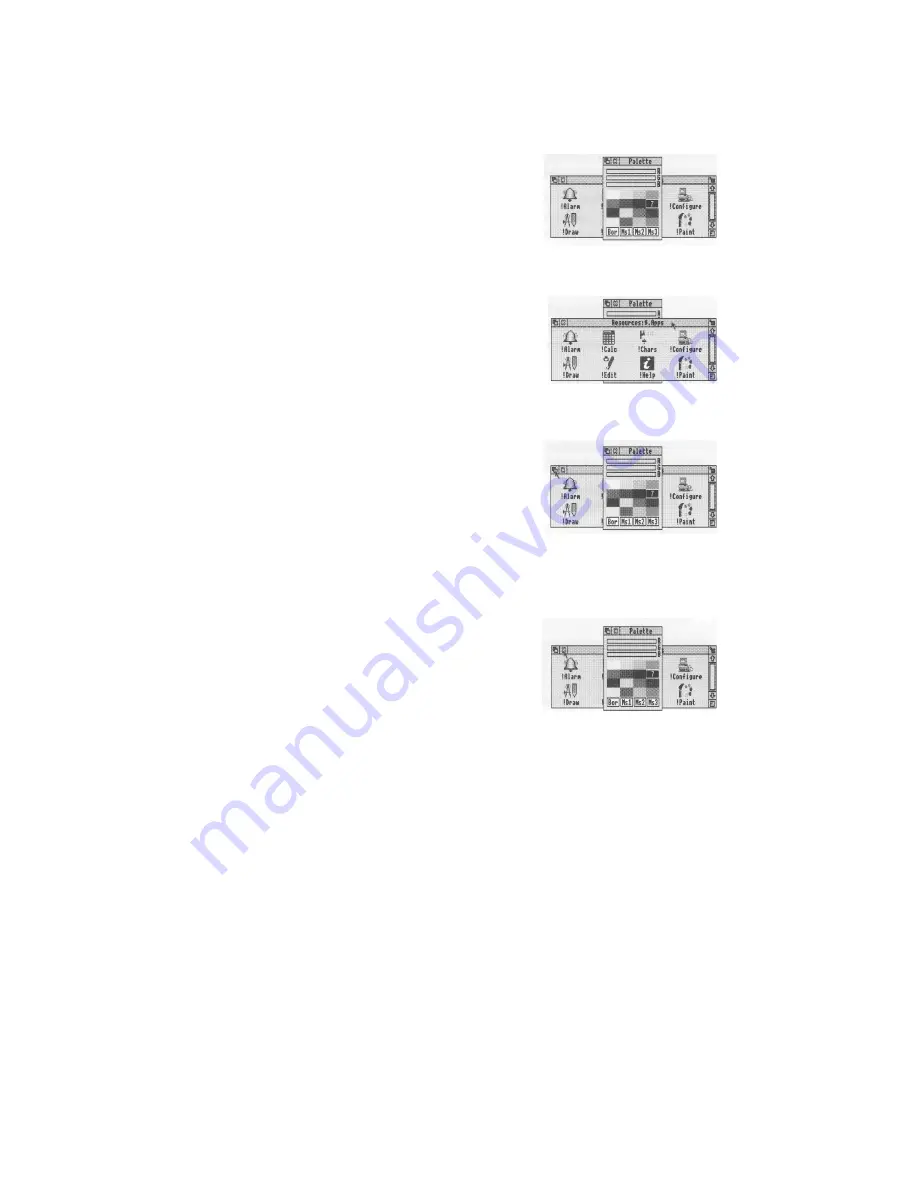
Bringing windows to the front
Bringing windows to the front
When you have a stack of windows on the screen,
you can get at the one you want by sending
windows to the back or bringing one to the front.
First, click on the palette icon on the icon bar to
bring up another window. Drag it on top of the
Apps directory display.
Bring a window to the front
Click on the title bar to bring a window to the
front.
(Note: If you want to drag a window without
bringing it to the front of a stack, use Adjust
instead of Select.)
Send a window to the back
Click on the back icon to send a window to the
back again.
Closing windows
Click on the close icon
Position the pointer on the close icon and click the
Select (lefthand) button.
For example, close the Apps directory display.
The window will disappear from the screen.
If it's an application window, and has some
unsaved work in it (some changes you've made to
a letter, for example) the application will usually
ask you whether you want to save the changes.
Saving (and loading) a file on page 50 tells you
how to save files.
20
Summary of Contents for A5000
Page 1: ...Acorn A5000 Welcome Guide ...
Page 2: ......
Page 3: ...Acorn A5000 Welcome Guide ...
Page 4: ......
Page 12: ...x ...
Page 18: ...6 ...
Page 22: ...10 ...
Page 50: ...The lefthand side of the keyboard The Iefthand side of the keyboard ...
Page 51: ...Using the keyboard The righthand side of the keyboard ...
Page 54: ......
Page 78: ......
Page 112: ......
Page 113: ......
Page 114: ...ALJ 16 ...
















































