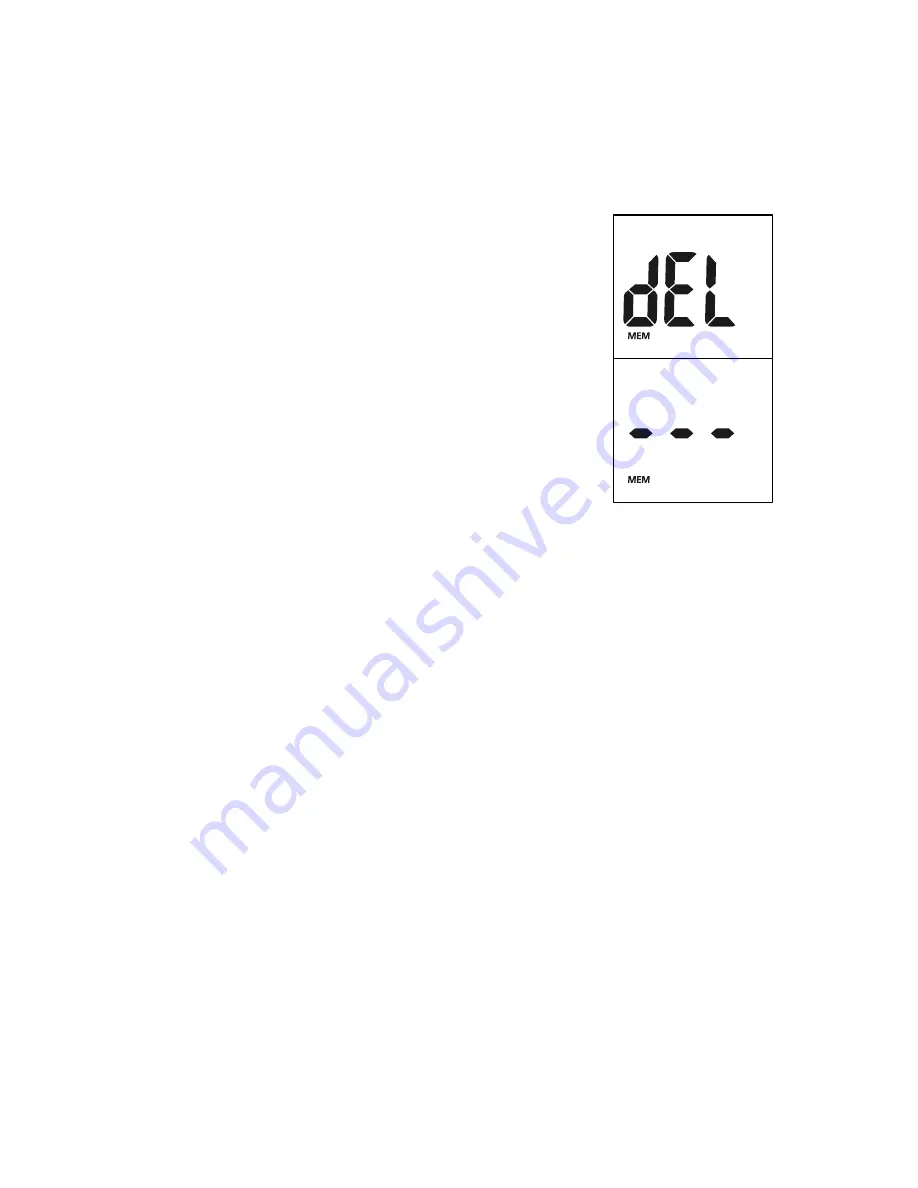
33
Clearing the Memory
Take extreme caution when clearing the memory. This is not a reversible operation.
To clear the memory:
1. With the meter off, press and hold the M button for two
seconds. This will turn on the meter and enter the
delete mode.
2. To clear the memory, press and hold both the M and S
buttons for two seconds.
3. The display will show “MEM” and “---”. After a second,
the meter will clear its memory and turn itself off.
4. If you want to exit the delete mode without deleting the
recorded data, press the Power button. This will turn
the meter off without deleting any data.
Transferring Records
The meter can transfer stored information to a Windows-based personal computer
(PC) using an optional data transfer cable and software package. To make use of
this feature, you need the
On Call
®
Diabetes Management Software and a data
transfer cable from
ACON
.
1. Install the software to your personal computer (PC) according to the
instructions from the
On Call
®
Diabetes Management Software Kit.
2. Connect the USB cable to your PC and plug the audio jack of the cable into the
meter data port. The meter will turn itself into “PC” mode.
Notes:
●
When a new test strip is already inserted into the meter before it is
connected to a PC, the meter will give an E-12 error message. The meter is
waiting for a blood sample and will not switch to “PC” mode.
●
When meter is in “PC” mode, it will not change to waiting for sample mode if
a strip is in the meter.
Summary of Contents for On Call Vivid
Page 52: ......






























