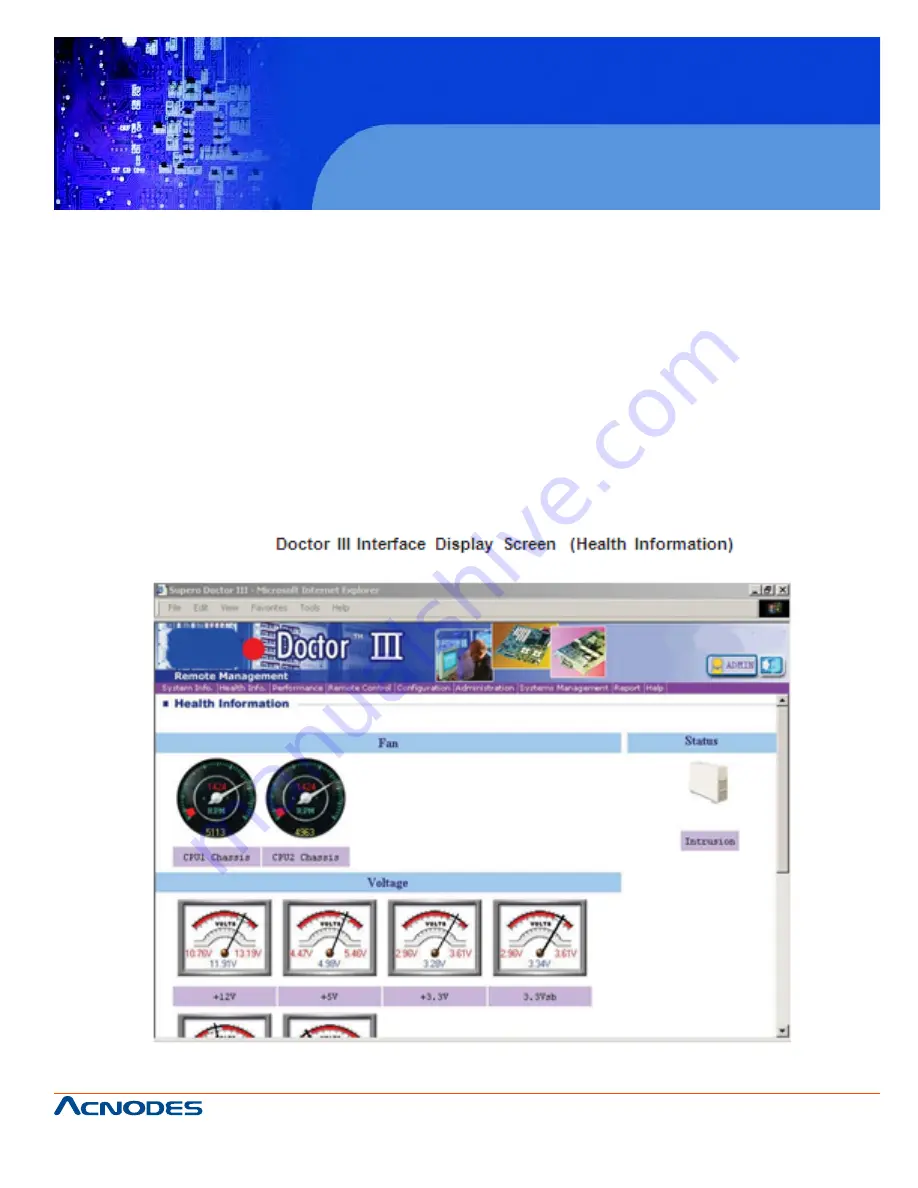
661 Brea Canyon Rd., Suite 3
Walnut, CA 91789
tel: 909.598.7388, fax: 909.598.0218
© Copyright 2009 Acnodes, Inc.
All rights reserved. Product description and product specifications
are subject to change without notice. For latest product information,
please visit Acnodes’ web site at www.acnodes.com.
RMC 7132
1U Rackmount System
Doctor III
The Doctor III program is a Web based management tool that supports remote management capability.
It includes Remote and Local Management tools. The local management is called SD III Client. The
Doctor III program in- cluded on the CD-ROM that came with your motherboard allows you to monitor the
environment and operations of your system. Doctor III displays crucial system information such as CPU
temperature, system voltages and fan status. See the Figure below for a display of the Supero Doctor III
interface.
Note:
The default User Name and Password for Doctor III is ADMIN / AD- MIN.
Note:
When Doctor III is first installed, it adopts the temperature threshold settings that have been set in
BIOS. Any subsequent changes to these thresholds must be made within Doctor, as the Doctor settings
override the BIOS settings. To set the BIOS temperature threshold settings again, you would first need
to uninstall Doctor III.
















































