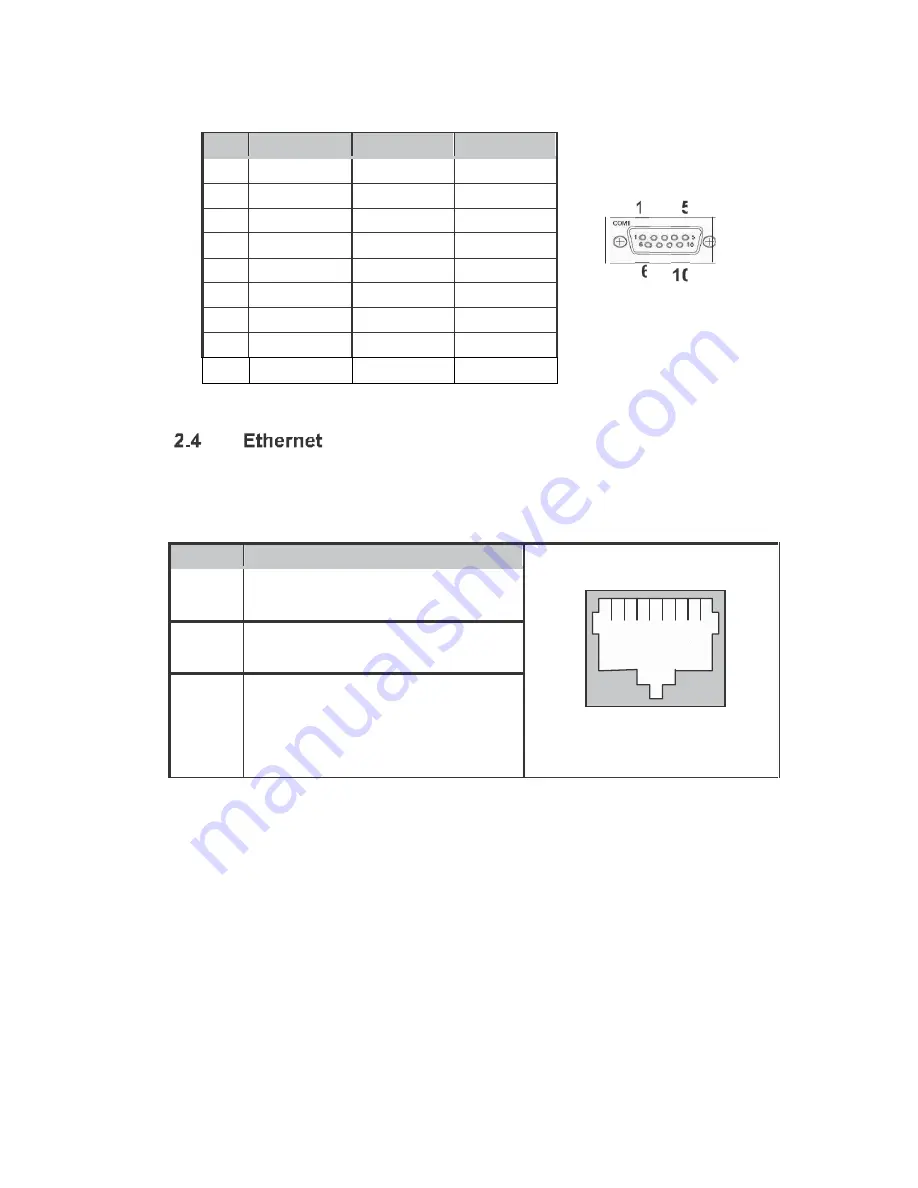
The pin assignme nt o f RS-232/RS-422/RS-485 is list ed o n the follo wing table. If yo u
n eed COM1 port to suppo rt RS-4 22 or RS-485 mod e, ple ase ref er to Jump er Settings
1
DC D
TX-
D ata-
2
RXD
TX+
D ata+
3
TXD
RX+
N .C
4
DT R
RX-
N .C .
5
GND
No use
N o use
6
DSR
No use
N o use
7
RT S
No use
N o use
8
CT S
No use
N o use
9
RI
No use
N o use
The FPC71 61 is equippe d with a h igh performance Plug an d Play Ethernet
in terface, f ull co mpliant with IEEE 8 02.3 standa rd, an d can be connected with a RJ-45 LAN
co nnector.
Please re fer to detailed pin assignmen t list below:
1 2 3 4 5 6 7 8
RJ-4 5
1
T X+ (Data transmi ss ion positi ve
2
T X- (Data transm ission negative)
3
R x+( Data reception positive)
4
R J45 termi nati on
5
R J45 termi nati on
6
R x- (Data rec epti on negative)
7
R J45 termi nati on
8
R J45 termi nati on
Summary of Contents for FPC 7161
Page 8: ...The following diagrams sho w the dimension s and outlines of FPC 7161...
Page 14: ...Step 2 Remove the back cover...
Page 30: ...z The optional settings are Disa bled Ena bled The optiona l settings are IDE AHCI...
Page 35: ...z This item is for memo ry freque ncy and timin g settings Press Enter to go to the sub menu...
















































