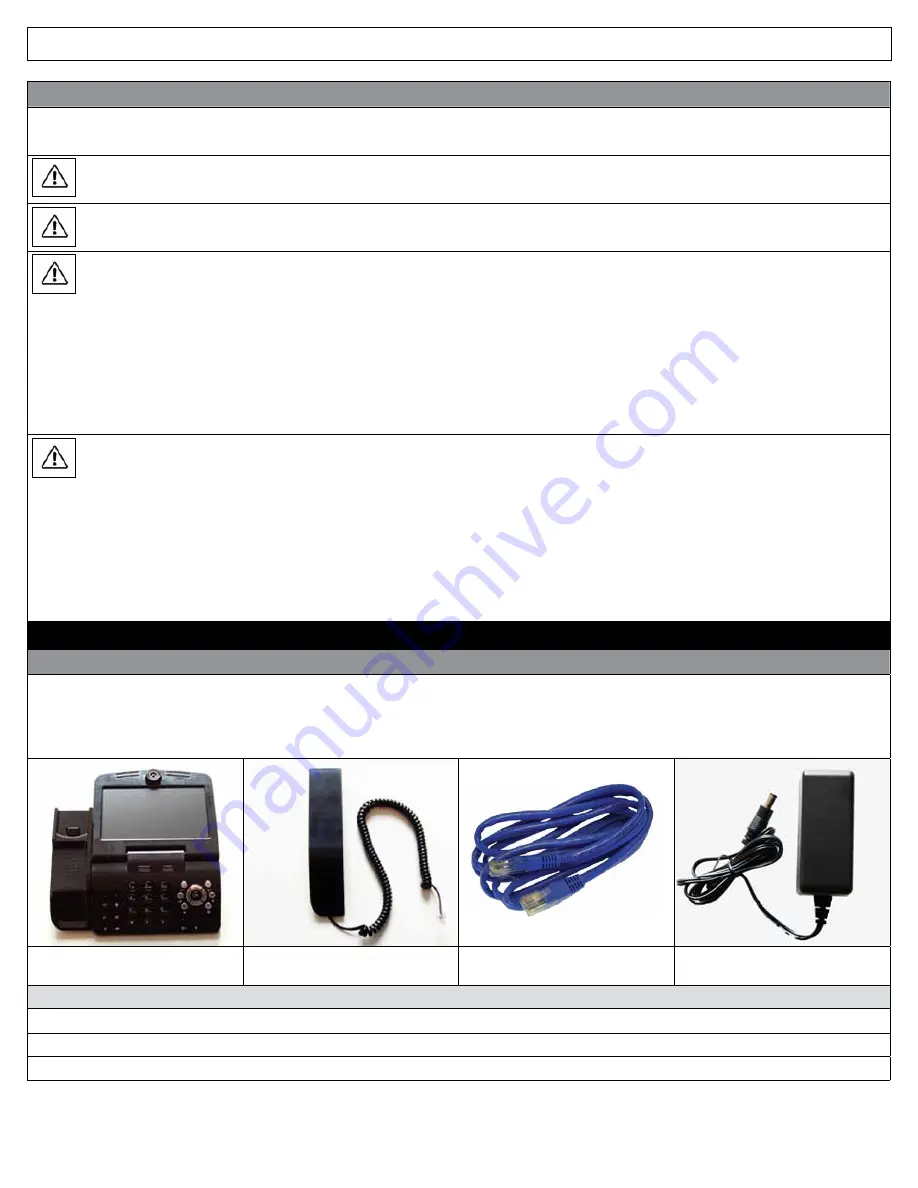
IRIS 3000® DIGITAL VIDEO PHONE USER MANUAL
3
Safety Instructions
This guideline is for user safety and prevention of any financial loss in advance. Read thoroughly before using your digital video phone.
Precautions are categorized in two types and meanings are as follows:
Warning
This is a sign alerting you of possible death or severe injury if the instruction is not followed.
Caution
This is a sign alerting you of possible injury or financial loss if the instruction is not followed.
Caution
When removing the power adapter, turn off the power switch and unplug the power plug.
Unplugging while the power is on may cause breakage of your IRIS 3000® Digital Video Phone. Do not install the IRIS 3000®
Digital Video Phone in an unsafe place or on an unstable surface.
The digital video phone may not operate properly, or may not work at all. Use a soft fabric when cleaning the LCD or camera.
Do not use strong chemical solutions or abrasive materials to clean your IRIS 3000® Digital Video Phone as they can damage
the equipment, especially the LCD or camera.
Install your IRIS 3000® Digital Video Phone close to the most accessible electrical outlet.
Warning
Do not install the unit in a location where it can be affected by dust or gas. Do not disassemble or modify the IRIS 3000® Digital
Video Phone or power adapter. The warranty will not cover any defect that occurs due to such mishandling. To avoid damage,
overheating or shock, do not install in a humid location.
Do not install the unit in direct sunlight or near heat sources, such as radiators. To avoid electric shock, do not touch the power
adapter during thunder and lightning. To prevent damage, keep the unit safe from sudden shock. Do not apply excessive
force, especially to the LCD screen or camera.
Sudden changes of temperature may cause damage to the unit. Disconnect the power cable or unplug the power adapter when the
unit is not in use for an extended period of time. Only use the power adapter supplied with the IRIS 3000® Digital Video Phone.
1. INSTALLING THE IRIS 3000® DIGITAL VIDEO PHONE
1.1 IRIS 3000® Digital Video Phone Components
The following items should be included with your IRIS 3000® Digital Video Phone. If an item is missing, please contact IRIS 3000® Digital
Phone Service Customer Support –1-866-619-6444.
*Warning:
Use the power adapter that comes with your IRIS 3000® Digital Video Phone. Use of any other power adapter, other than one
provided by IRIS 3000® Digital Phone Service, may result in corruption of your IRIS 3000® Digital Video Phone or even fire.
Main Body of IRIS 3000® Digital
Video Phone
Handset
Ethernet Cable (RJ-45)
Power Adapter
Before you get started:
Wired Internet service with 256 kbps upload speed or higher is required to use IRIS 3000® Digital Video Phone Service
The IRIS 3000® Digital Video Phone only works with IRIS 3000® Digital Phone Service
Recommended Set-up: Router with Ethernet cable
(LINKSYS WRT 160N Recommended)




































