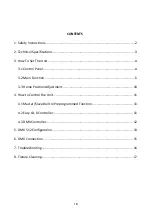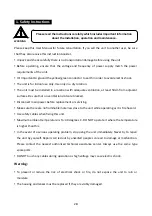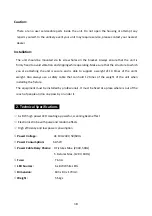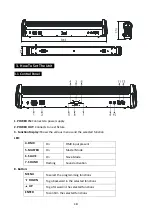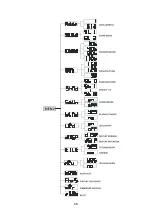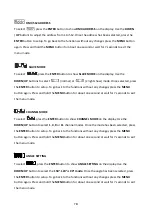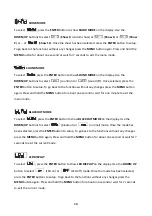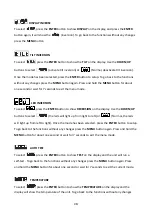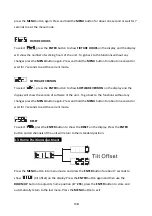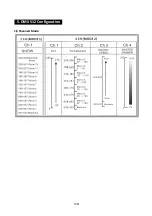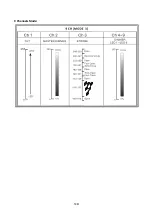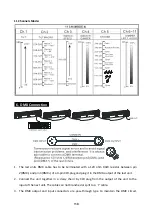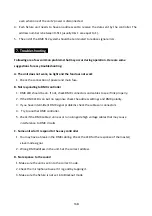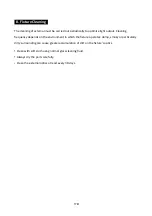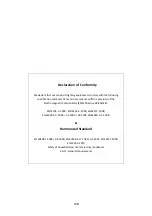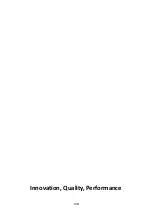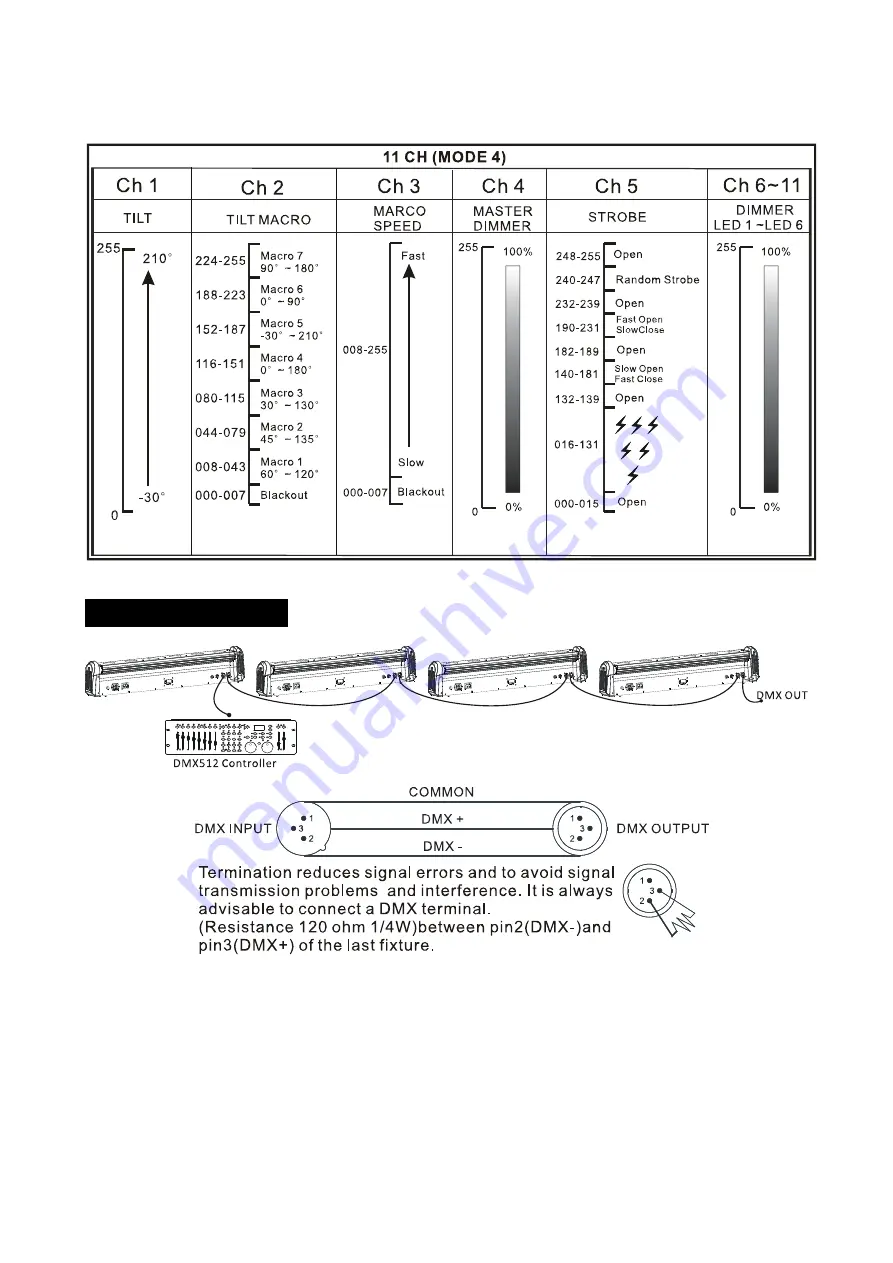
15B
11 Channels Mode:
6. DMX Connection
1.
The last units DMX cable has to be terminated with a 120 ohm 1/4W resistor between pin
2(DMX-) and pin 3(DMX+) of a 3-pin XLR-plug and plug it in the DMX-output of the last unit.
2.
Connect the unit together in a `daisy chain` by XLR plug from the output of the unit to the
input of the next unit. The cable can not branched or split to a `Y` cable.
3.
The DMX output and input connectors are pass-through type to maintain the DMX circuit,