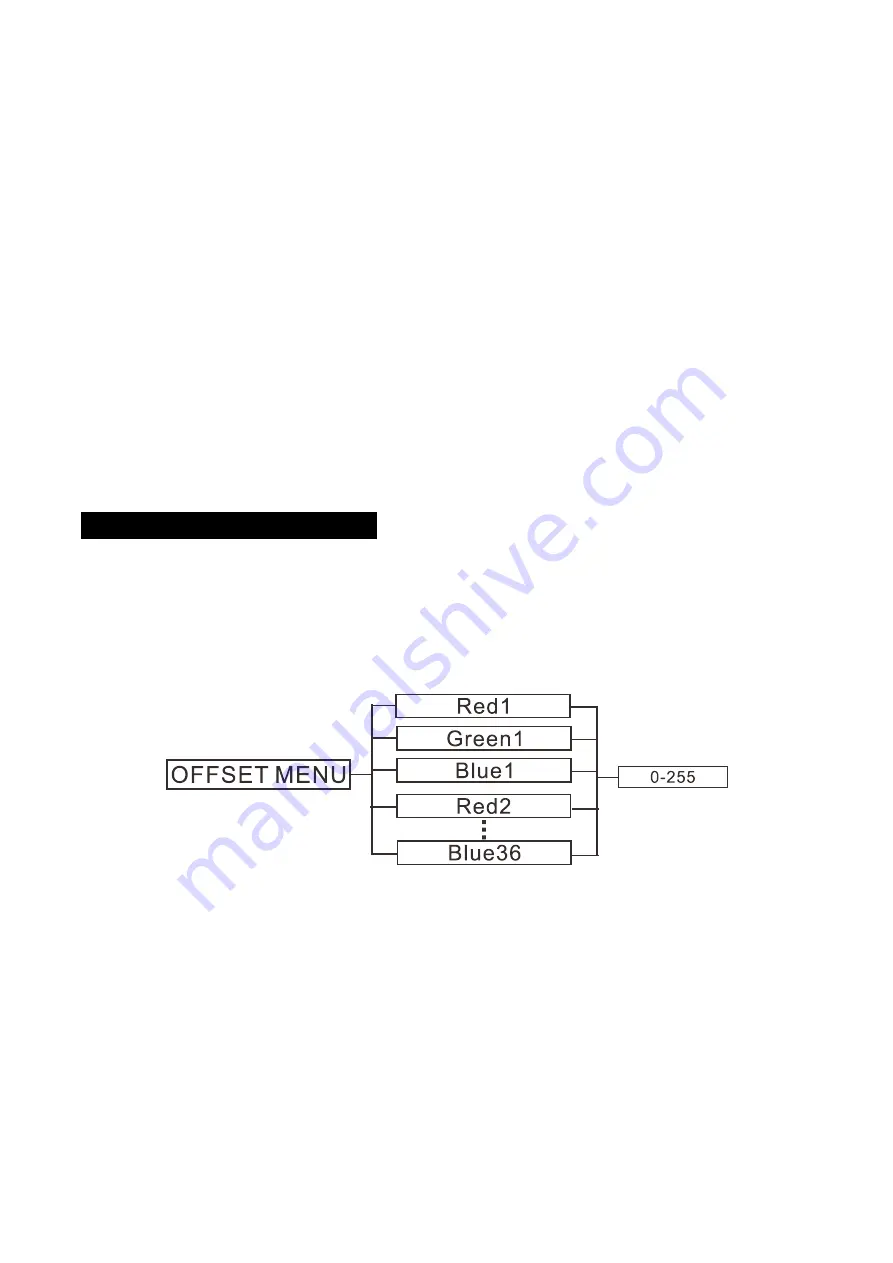
RDM FUNCTIONS
Select the MANUFACTURER menu to display the manufacturer of the fixture.
Select the SOFTWARE VERSION menu and the program version number of the fixture will be
displayed.
Select the DMX START ADDRESS menu to change the DMX 512 address (001-512).
Select the DEVICE MODEL DESCRIPTION menu to display the model of the fixture.
Select the DEVICE LABEL menu to change the model of the fixture.
Select the DMX PERSONALITY menu to set the channel mode of the fixture (108/15/11/3 channel).
Select the DMX PERSONALITY DESCRIPTION menu to display the current channel mode of the
fixture.
Select the DEVICE HOURS menu to display the running time of the fixture.
5.2 Home Position Adjustment
Press the MENU button into menu mode, then press the ENTER button for about 3 seconds into
offset mode to adjust the home position. Select the function by the ENTER button. Use the
UP/DOWN button to choose the submenu, press the ENTER button to store and automatically
return to the last menu. Press MENU button to exit.
Red1
Enter offset mode, select
Red1
, press the
ENTER
button to confirm, the present position will blink
on the display, use the
UP
/
DOWN
button to offset the value from 0 to 255, press the
ENTER
button
to store. Press
the
MENU
button to exit.
Green1
Enter offset mode, select
Green1
, press the
ENTER
button to confirm, the present position will blink
on the display, use the
UP
/
DOWN
button to offset the value from 0 to 255, press the
ENTER
button
to store. Press the
MENU
button to exit.
12B
Summary of Contents for ANIMA C
Page 1: ......














































