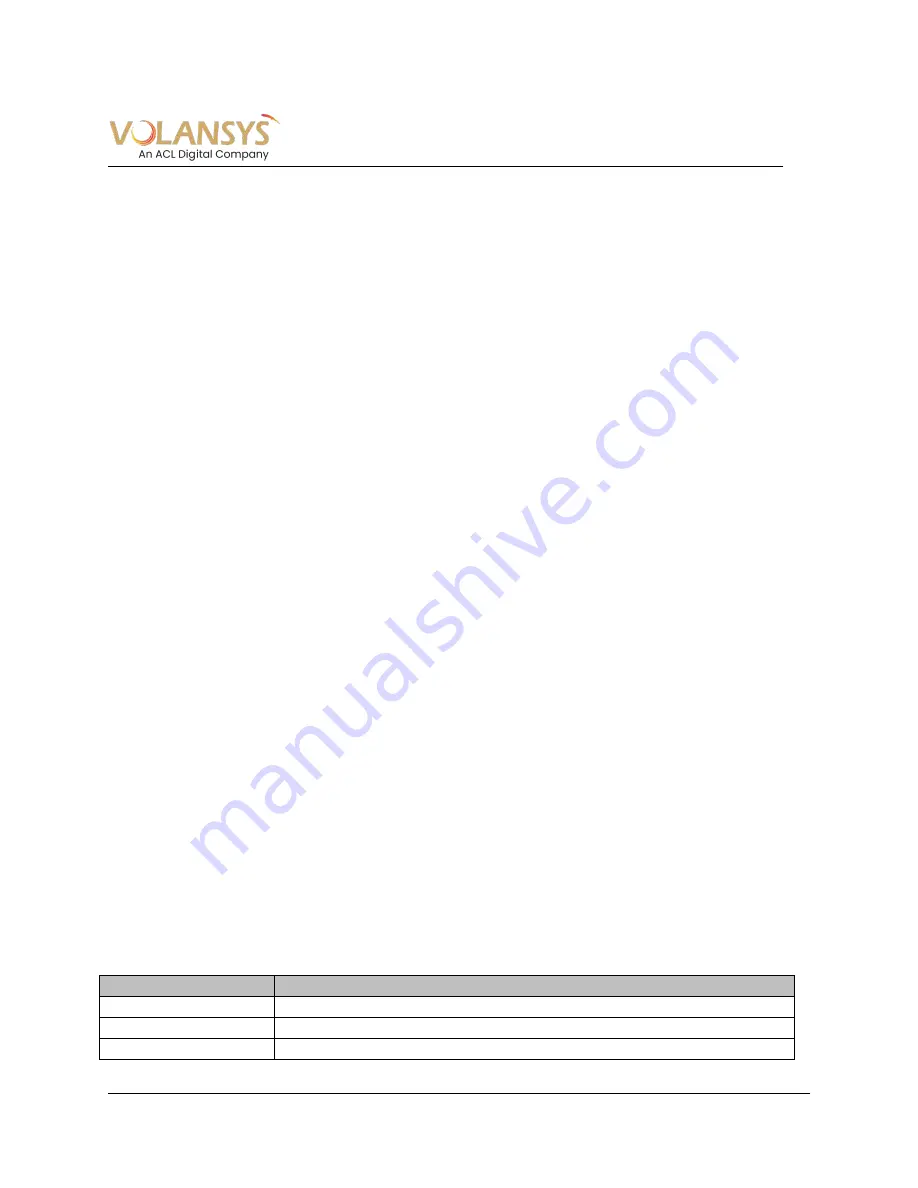
CENTAURI-200 User Guide
VT-ENG-TMP-UG | Rev 1.1 | 31-Jul-19
Volansys-Confidential
Page 5 of 31
1 I
NTRODUCTION
This document will guide an end user in getting started with the CENTAURI-200
.
1.1 Purpose
This document will address the following things:
1. Getting Started with CENTAURI-200 demonstration
2. System Overview
3. CENTAURI-200 Gateway Setup
4. End device setup and control
1.2 Scope
The scope of the guide is to describe the various functionalities to configure CENTAURI-200 using
mobile application for the user. It also demonstrates the setup and control of Z-wave and Zigbee
end devices. This document does not include the flashing steps of the CENTAURI-200 gateway.
1.2.1 Prerequisites
In this guide, it is assumed that CENTAURI-200 is available with the user and flashed with the
latest CENTAURI-200 release, links for software release, mobile application and necessary
accounts to set up the Cloud application.
1.2.2 Supported Software and Hardware Platforms
CENTAURI-200 functionality is tested with the following combination of operating system,
hardware platform, software versions, phone model or iOS/Android versions. CENTAURI
-
200
application may work with other versions of operating system, hardware, software, phone model
or iOS/Android version. The functionality of the CENTAURI-200 will not be guaranteed by Volansys
on any other combinations other than the one mentioned below:
Operating System – Yocto flavored Linux OS
Hardware board version – 1.0
Software version – 1.0.0
iPhone/iOS version – 10.x and higher
Android version – Lollipop 5.0 and higher
1.3 Acronyms & Abbreviations
Terms
Definition
AP
Access point
GW
Gateway
ED
End Device




















