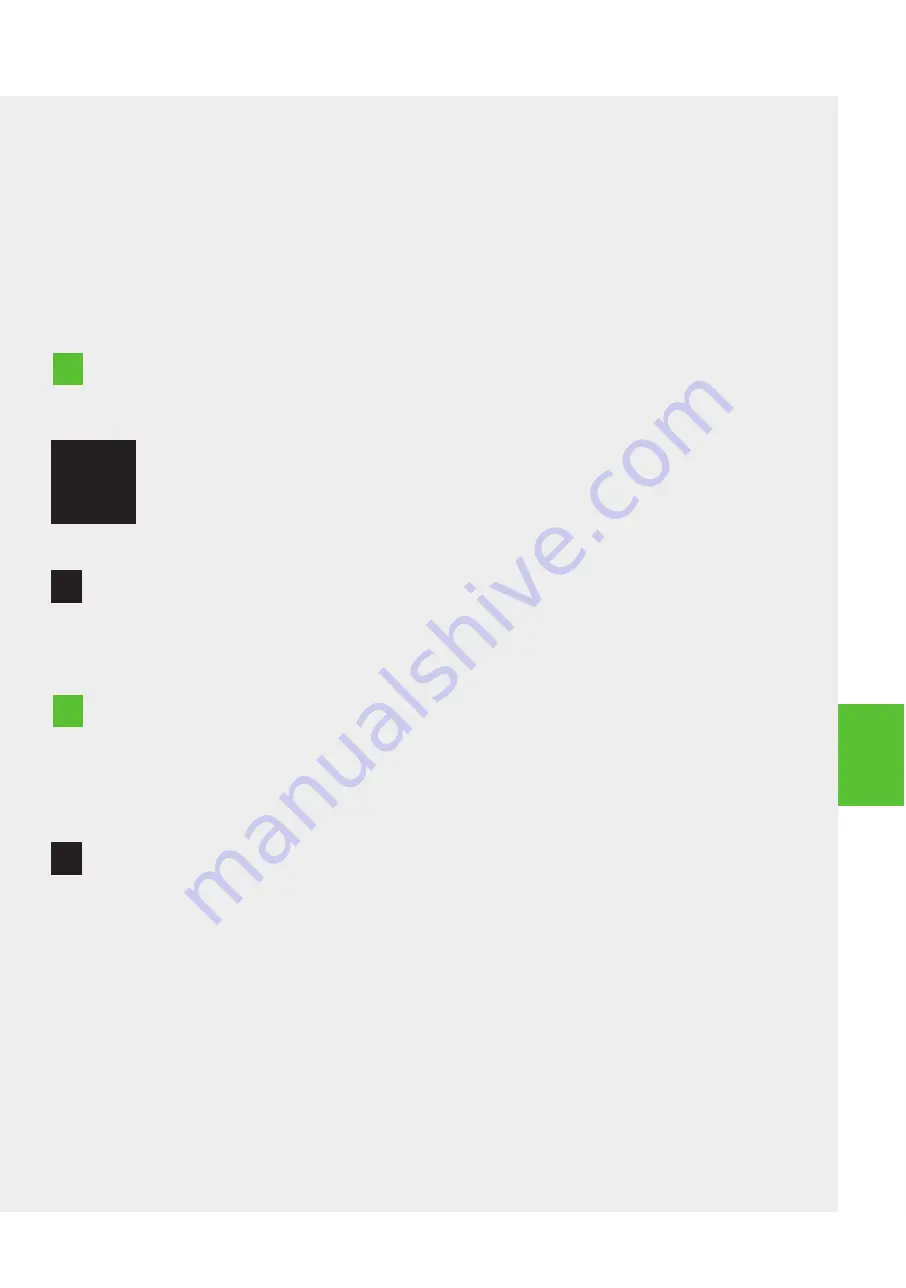
Page:
27
// 40
User Manual 16-2009 | Revision 01/20 by
Ackermann
The only preventive maintenance the medical device requires is:
Checking of accessories
everyday cleaning, disinfection and sterilisation procedures.
any incorrect use of the device is not covered by the guarantee. If a problem persists and the device needs
to be returned to the after-sales department, make sure it is sent in its original packaging. Similarly, you are
recommended to return the device in its entirety (control unit, power supply cables). ensure your shipping
form includes a not explaining the problem encountered
.
AFteR-sAles seRvICe AnD
RoutIne mAIntenAnCe
Contact the supplier of your device. Using the services of an unapproved repairer could render your device
dangerous for you and your patients.
Do not repair or modify the device without seeking the prior permission of ackermann.
If the device is modified or repaired, specific checks and tests must be carried out to ensure that the medical
device is still safe to use. In the event of doubt, contact an approved dealer or the after-sales service team at
ackermann:
by email: [email protected]
by telephone: +49 (0)7461 966 17 - 0
via a request on the website: www.ackermanninstrumente.de/contact.html
ackermann will, at the request of technical personnel working for the network of approved dealers, provide
all information required to repair the faulty parts on which they may perform repairs.
AFteR-sAles seRvICe
Chapter
7
monItoRInG
7.1
7.2
Ch
ap
te
r
7
5. Once disinfection is complete, remove the devices from the disinfectant solution and rinse them, immersing
them completely in a large quantity of sterile water (e.g. 8 litres). Keep the devices fully immersed for at least
1 minute. Rinse with a minimum 500 ml of water through all openings during each individual rinse. Repeat
this procedure for a total 3 rinses by immersion. Dispose of the water between each rinse, as it will have been
contaminated with disinfectant. Use fresh sterile water for each rinse by immersion. Meticulous rinsing of the
devices is essential to prevent the toxic effects of any residual disinfectant solution.
Note:
Read the instructions for use provided by the manufacturer of the disinfectant for more detailed information
about the use of the disinfectant solution, particularly appropriate rinsing techniques.
Incomplete rinsing can seriously hamper light transmission.
WARnInG
!
WARnInG
!




























