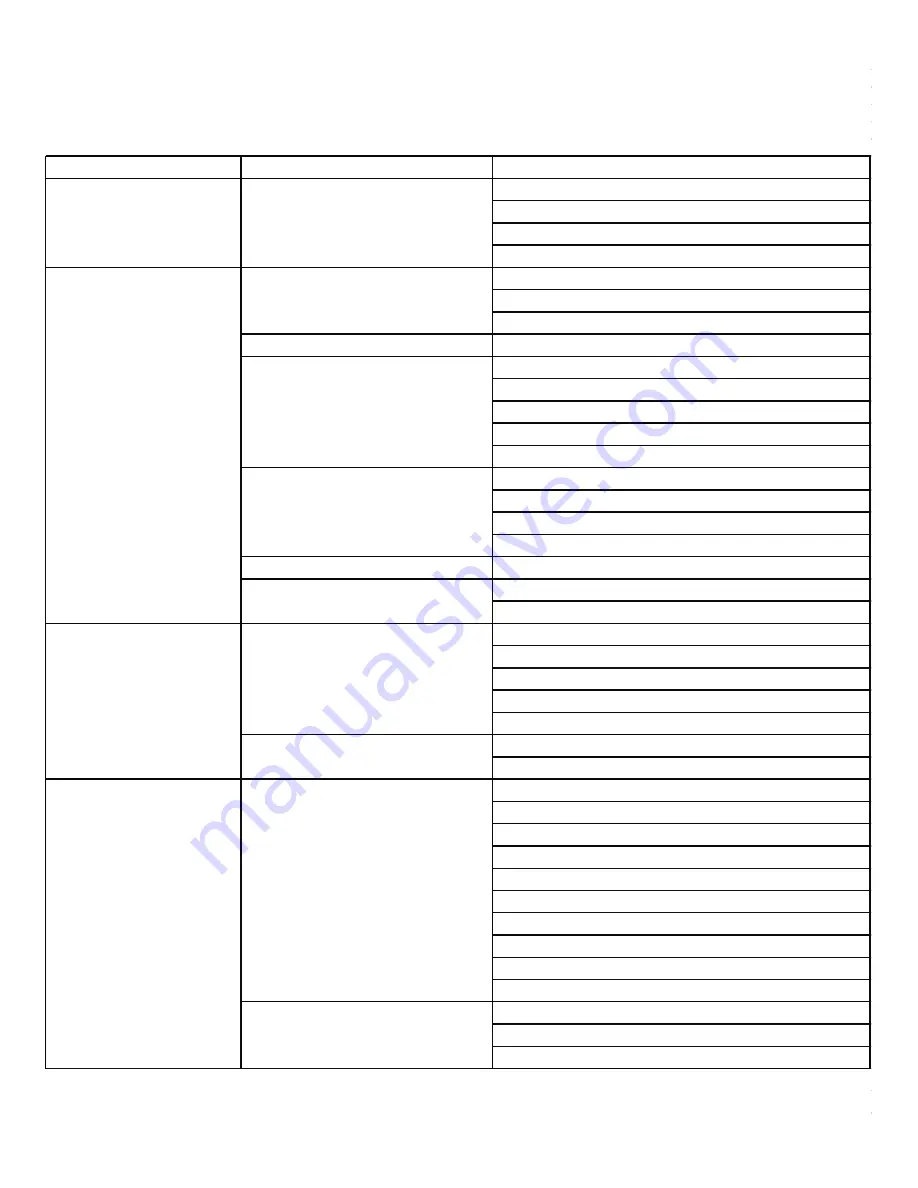
16
Troubleshooting
Incorrect operations are often mistaken for trouble and malfunctions. If you suspect that something is wrong
with the unit, check the list below, for sometimes the troubles lie within another component. Remember to try
inspecting other components and electrical appliances in use. If the trouble cannot be rectified even after exercising
the steps listed below, call our Acesonic service 1-626-820-0670 to inquire about repairs.
Symptom
Possible Causes
Reset to factory settings
Resetting the unit might solve more than Press the
SETUP
button on the remote controller and then
90% of all problems, try steps below
choose SYSTEM SETUP->DEFAULT->RESTORE
then reset the unit.
then press
ENTRY
button. Your player is now set at it's
original factory settings.
Operation
1. The disc automatically ejects back out
* The disc is dirty or warped
even when the disc tray is closed.
* The disc is not placed properly on the disc table
* Region No. does not conform with the unit
2. Cannot execute playback.
* Condensation has formed inside the player
3. Picture disturbance during playback.
* This player is compatible with Macro-Vision System
copy guard. Some discs include a copy prevention
signal, and when this type of disc is played back,
stripes etc., may appear on some sections of the
picture depending on the TV. (This is not a malfunction.)
4. When recorded on a VCR
* This player is compatible with analog copy protect
there is disturbance in the
technology copy guard. Some discs include a copy
playback picture.
prevention signal and the copy guard system will
prevent proper playback.
5. When HAND icon appears on screen.
* The selected function does not operate for that disc.
6. Video playback stops and the
* First stop the disc, then start playback again.
operation button can not be used.
Remote Control
7. Remote is not functioning.
* The remote control is too far from the player, or the
angle with the remote sensor is too sharp.
* The batteries are exhausted (dead).
* The batteries are positioned incorrectly in the remote.
* There is an object between the remote sensor or player.
8. Improper operation of TV
* Some TVs that have wireless remote control functions
set, etc., occurs
may not operate properly with this remote control.
Audio
9. No audio or distorted sound.
* Digital signal is prohibited for some discs.
* The connection plugs are not inserted all the way into the
terminals or are not connected.
* The connection plug or terminal is dirty.
* Audio cable connection is incorrect.
* Connection is made to the stereo amplifier's
PHONO input terminal.
* The pause mode is engaged.
* Stereo amplifier operation is wrong.
*Check input (CD, AUX etc.) selector.
10. Noticeable difference in
* Although you may notice a difference in volume
DVD and CD volume.
between CDs and DVDs, this is the result of a
difference in disc recording methods.
16
*Caution
Abnormal activity of the unit can be caused by static electricity, or other external interference.
To restore normal operation, unplug the AC power cord and plug it in again.
Summary of Contents for DGX-210
Page 21: ...Note 18...




































