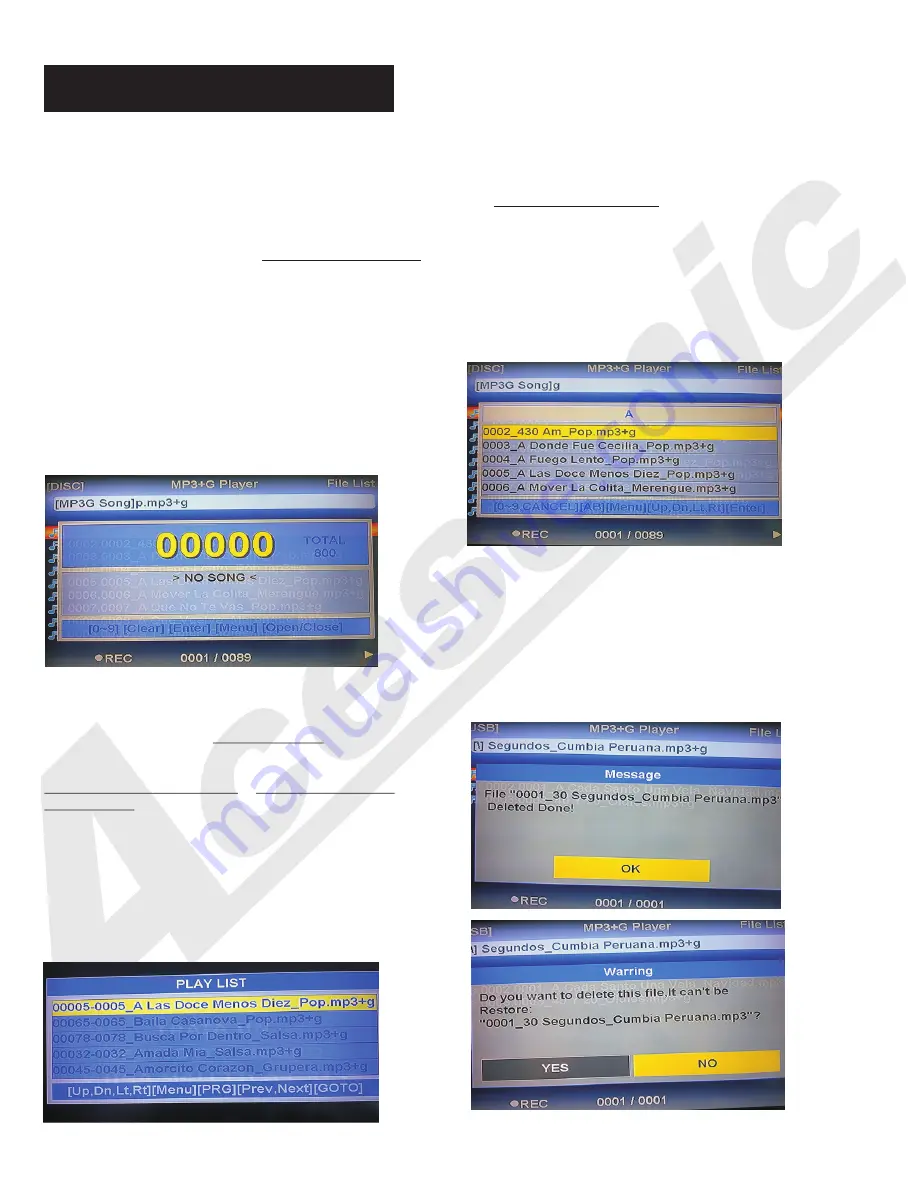
Advanced Operations
15
Searching by Song Number:
In the USB/SD Card mode, you can play songs from
USB/SD devices by the song number that the unit
assigns the number to each song automatically.
In the USB/SD Card mode, Press NUMBER button on
the remote control to start the song number ordering
screen(see below picture).
1.Press number buttons on the remote to enter song
number.
2.Press CLEAN button to delete the number that you
want to delete.
3. After entering a song number, press PROG to add
the song into the play list(see more detail below).
4. If you want to play the song right now, press
PLAY/ENTER button instead and the song will start
playing right away, but it will not add into the play list.
Play List:
In the USB/SD Card mode, you can have a
programable song play list. Press PROG on the
remote control to enter Play list screen(see picture
below).
1. To add songs into the play list, you can use either
Song searching by number or Song searching by
title function.
2. In the play list screen, you can delete unwanted
song by pressing CLEAR on the remote control.
3. In the play list screen, you can switch song order
by pressing SEARCH on the remote control.
4. To leave play list screen, press PROG button on
the remote control while play list screen is open.
Song searching by title:
In USB/SD Card mode, you can search song by song
title(file name).
1. Press TITLE button on the remote control to call out
the Song searching by title screen.(see below picture)
2. To input song title, use the number buttons on the
remote control and use CLEAR button to delete the
unwanted character.
3. To select songs, you can use UP/DOWN button, then
press ENTER or PLAY to play the selected song. Or
press PROG button to save the song in to play list.
4. You can also use the virtual keyboard to input song
title. To call out virtual keyboard, press TITLE then A-B
button on the remote control.
Song Deleting:
In USB/SD Card mode, select unwanted
song and press CLEAR button on the
remote control. There will be a pop up
window to ask you to confirm the
process. please see pictures below:
Summary of Contents for DGX-210
Page 21: ...Note 18...



















