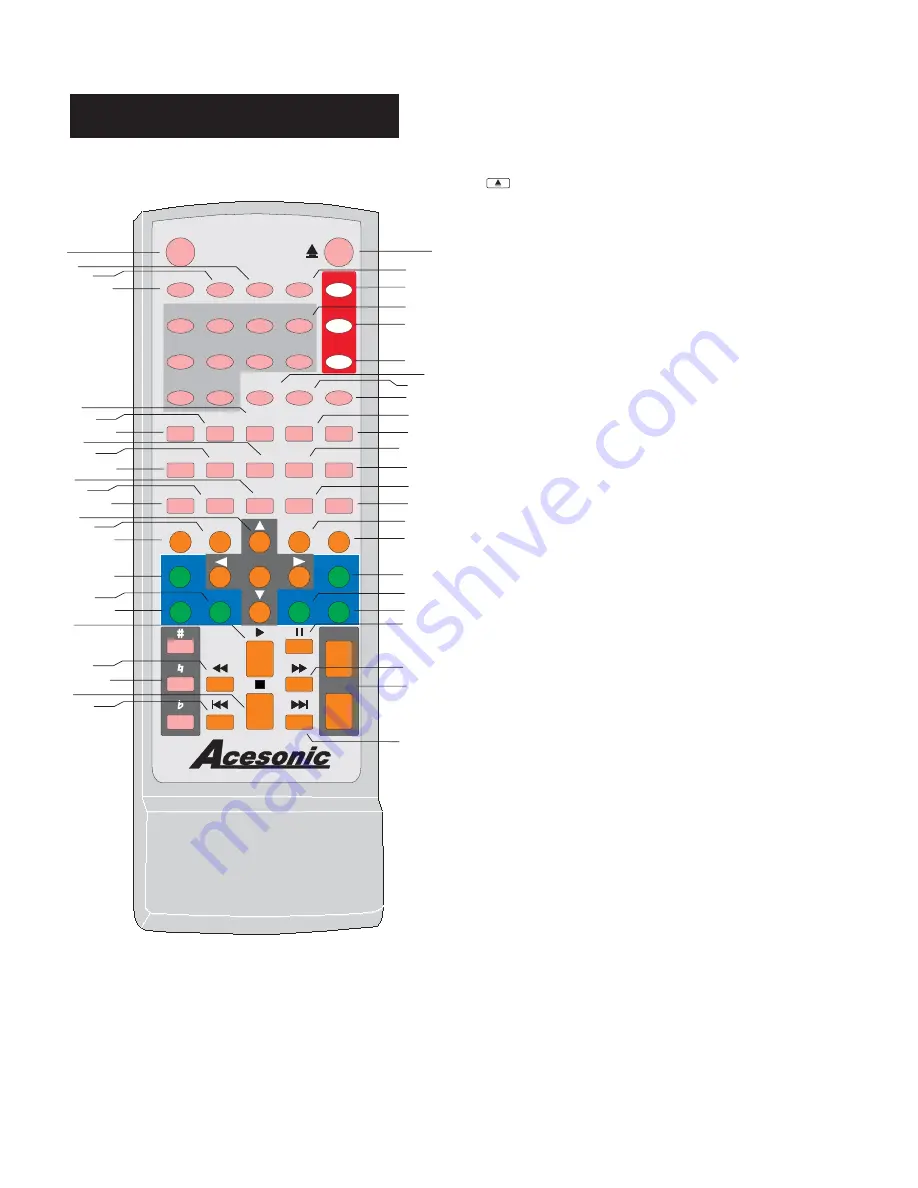
1. CUE BUTTON -
Switching between karaoke mode
and DVD Mode In Karaoke mode,Player will pause
after one track finished In DVD Mode, all tracks will be
played continually.*Karaoke mode = Cue ON. DVD
mode= Cue OFF.
.
.
1. CUE BUTTON -
Switching between karaoke mode
and DVD Mode In Karaoke mode,Player will pause
after one track finished In DVD Mode, all tracks will be
played continually.*Karaoke mode = Cue ON. DVD
mode= Cue OFF.
.
.
4. DVD DISC-
Switch to DVD mode.
4. DVD DISC-
Switch to DVD mode.
3. USB PORT SWITCH BUTTON -
In DVD Input,switch
to USB PORT Mode
3. USB PORT SWITCH BUTTON -
In DVD Input,switch
to USB PORT Mode
5. TITLE BUTTON -
DVD title has an indication number
which makes it easy to locate chapters.
5. TITLE BUTTON -
DVD title has an indication number
which makes it easy to locate chapters.
Remote Functions
4
2.
EJECT -
Used open and close tray door.
2.
EJECT -
Used open and close tray door.
6. VIDEO BUTTON -
Switches between the different
type of output: S-Video, Interlace - YUV, TV - RGB, P-
SCAN YPBPR, PC - VGA.
6. VIDEO BUTTON -
Switches between the different
type of output: S-Video, Interlace - YUV, TV - RGB, P-
SCAN YPBPR, PC - VGA.
DVD
CUE
SD
CARD
SD
CARD
USB
PORT
USB
PORT
VIDEO
PROGRAM
CLEAR
P/N
SEARCH
TITLE
MENU
SETUP
REPEAT
SUBTITLE
ENTER
A-B
PBC
ANGLE
ZOOM
VOL +
VOL -
RESUME
AUDIO
EQ
L/R
DISPLAY
STEP
MUTE
SLOW
DGX-108
DVD
MP3G
LINE IN
LINE IN
DISC
1
2
3
4
5
6
7
8
9
0
TO LIST
TO LIST
RETURN
TO FAV
TO FAV
RECORD
DELETE
FIRST
RANDOM
VOL +
VOL -
1
2
3
4
5
6
7
10
8
9
11
12
13
14
15
16
17
18
19
20
21
22
23
24
25
26
27
28
29
30
31
32
33
34
35
36
37
38
39
40
41
42
43
44
45
46
47
48
7. DVD BUTTON -
Switch to DVD mode.
7. DVD BUTTON -
Switch to DVD mode.
8. MP3G BUTTON -
Swtich to MP3G mode.
8. MP3G BUTTON -
Swtich to MP3G mode.
9. LINE IN BUTTON -
Swtich to LINE IN mode.
9. LINE IN BUTTON -
Swtich to LINE IN mode.
10. NUMERIC KEYS 0 9 -
-
.
Used to input selections
for track selection or programming purpose
10. NUMERIC KEYS 0 9 -
-
.
Used to input selections
for track selection or programming purpose
11. SEARCH BUTTON -
You may directly enter a time
to search for on a disc; the disc plays from that point.
11. SEARCH BUTTON -
You may directly enter a time
to search for on a disc; the disc plays from that point.
12. EQUALIZER BUTTON -
Select from 7 types of
equalizers or define your personal one.
12. EQUALIZER BUTTON -
Select from 7 types of
equalizers or define your personal one.
13. AUDIO BUTTON -
Switch between the different
audio file.* DVD mode only
13. AUDIO BUTTON -
Switch between the different
audio file.* DVD mode only
14. DISPLAY BUTTON -
Show the elapsed or remain
time for single track or the total disc.
14. DISPLAY BUTTON -
Show the elapsed or remain
time for single track or the total disc.
1
5. ANGLE SELECT BUTTON -
When playing DVD,
select view for multi-angle.
1
5. ANGLE SELECT BUTTON -
When playing DVD,
select view for multi-angle.
16. RESUME BUTTON -
When the tray is stop, press to
start play from where the stopping point.
16. RESUME BUTTON -
When the tray is stop, press to
start play from where the stopping point.
17. P/N BUTTON -
Switch between PAL and NTSC.
17. P/N BUTTON -
Switch between PAL and NTSC.
18. L/R BUTTON -
Switch between the left mono , the
right mono or stereo sounds.Use to trun voacl on/off on
multiplate CD+G or VCD disc.
18. L/R BUTTON -
Switch between the left mono , the
right mono or stereo sounds.Use to trun voacl on/off on
multiplate CD+G or VCD disc.
19
. SLOW PLAY BUTTON -
Slows down the video play.
Only available for VCD and DVD.
19
. SLOW PLAY BUTTON -
Slows down the video play.
Only available for VCD and DVD.
20. STEP BUTTON-
Press to play the video frame by
frame.*Does not work for CDG
20. STEP BUTTON-
Press to play the video frame by
frame.*Does not work for CDG
21. SUBTITLE BUTTON -
Press SUBTITLE repeatedly
until the desired language is selected.
21. SUBTITLE BUTTON -
Press SUBTITLE repeatedly
until the desired language is selected.
22. MUTE BUTTON
- Turn the sond ON or OFF.
22. MUTE BUTTON
- Turn the sond ON or OFF.
23. PCB
BUTTON -
(Play Back Control)
PBC is off by
default. In PBC ON mode, while playing DVD disc, play
will automatically stop after each song and return back
to menu. It can only be operated after pressing PLAY
button or the desired track number button.
23. PCB
BUTTON -
(Play Back Control)
PBC is off by
default. In PBC ON mode, while playing DVD disc, play
will automatically stop after each song and return back
to menu. It can only be operated after pressing PLAY
button or the desired track number button.
24. ZOOM BUTTON -
Used to enlarge a section of
video or picture corrently being viewed.
24. ZOOM BUTTON -
Used to enlarge a section of
video or picture corrently being viewed.
25. SETUP BUTTON -
Used to go to setup mode
.
25. SETUP BUTTON -
Used to go to setup mode
.








































