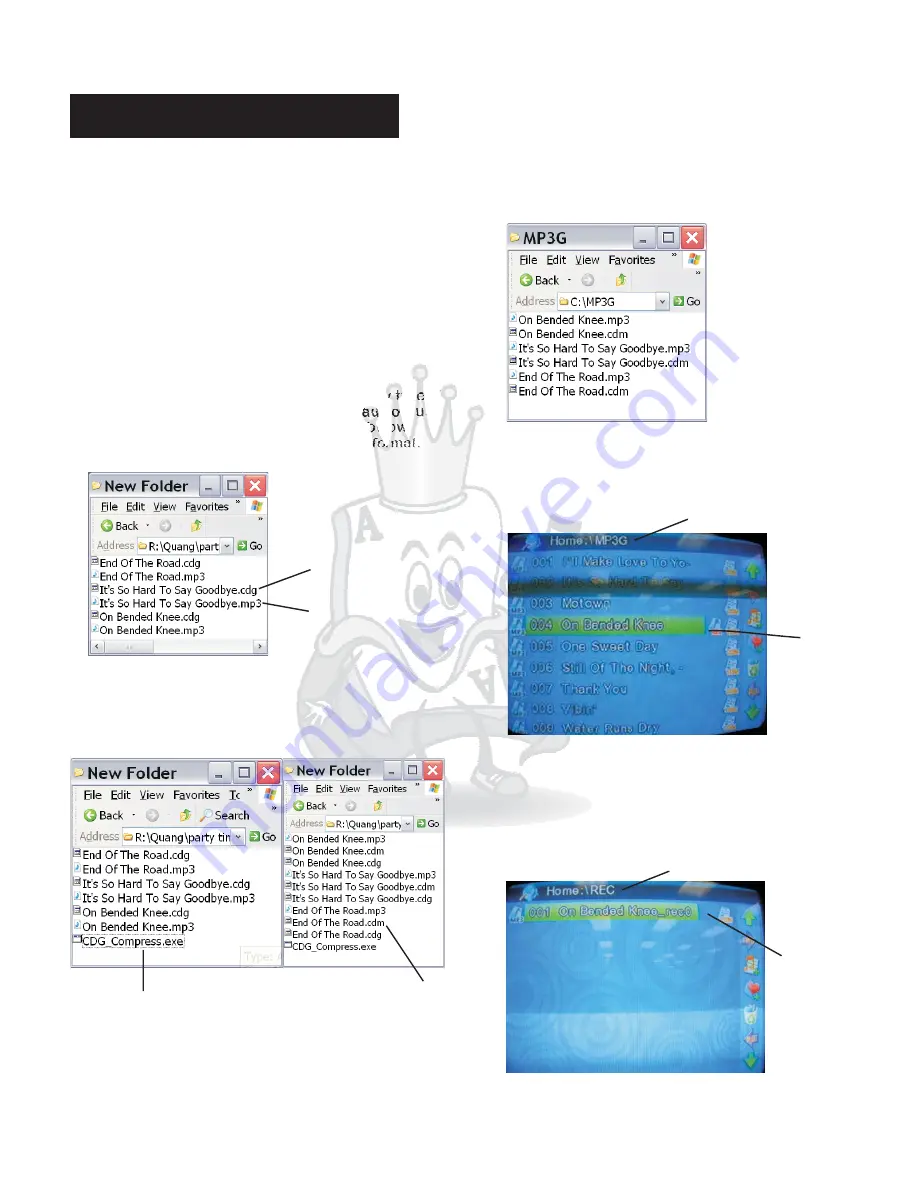
Basic Operation
DIGITAL RECORDING
The DGX -108 allows user to record themself singing.
Follow the steps below to record.
1.Insert a SD Card into the MP3+G Recording slot.
2.Play any karaoke song from the disc tray, USB drive,
SD Card or other audio source from the Line In input.
3.Push the RECORD button. You know it is recording
when the REC LED blinks red.
4.Push the RECORD button or RETURN button to stop
recording.
5.Switch to MP3+G mode to play the recorded file.(The
recorded file is in the “REC” folder)
*Only the audio is recorded when recording any type of
music other than MP3+CDM. To record the audio plus
the background lyric video, follow the steps below.
1.Rip the song you want to record to MP3+G format.
CDG= Video, Mp3 = Audio.
10
6.The record audio along with the video can now be
playback from the “REC” folder. If you see the CDM
logo after the recorded song, that means the video
part has been recorded also. Otherwise, you only
recorded the audio part.
5. Push RECORD again to end recording.
4.Go into the folder, highlight the desire song and push
RECORD. This will record both the song and video. If
you play the song first then hit record, it will only
record the audio.
3.Insert the MP3+CDM files into the “MP3G” folder or
any folder you create.
2.Used the compressing program on the CD that came
with the unit to convert the .CDG to .CDM.
*Put all MP3+G files into one folder, copy compressing
program into the same folder and execute the program.
CDG File
Mp3 File
Compression Program
CDM File
Before Compressing Program
After Compressing Program
MP3G Folder
}
MP3G Folder
Selected
Recording
File
REC folder
Recorded
File
























