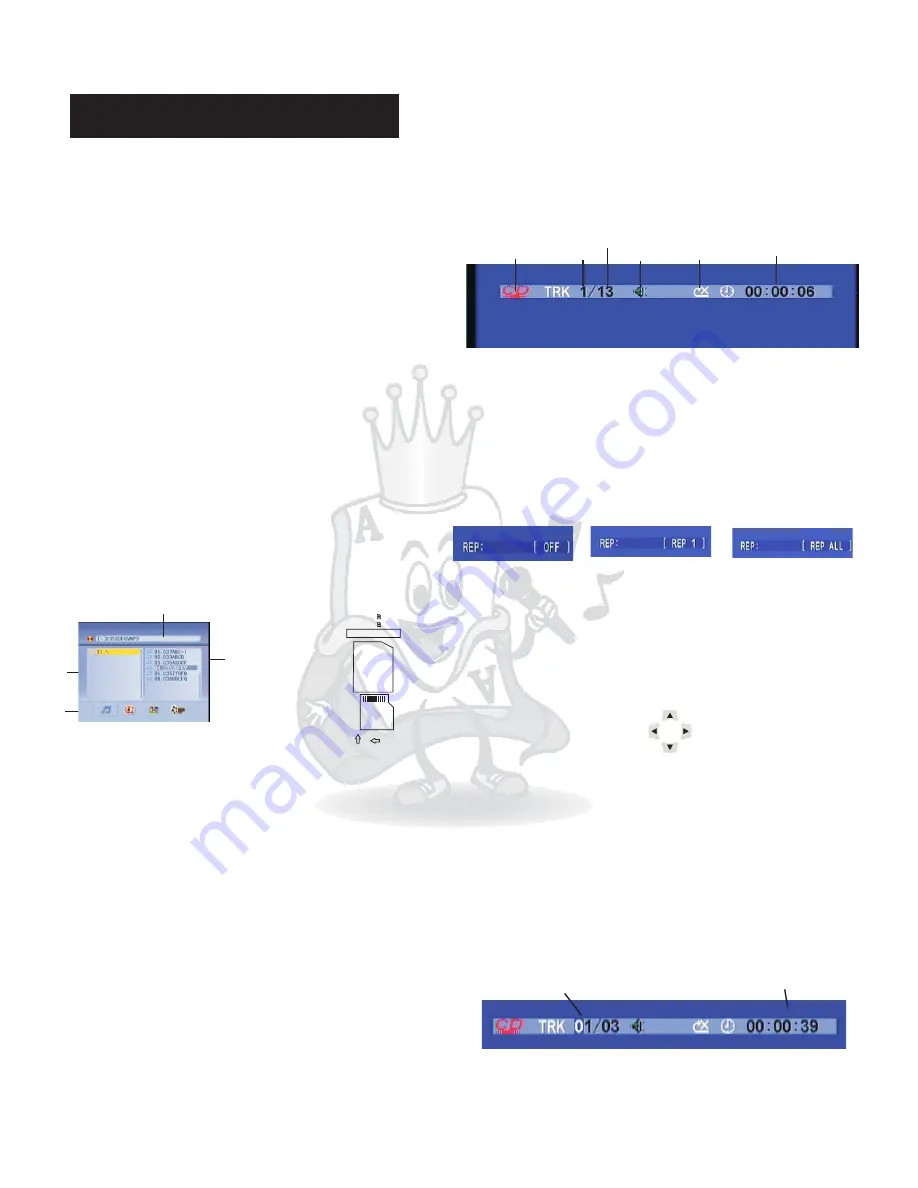
Basic Operation
8
USB port and operation
1.
3.
4.
You can play your own video and audio files(supports
MP3,WMA, MPG, AVI, JPEG and VCD formats) stored
in external memory devices(e.g., flash drive, card
reader, external hard drive) by connecting any one of
such devices to USB port on DGX-108. Notice: these
devices have to be FAT32 format to be able to play
content.
Inset the USB device into the USB interface
Use arrow keys to select file and press ENTER to
play.
Repeat above steps to switch back to DVD playback.
2.
USB PORT
Press
button to make the USB menu
appear on the screen.
*If no disc is being played, the device mode will
automatically switch to USB device and play the first
track on the device.
2
3
4
1
USB INTERFACE OVERVIEW:
1
2
3
4.
.FILE PATH-Display current file path/address and file
name.
.THE ROOT DIRECTOR-Display the directories
(folders) .
.FILE NAME-Display the names of files under the root
directory.
FILE TYPE-Choose the type of files you want to view.
SD, MMC and mini SD slots
You can play video and audio files(supports MP3,
WMA, MPG, AVI, JPEG and VCD formats) stored in SD,
MMC and SD by connecting any one of such devises to
slots.
If no disc is being played, the unit mode switch will
automatically select memory card to play audio and
video files from the external memory devise connected.
Notice: these devices have to be FAT32 format to be
able to play content.
If you need to switch to memory card playback:
1. Press
2. Press
button to make the SD CARD
menu appear on the screen.
3. Press
to play your selection
Repeat above steps to switch back to DVD playback.
Note: Player will not work if two cards are inserted into
slots at the same time. Please make sure the player is
at stop before selecting in another mode.
*NOTE: Machine wont work if you put 2 devices at the
same time.
STOP
SD CARD
ENTER
SD
SD
MINISD
MINI SD
MINI SD
Insert card as below
Insert card as below
INFORMATION:
Pressing DISPLAY button can display playback time
and disc information on the screen. Press DISPLAY
button repetitively can change the display mode
including count up, count down and cancel.
TYPE OF DISC
CURRENT
TOTAL TRACK
MUTE
REPEAT
TIME
REPEAT
Press REPEAT button and the track will be played
repetitively. There are two methods including single
repeating and all play repeating.
By pressing A-B button can set time repeating. The first
press will set the start point and the second press will
set the end point. (Remark: the start point and the end
point must be in the same track.* CDG can not use time
repeating).
CANCEL REPEAT
REPEAT ONE
REPEAT ALL
NUMBER BUTTONS:
Used fro fast selection of tracks. Just press the track
number that you want to play.
DIRECTION BUTTONS:
Use direction buttons to move the cursor up, down, left
and right. Press direction buttons to move the image
when use zoom function.
ZOOM IN/OUT:
Press ZOOM button to enter the zoom in / out menu,
and the screen will display “ZOOM (1/4 to 4 times)”.
Press OK to exit. Press direction button to move the
image When use zoom function.*DVD mode only
SEARCH AND PLAY:
SEARCH button can help to search and play according
to chapter and time. Press SEARCH button, then use
direction buttons to select chapter or input the chapter
or time by the number buttons, and press OK button to
play.
(Remark: CDG search function is not supported.)
CHAPTER SEARCH
TIME SEARCH
























