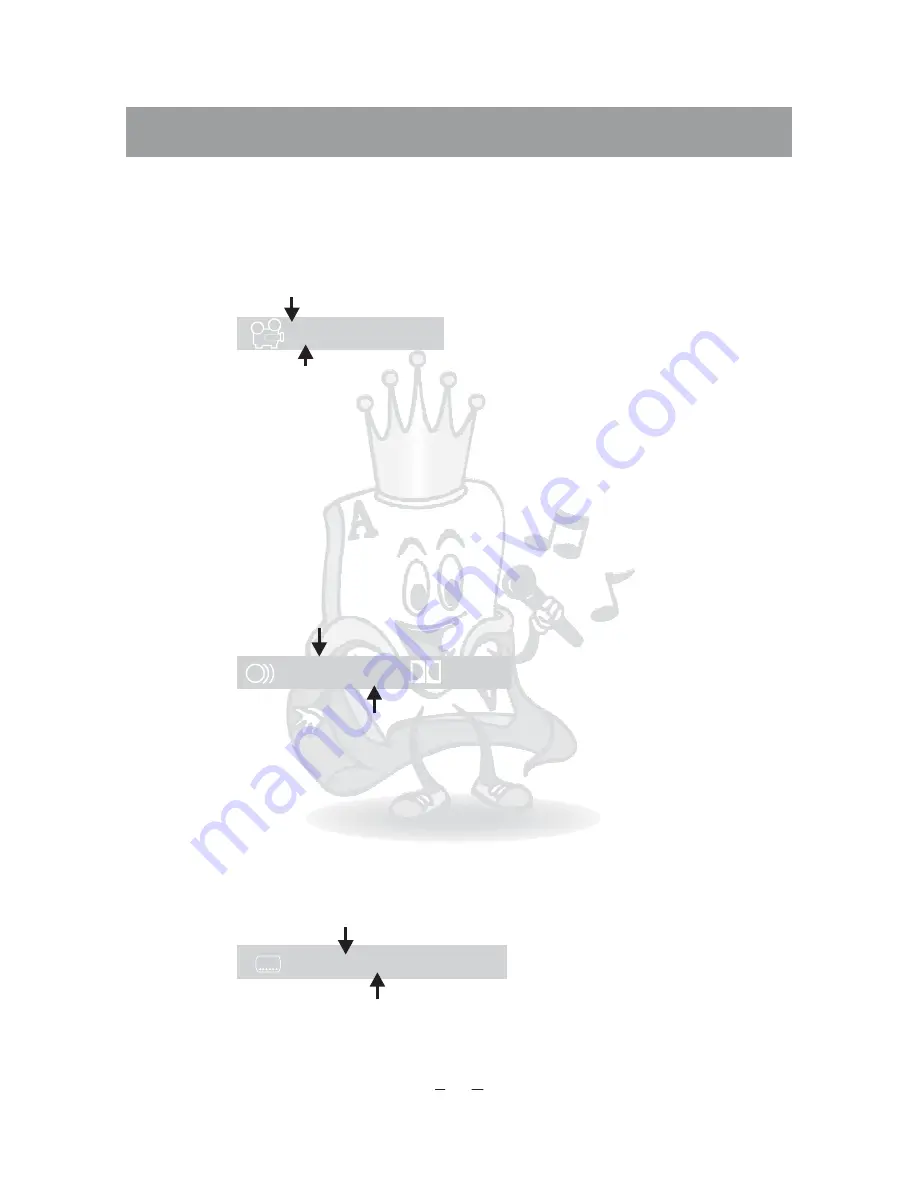
44
7.Chang
the Angle
8.Chang
th
Dialogue
9.Chang
Subtitle
ing
ing
e
ing
Some discs can be enjoyed from different angles during play
. This function
is only available for disc
support multi-angles.
First, make sure you have opened the DISPLAY
Press [ANGLE], TV screen displays as[A]
The player will change an angle each
you press [ANGLE].
different discs, the amounts of angles which can be chosen are different.
If
current angle is the last one, you can cancel the function of playing
from multiple angles by pressing [ANGLE] again,
he image will
return to the
angle.
You can choose different dialog languages by
the
function during
play
.
his function is available only for the DVD discs which support
multiple dialogue
.
Press [AUDIO], TV screen displays as [B]
You can select the subtitle
optionally during play
, this function
is only available for the discs which support multiple languages.
Press [SUBTITLE], TV screen displays as[C]
Change
language each
you press [SUBTITLE]
back
s that
function
1.
2.
time
For
3.
the
T
default
using
AUDIO
back
T
1.
2.
s
time
back
1.
2.
subtitle
time
(This function is only available for DVD, SVCD, MPEG4)
languages
language
Language
Language
The player will change language
each
you
press [AUDIO].
Display number of language
[1ENGLISH
]
5.1CH
[B]
[C]
[1ENGLISH]
Display number of language
Display the
angle number current playing
current
[A]
1/4
Display the total amount of angle
in the disc
s
Display the language of caption
Display the
language
caption
Playing Discs







































