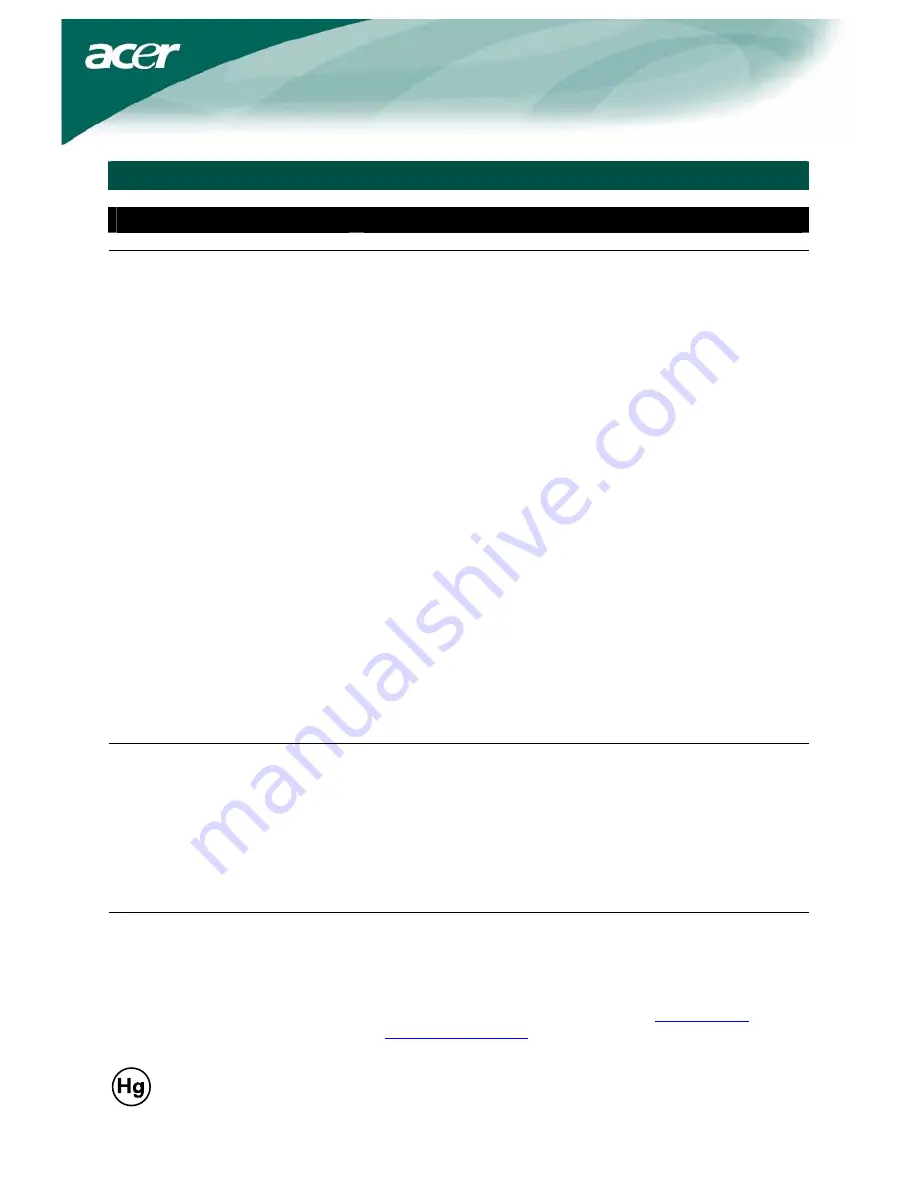
11
General specifications
Item
Specification
LCD panel
Display
20.1-inch flat panel active-matrix TFT LCD
Max resolution
UXGA 1400×1050 pixels
Pixel pitch
0.255 mm
Color 16.7
M
Brightness
300 cd/m² (Typical)
Contrast ratio
1000:1 (Typical)
Response time
5ms
View angle of horizontal
170°
View angle of vertical
160°
External controls
Power Button
ON/OFF
Control Buttons
Auto, menu, minus, plus
OSD Function
Contrast/Brightness Contrast/Brightness
Focus/Clock Focus/Clock
Position Position
Color Color
Language Language
OSD setting
OSD Setting
Input signal
Input signal
Information Information
Reset Reset
Exit Exit
Video Interface
Video
Analog 0.7 V / Digital TMDS (Optional)
Sync
TTL (+ / -)
Audio 2W
x
2
(Optional)
Plug & Play
DDC2B
Power
Power source
100 – 240 V AC, 50/60 Hz
Power consumption [Energy Star]
On.
Stand by
OFF
Power consumption
Max.
Stand by
OFF
44.0W
1.20W
1.00W
53.0W
1.20W
1.00W
Dimension and weight
Dimensions (W×H×D)
453.6 x 426.6 x 204.8 mm (with stand)
Weight (Net/Gross)
5.7 kg / 8.0 kg
Lamp disposal
Lamp(s) inside this product contain mercury and must be recycled or disposed of according to local, state
or federal laws. For more information, contact the Electronic Industries Alliance at
www.eiae.org
. For
lamp-specific disposal information, check
www.lamprecycle.org
.





























